About Eligible Expenses
ProLink+ allows applicants to enter details about additional assistance types for which they would like to apply for assistance, such as homeowner association dues, taxes, insurance, and so on.
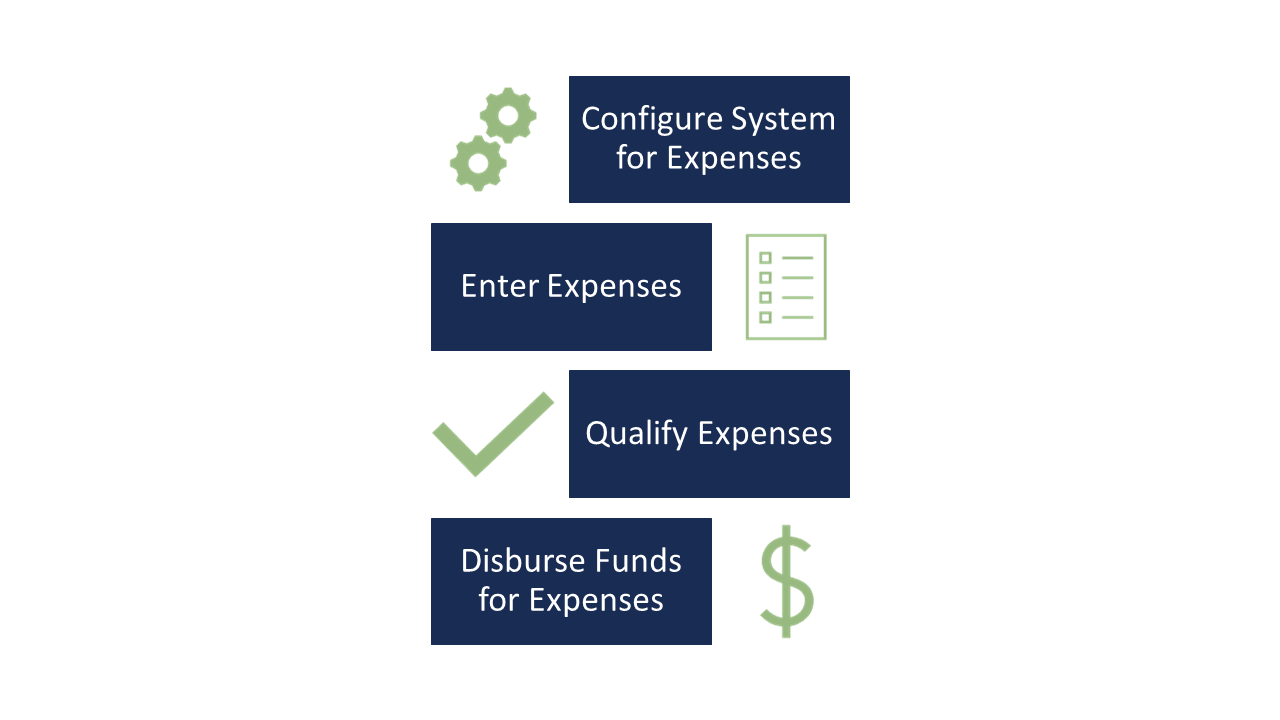
From the Agency Portal, the system administrator or program manager will configure whether expenses should be allowed on a program.
On the Edit Program screen (ProLink Admin), select the Allow Eligible Expenses checkbox to enable eligible expense functionality at the application level.
Create the known expense entities, and select the Expense Category for each one. When the applicant (or the agency) enters an expense record in the system, they'll be able to select from existing expense entities.
Note
The Expense Category picklist (ProLink Admin) is a non-system picklist, and inactive expense categories will not be displayed to applicants on the Property screen in the Homeowner Portal.
Note
If the entity is not included in the existing expense entities, the applicant can select Other and manually enter the name. However, once the agency indicates the expense is eligible (Edit Expense screen), an actual expense entity must be created and then selected on the Edit Expense screen.
During the application process, the agency or applicant will enter expenses.
In the Homeowner Portal, the applicant enters expenses on the Property screen and the entries roll up in the calculations on the Financial screen. For information about the Homeowner Portal, see the help for program applicants.
In the Agency Portal, you can view, add, and edit expenses through the Expenses menu option from the Selected Application in the left navigation panel.
Tip
Expense information is summed on the program for each expense category on the Edit Homeowner Application - Financial Information screen.
During the qualification and underwriting process, you can review and approve benefit payments for the expenses through the Edit Program Qualification screen.
When you advance a program to Stage 6 - Disbursement, the system creates the disbursement records for expenses scheduled through the Edit Program Qualification screen. And on the Edit Disbursements screen, you can select the expense entities.
The Expense data view allows you to search and report on expenses throughout the system, while the Disbursements data view includes data for all payees—both mortgage servicers and expense entities.