Intake Clerk Performance Report
The Intake Clerk Performance Report provides detail on the individual intake clerk workload as well as performance based on the average number of days that each intake clerk's applications spend in each stage for each program.
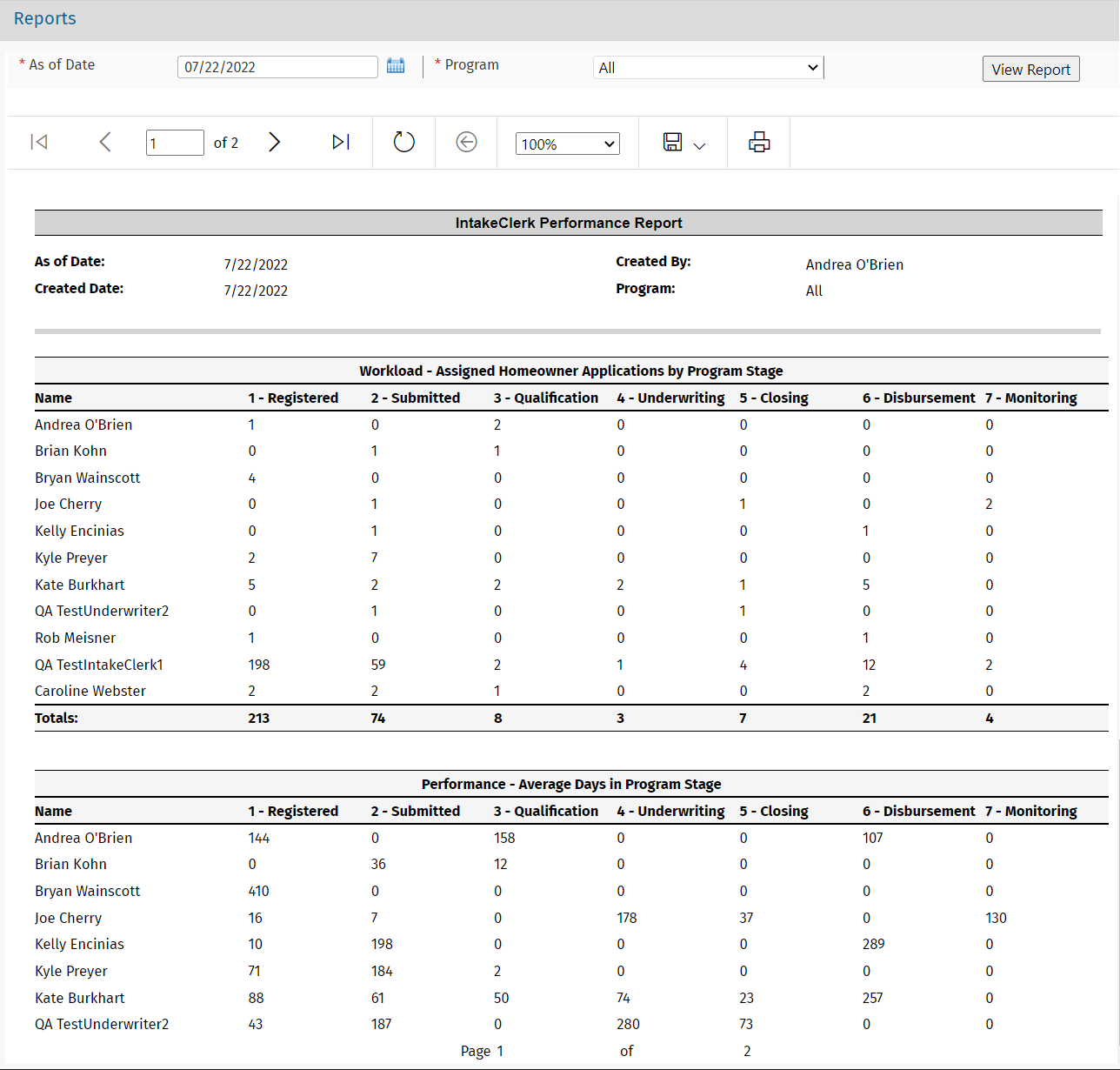
To run the report:
Navigate to the Reports panel, and then select Intake Clerk Performance in the left navigation menu.
The report viewer opens in a new tab.
The report defaults to showing data for the current date. You can change the As of Date if needed.
The report defaults to showing data for all programs. You can select a Program to filter the report data to the selected program.
In the report toolbar, you can page through the report; refresh the data; zoom in or out; save to Excel, PDF, or Word; print; and search.
The Intake Clerk Workload section shows the number of applications each intake clerk (Business Line Role) has in each stage for each program. Based on the workload, the Program Manager can identify intake clerks that are overloaded and redistribute the workload by reassigning some applications to other intake clerks.
Tip
The Application Reassignment Utility allows you to reassign multiple applications from one system user to another at one time.
The Intake Clerk Performance section shows an average number of days that each program in a homeowner application, as assigned to each intake clerk, spends in each program stage. This section helps the Program Manager understand where bottlenecks might exist and how quickly each intake clerk is processing applications. The average days in stage is the sum of all active days in the stage, regardless of whether the program stage has been advanced/reversed.
Historical data is not captured about the Application Team, so the report metrics are based on the currently assigned intake clerk and might not accurately represent the workload if an application was reassigned to a different intake clerk during the report timeframe.
Applications where the Application Status = Inactive or Not Eligible or the Program Stage = Completed are excluded from the report.