ProLink+ Entities
This information is for system administrators who are responsible for setting up and maintaining entities in ProLink+.
Important
Your security role determines what you are able to do with entities in the system. Privileges are required to view entities, modify an entity, and delete an entity.
An entity is any company or individual that participates with or is related to an application or program in some way. Company entities include servicers, lenders, Agency partners, and counseling agencies. Individual entities might particular contacts that are employees at one of those companies.
All entities are assigned a base Entity Role—such as Servicer, Lender, or Counseling Agency—which describes the main function that the entity will perform in the system.
Tip
Keep in mind entities are shared across the entire system. As an agency, you should decide on conventions for naming entities that make sense for all teams.
To view all entities in the system, navigate to the Entities option in the ProLink Admin menu. The List Entities screen opens.
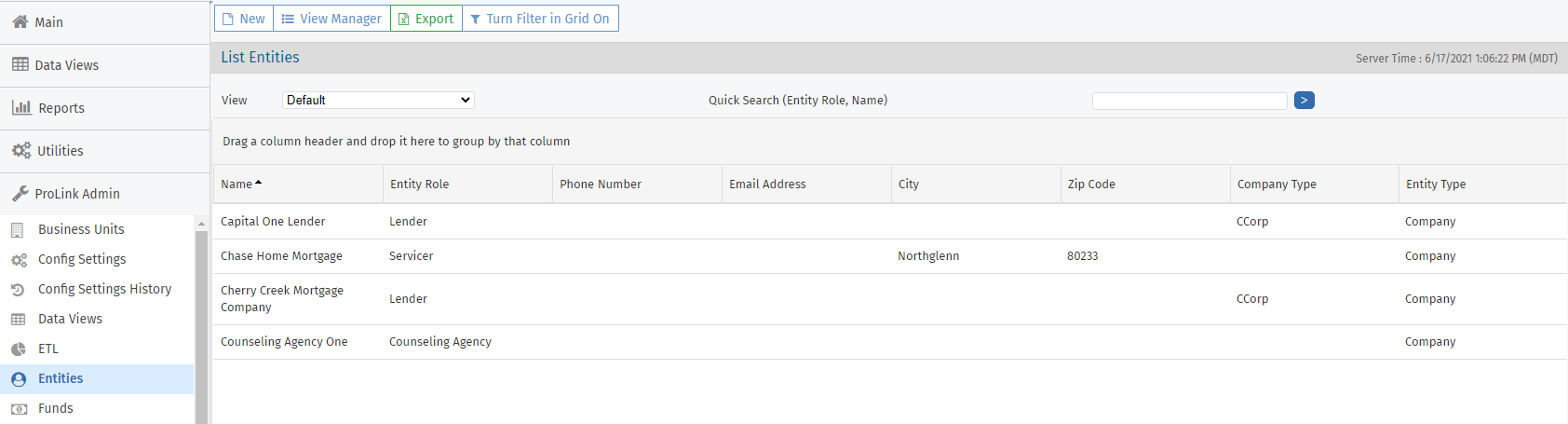
The screen is a data view screen, which means you can filter, sort, search, and create custom views, like other data views.
To view or edit an entity, click the row in the grid on List Entities to open the Edit Entity screen for the selected entity.
Although you can create an entity from the Find Entity popup screen, accessible wherever you can search for an entity in the system, we suggest creating the majority of your Agency's entities from the List Entities screen. After you create the entity, it is then available in the system and ready to be associated to applications.
Caution
Before creating a new entity record, you should always perform a search to make certain the entity does not already exist. Creating duplicate entity records might create problems with reporting or when future updates are required.
Navigate to the ProLink Admin panel, and then select the Entities option.
Search for the entity.
Enter the entity name or role in the Quick Search field, and then click
 .
.Use the wildcard (*) before or after part of the name to broaden results.
Turn on filtering and enter a search on Entity Name or any other columns.
If the entity does not exist in the system, click New in the top toolbar.
The Edit Entity screen opens.
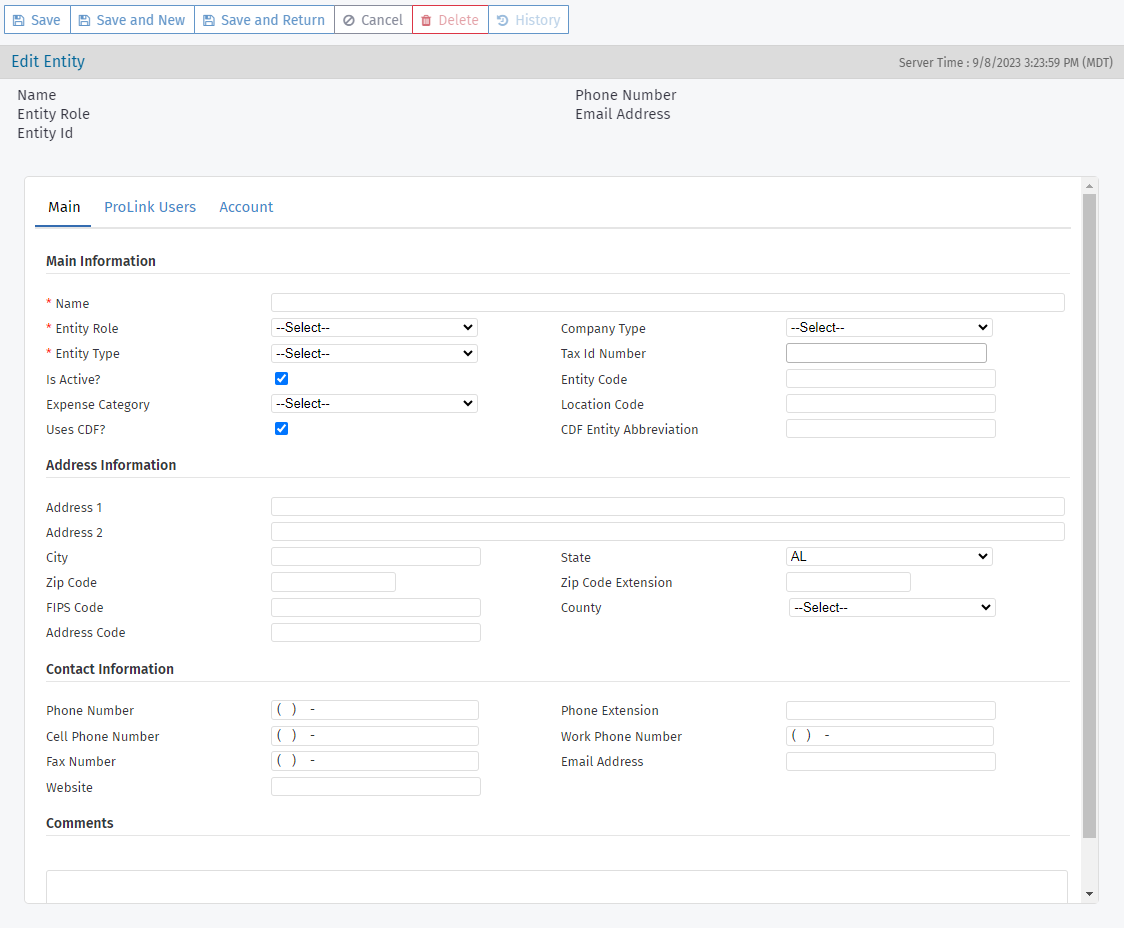
Complete the required fields and any optional fields needed.
The Main, ProLink Users, and Account tabs are available when you create a new record. Upon save, additional tabs become available: Contacts, Homeowner Applications, Counties Served (for Counseling Agency entity role).
Click Save.

You can look up entities by name or role from a number of different areas in the system through the Find Entity popup screen, most commonly when associating an entity to an application on the Application Team screen.
To search for an entity and associate to an application or field in the system:
Enter any combination of search criteria: entity name, entity role, and then click
 .
.Select the checkbox of the row of the matching entity to associate it to the application or field.
Click Add Selected and Close to add the entity and close the popup.
OR
Click Add Selected to add the entity and keep the popup open to add additional entities.
Note
If the system does not contain the entity, click New in the top toolbar to add it.
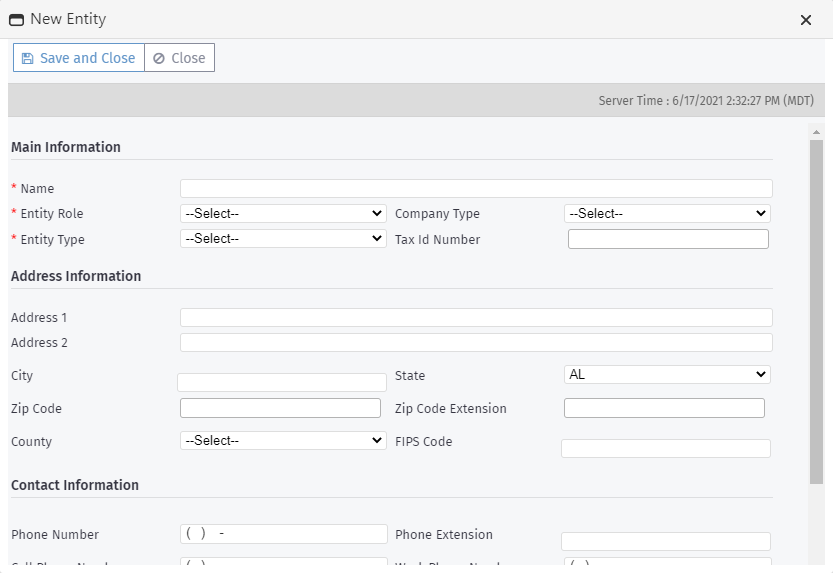
Caution
Before creating a new entity record, you should always perform a search to make certain the entity does not already exist. Creating duplicate entity records might create problems with reporting or when future updates are required.
You can delete an entity only if it has no associations in the system, including selection as a Lender or Servicer on an application, users associated, contacts associated, or listed on the Application Team. When the entity is no longer associated elsewhere in the application, you can delete it, if you have the proper security privileges.