My Tasks
Important
Your security role determines which tasks you can see in My Tasks. You might be able to:
See all tasks.
See only tasks assigned to you.
See tasks assigned to all ProLink+ users of the same entity. You must be assigned as a user to the entity.
My Tasks is a summary screen that shows all tasks assigned to a user. Tasks are assigned to a user through the Notes/Tasks screen on individual applications.
Tip
Quickly identify overdue tasks by noting the red Due Dates.
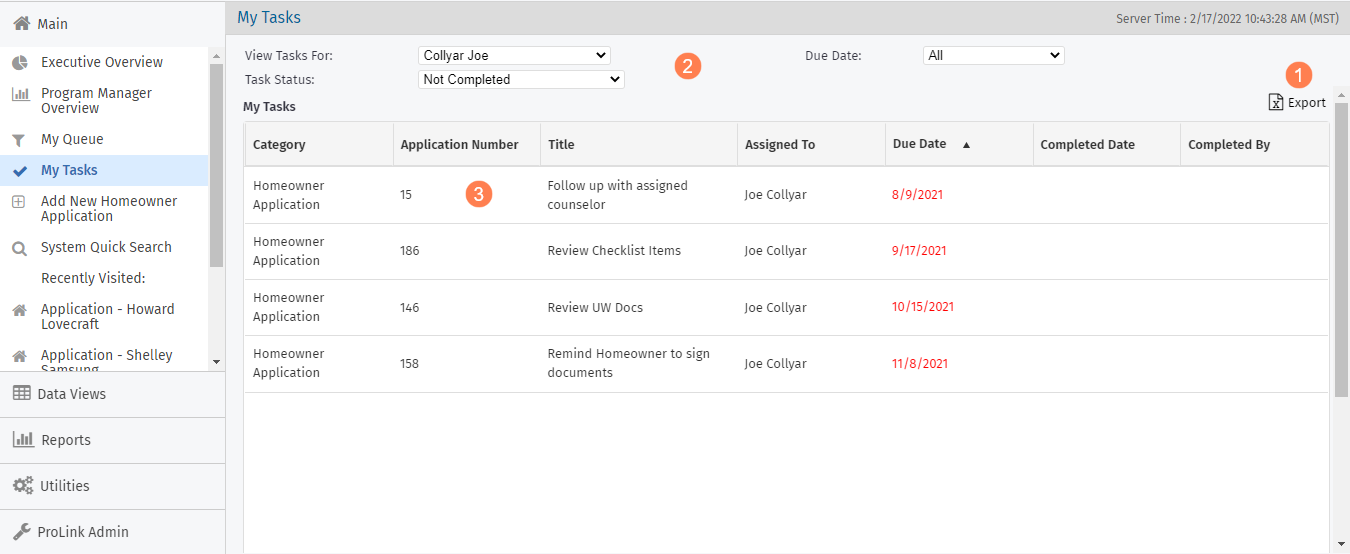
Export the grid to a Microsoft Excel worksheet.
Filter the grid.
Due Date—View all tasks, those due today or with a past due date, tasks due in the next week, or tasks due in the next month.
Task Status—View all tasks, completed tasks, or not completed tasks.
User—Depending on your security privileges, you might be able to view all tasks, only tasks assigned to you, or tasks assigned to the same entity.
Note
The selections are remembered on your next visit to this screen.
Click a row to view the task.
Reassign Tasks in Bulk
Important
Your user security role needs the Main - My Tasks - Bulk Reassign privilege or the Admin Modify privilege to be able to reassign tasks in bulk.
You can reassign a large number of tasks at one time; for example, to re-balance workload or if a user will be out of the office for an extended period of time.
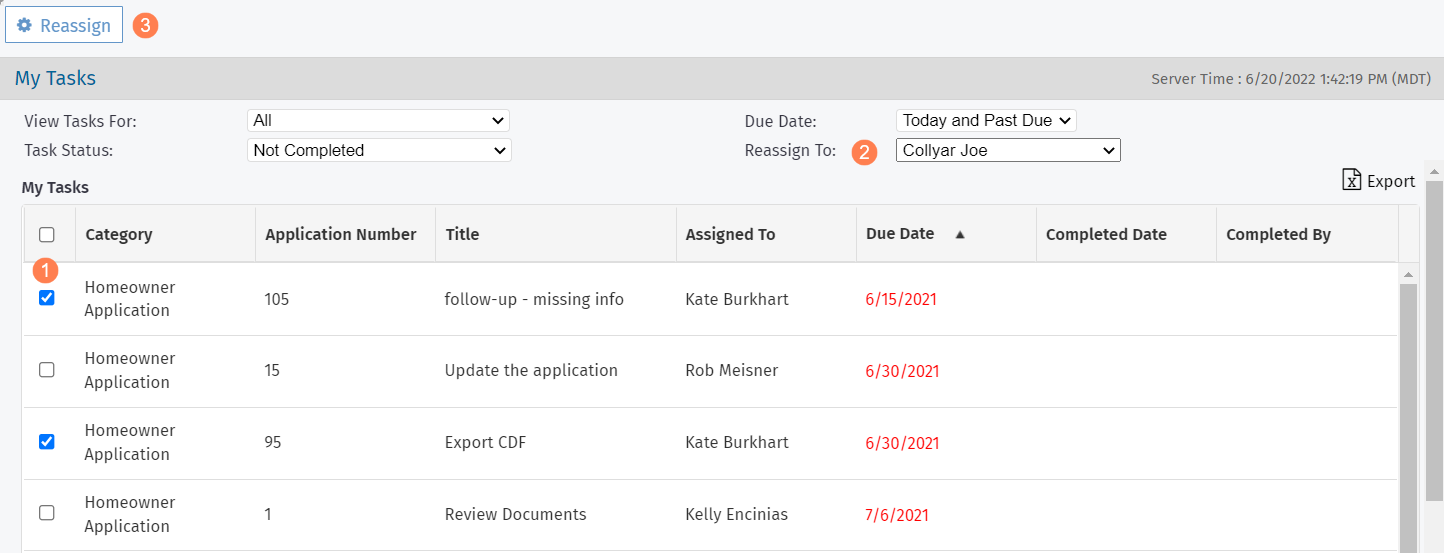
Select the tasks to reassign.
Select the user to assign the tasks to in the Reassign To list.
Click Reassign in the top toolbar.