Introduction to Checklists
Important
To use checklists, you need the applicable security privileges. Your security role might include the ability to view checklists and checklist items, modify checklists and checklist items, waive required items on a checklist, and delete ad hoc checklists and checklist items.
Checklists are a way of keeping track of items that must be completed in the processing of an individual application. Checklists can be created automatically based on Checklist Templates set up by the system administrator. For example, a Counselor Checklist template might be automatically added to an application's program when the program reaches the Submitted stage and its items must be completed before the program can progress to the Qualification stage. You can also create a checklist on an ad hoc basis to track non-standard items needed for an individual applicant.
A checklist can include one or more checklist items. The dates on a checklist item are optional fields, and when you place your cursor into the field, the field is populated with the current date.
Individual items on a checklist might be required for the completion of the application. And each checklist can be associated with a program stage. All required items must be completed before you can advance the program to the next stage.
Field | Description |
|---|---|
Received Date | The date you set up the checklist item. |
Completed Date | The date you finish the task or receive the document to complete the checklist item. The status of the checklist on the List Checklists screen changes to Complete after all required items have a completed or waived date. The Completed Date on the List screen displays the most current Completed Date (even if a future date) across all checklist items. |
Waived Date | The date you identify the checklist item is not required for the particular checklist. |
Due Date | The date the task must be finished or the document must be received for the checklist item. |
The ProLink+ system administrator might have set up checklist templates for common, recurring checklists required during a particular application phase, for example, to track the counselor's tasks during the Qualification stage. You can add a checklist from a template, saving time and ensuring you are tracking all the necessary items.
Navigate to the application.
Click the Checklists menu option in the left navigation panel.
Note
If the application has multiple programs, be sure to select the Checklists option for the appropriate program.
The List Checklists screen opens.
Click New From Template in the top menu bar.
The Add Checklist screen opens.
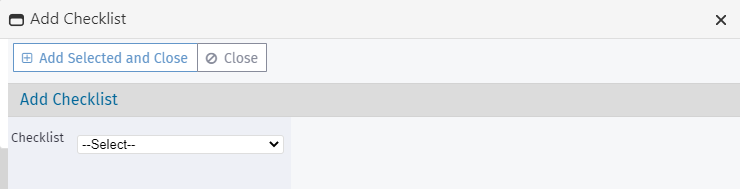
Select the template(s) to use, and then click Add Selected and Close.
The checklist is added to the List Checklists screen.
Click the row of a checklist to open and edit it.
The Edit Checklist screen opens, populated with the checklist information and checklist items from the template.
The dates on checklist items are relative to the current date using the Days Due Until field in the checklist template.
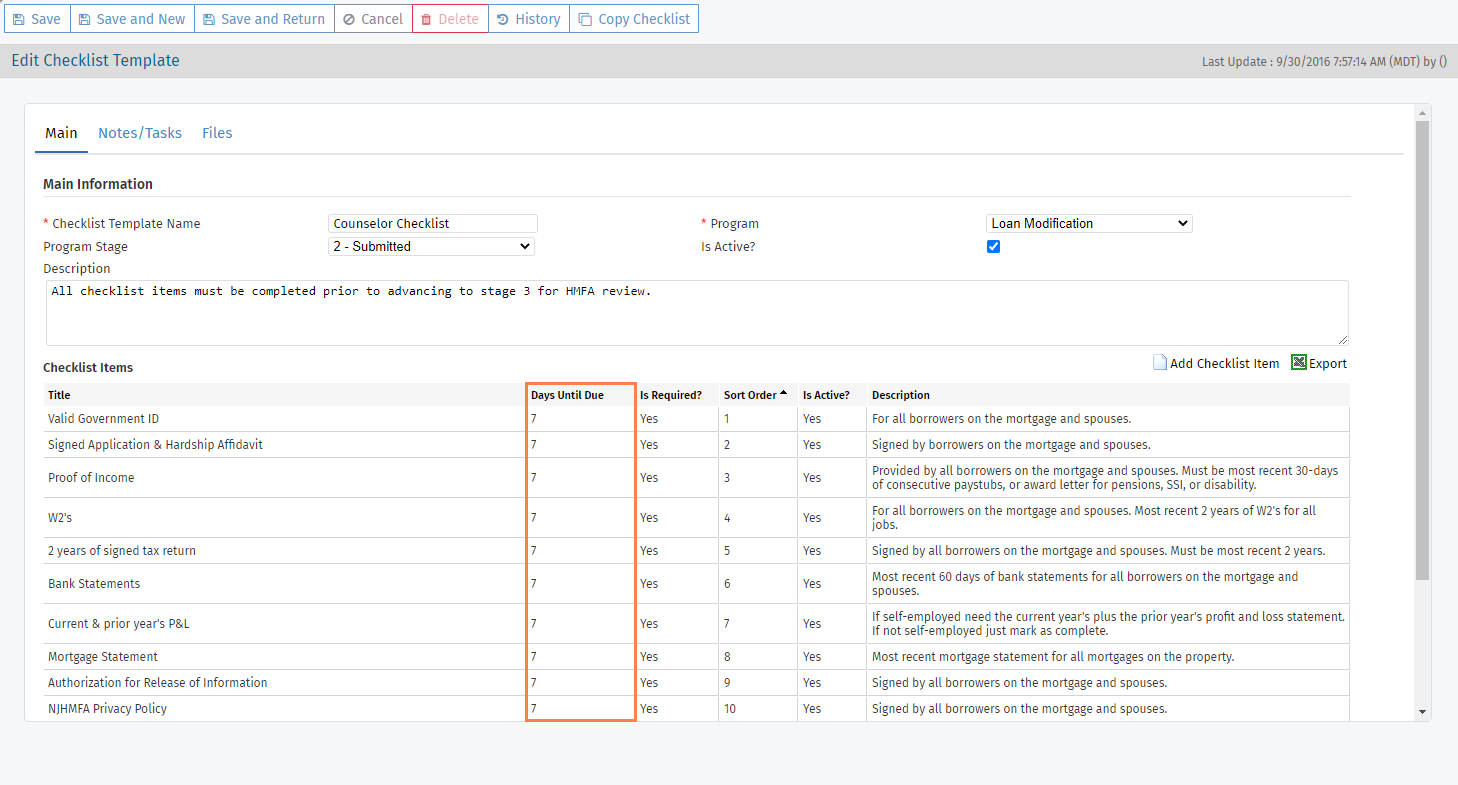
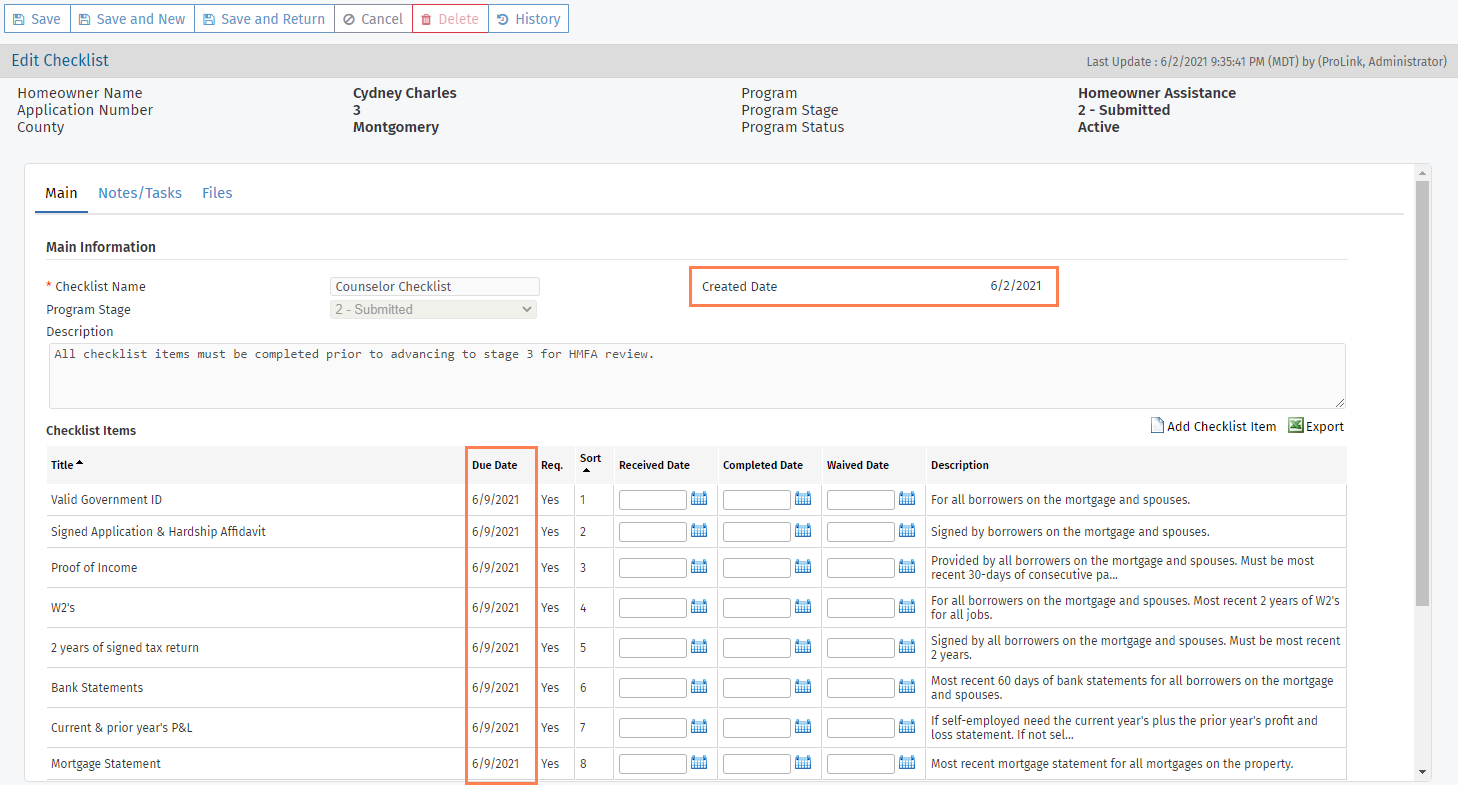
The checklist template (left) determines the default setup of the checklist (right)
Update the checklist and checklist items as needed.
Note
You cannot change the names of template checklist items nor change whether the item is required for the checklist. In addition, you cannot delete items that are part of checklist template.
Click Save.
Navigate to the application.
Click the Checklists menu option in the left navigation panel.
Note
If the application has multiple programs, be sure to select the Checklists option for the appropriate program.
The List Checklists screen opens.
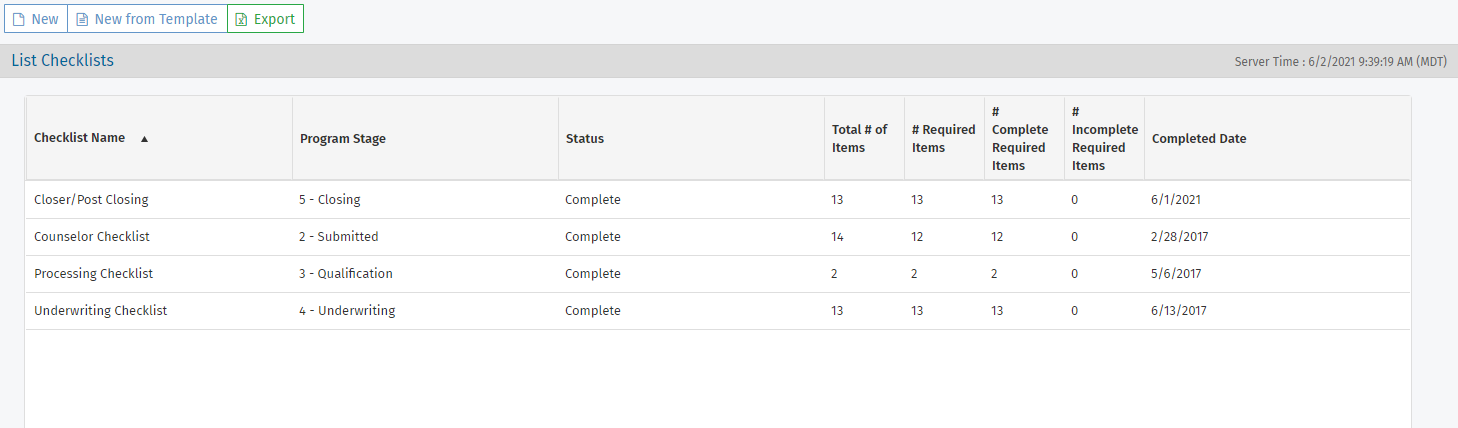
Click New in the top menu bar.
The Edit Checklist screen opens.
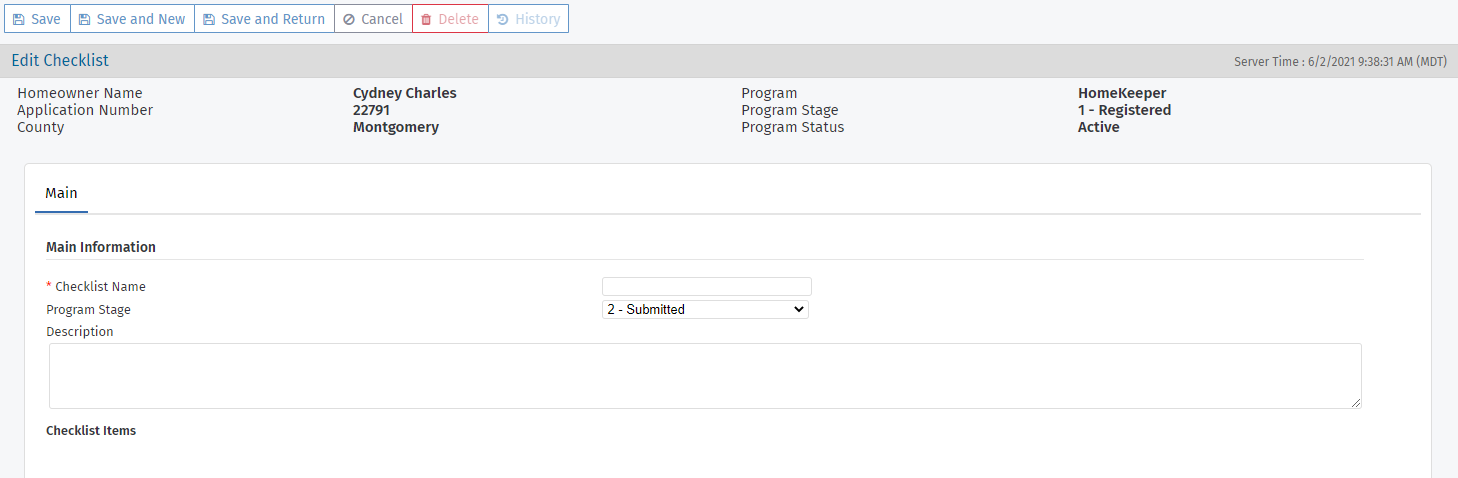
Enter the name of the checklist in the Checklist Name field.
The Program Stage defaults to Submitted. Select a different stage to associate to the checklist if needed.
Optionally, enter a description of the checklist.
Click Save.
The Checklist Items grid appears.
Click Add Checklist Item above the Checklist Items grid.
The Edit Checklist Item screen opens.
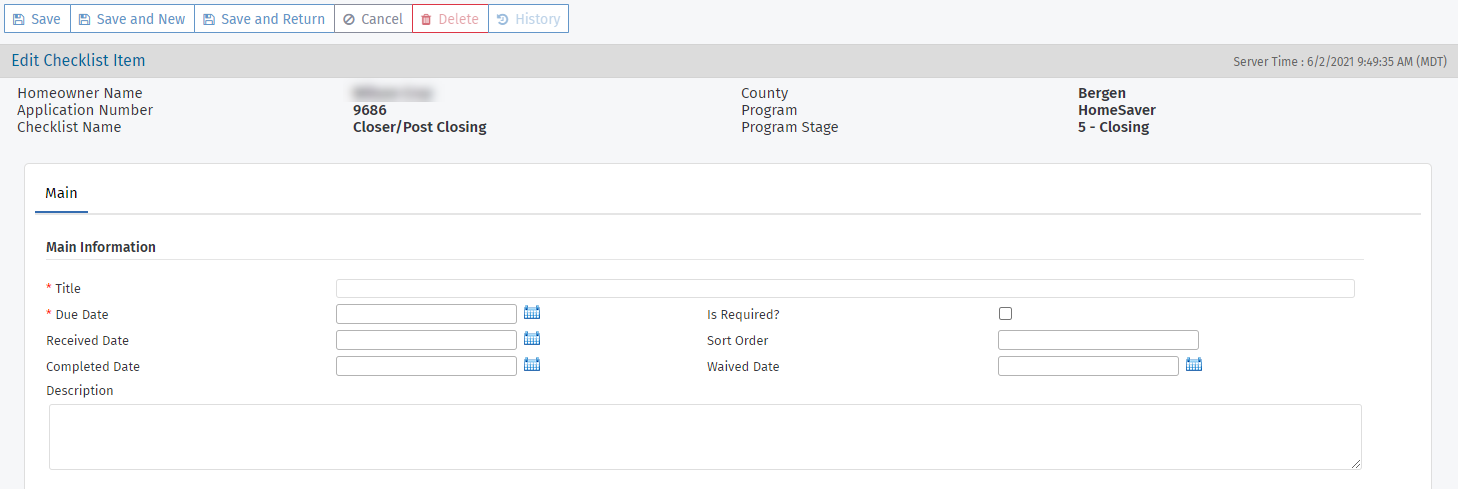
Enter the Title of the checklist item.
Enter or select the Due Date for the checklist item.
The checklist item is optional by default. You can select the Is Required checkbox to make the checklist item required.
Note
The status of the checklist on the List Checklists screen changes to Complete after all required items have a completed or waived date.
Optionally, you can enter the numerical order in which the checklist item should occur in the Sort Order field.
If items do not have a sort number or if the same number is used on multiple items, these items are sorted in alphabetical order.
Click Save.
Tip
You can click Save and New to create additional items for the checklist quickly.