Disbursements Utility
The Disbursements utility is used to perform operations on multiple disbursements at one time. You can use the utility to update the status of multiple disbursements, to create and add a batch number to disbursements, and to export multiple disbursements for Accounting.
Use the utility on a monthly basis to determine disbursements that need to be processed in that month for all eligible homeowners.
The utility includes only disbursements where the:
Application is in the Disbursement Stage, Active Status.
Disbursement Status is Pending.
Unemployment Recertification Status is Yes or Exhausted.
Primary Residency Status is Re-Certified.
Disbursement Amount is greater than zero.
Paid Date is blank.
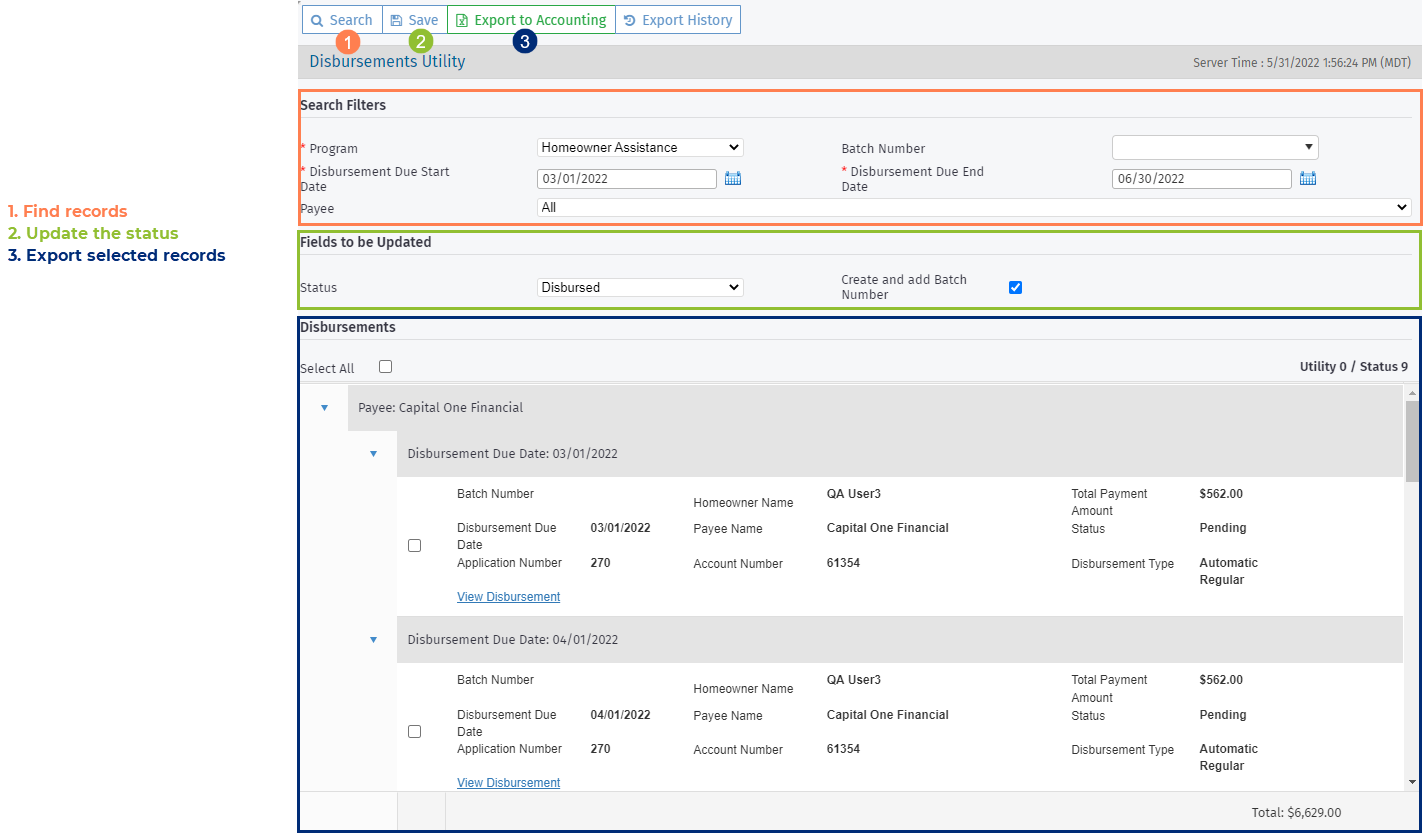
Navigate to the Utilities panel, and then select the Disbursements utility.
Select the disbursement Start Date and End Date range.
The range defaults to the beginning and end of the next calendar month from the current date.
Optionally, filter disbursements by Batch Number.
When you select a batch number or numbers, then the results are limited to the pending disbursements with the specified batch number(s). When no specific number is selected (default), then the results show all pending disbursements, including ones without a batch number. When you select None, then the results show only the disbursements with no batch number.
Optionally, filter disbursements by Payee.
Click Search to display the search results.
Review the results.
Tip
Click the row of a disbursement to open the Edit Disbursement screen if you need to review the details of the disbursement.
Select the disbursement(s) to process, and then select the Create and add Batch Number checkbox and click Save.
The Batch Number will be populated in all selected disbursements. The Batch Number is unique for every Servicer and Disbursement Due Date combination.
To update the records without creating an export file, set the Status to Disbursed and click Save.
The system updates the status of the selected disbursements and sets the Paid Date to the current date.
OR
To update the status of the selected disbursements and create an export file, click Export to Accounting or Export to NACHA in the top toolbar.
Note
By default, the system is configured to create an Excel file for your accounting department. However, some agencies have the system configured to create a NACHA file instead.

For NACHA files only, the system includes validation to ensure a 9-digit routing number and an account number exist for all payees included in the file. In addition, the system ensures at least one disbursement is selected for the file.
The system updates the status of the selected disbursements to Disbursed. Depending on your browser settings, you are prompted to save the export file or the file is saved automatically to your computer.

Later, you can use the Disbursements Export History to update the records with payment information.
Disbursements Export History
Click Export History in the top toolbar of the Disbursements utility to open the Disbursements Export History popup. The screen shows one row per payee.
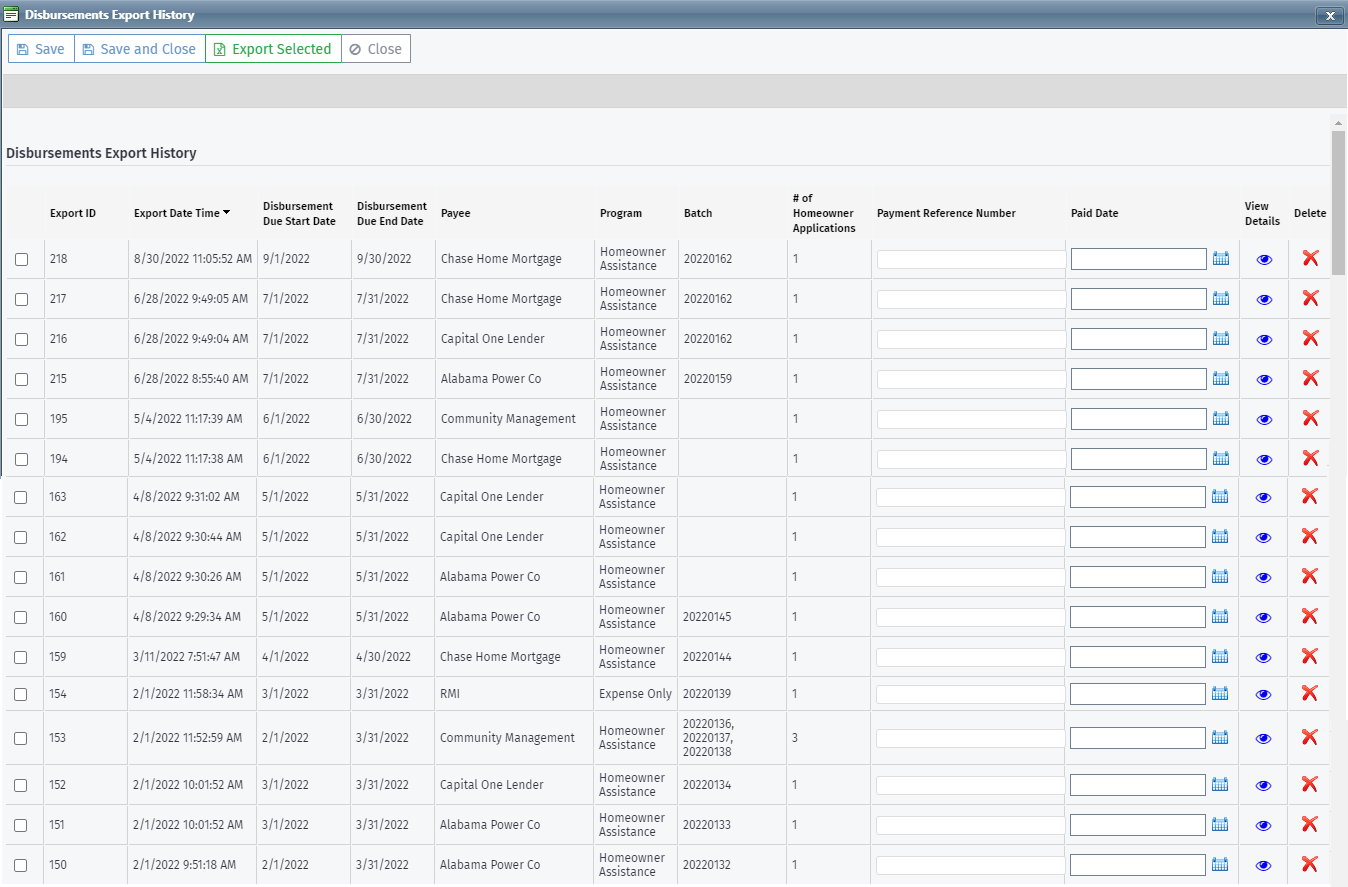
From this screen, you can:
View the history of all disbursement export files (not paid).
Add a Payment Reference Number and Paid Date to track payment information from the accounting system. When you save this information, the system updates the disbursement records and removes the export file record from the history grid.
Click
 to view the details of a payee's disbursement file.
to view the details of a payee's disbursement file.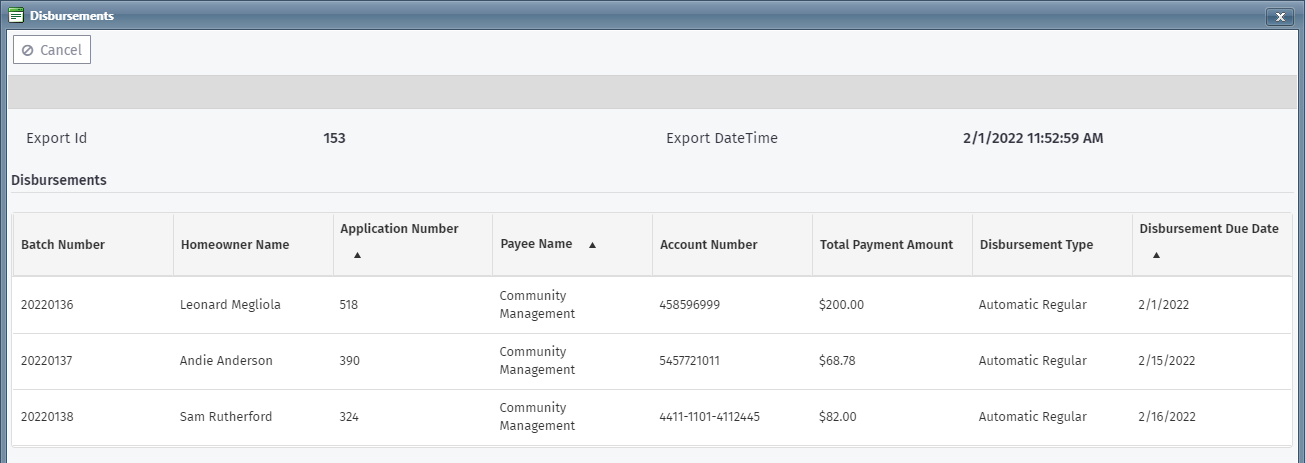
Delete the disbursement export file record. The system reverts the status on the disbursement records. Be sure to delete the file downloaded to your computer.
Select the checkbox of a row in the grid, and then click Export Selected in the top toolbar to download a copy of the disbursement file to your device.