Application Assignment Utility
Important
This utility requires one or more of the following security privileges: Admin Read, Admin Modify, Utilities - Application Assignment - Assign All.
The Application Assignment utility allows you to assign a system user to application(s) in a selected role.
Navigate to the Utilities menu, and then select the Application Assignment option.
The Application Assignment Utility screen opens.
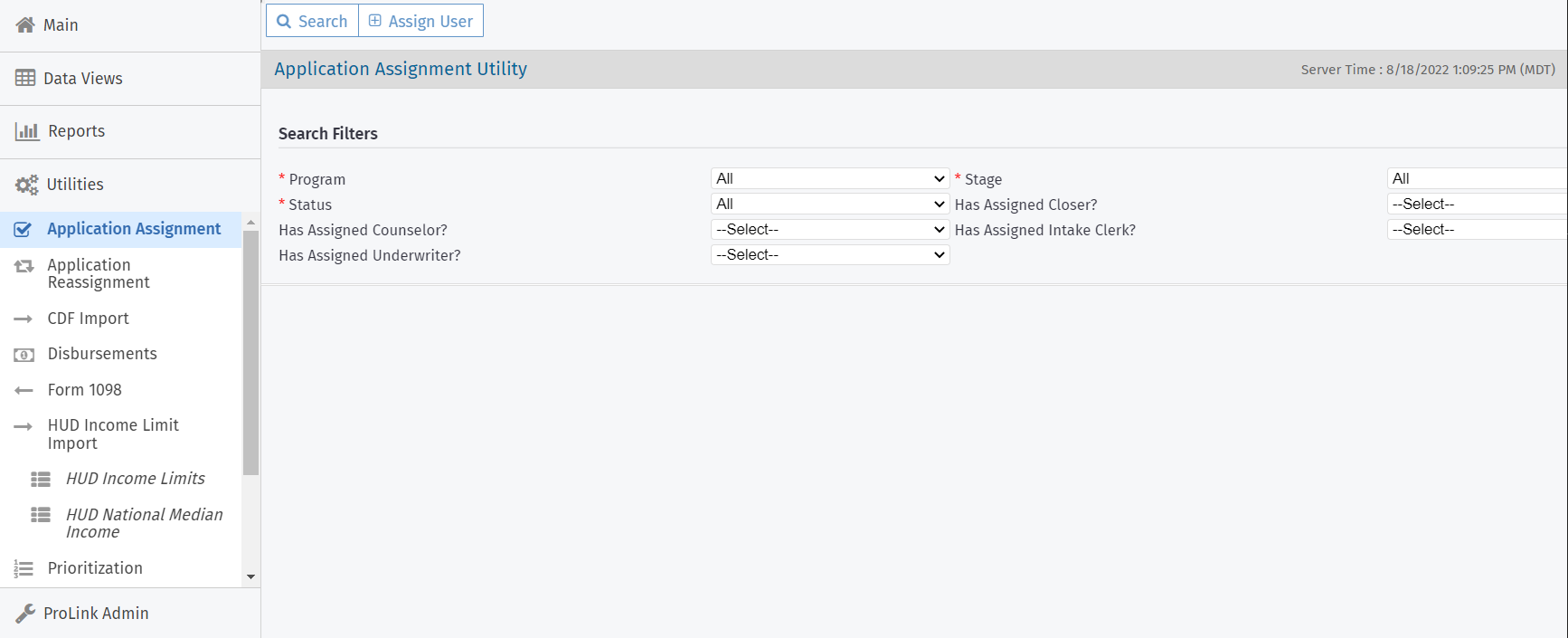
Select a Program. The default is All.
Select a Stage. The default is All.
Select a program Status. The default is All.
Optionally, select whether to search for applications with an assigned Closer.
Optionally, select whether to search for applications with an assigned Counselor.
Optionally, select whether to search for applications with an assigned Intake Clerk.
Optionally, select whether to search for applications with an assigned Underwriter.
Click Search.
The grid populates with the search results.
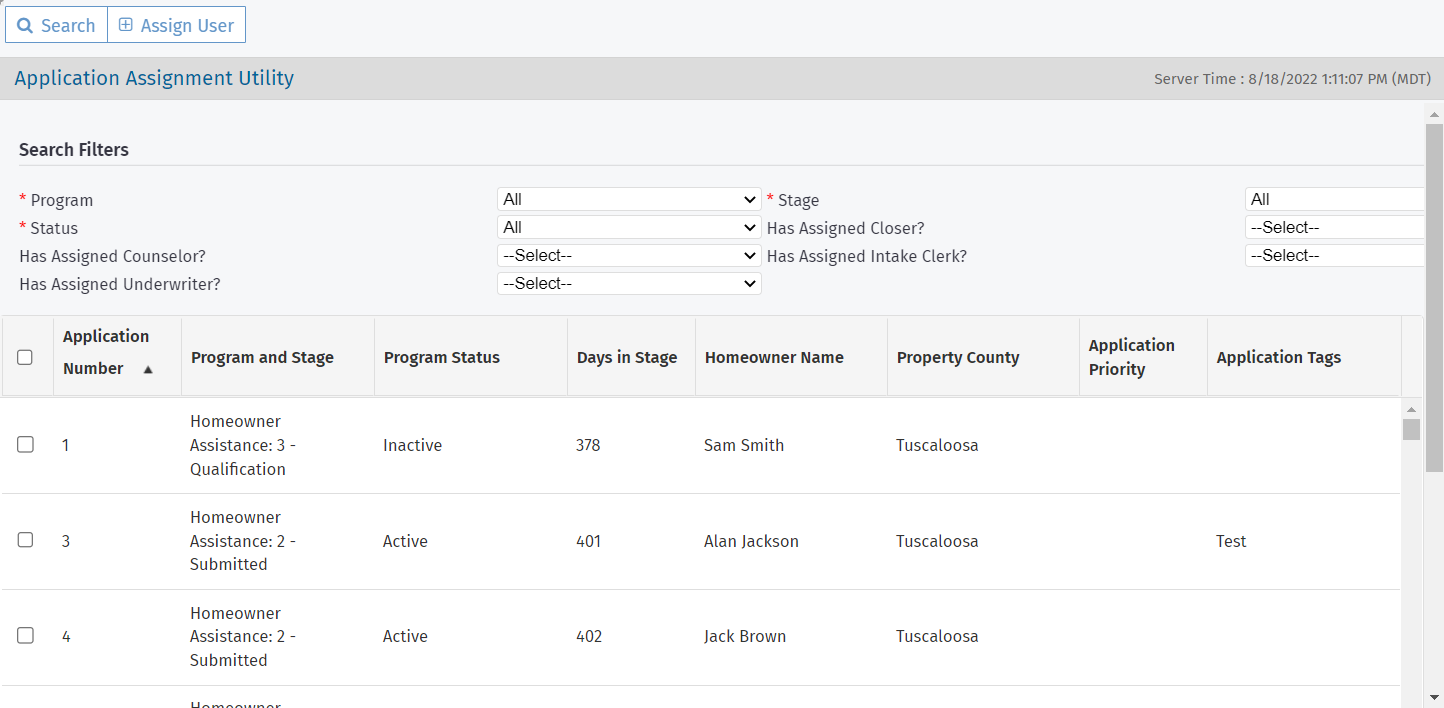
Select the applications to be assigned.
Click Assign User in the top toolbar.
The Find User popup opens.
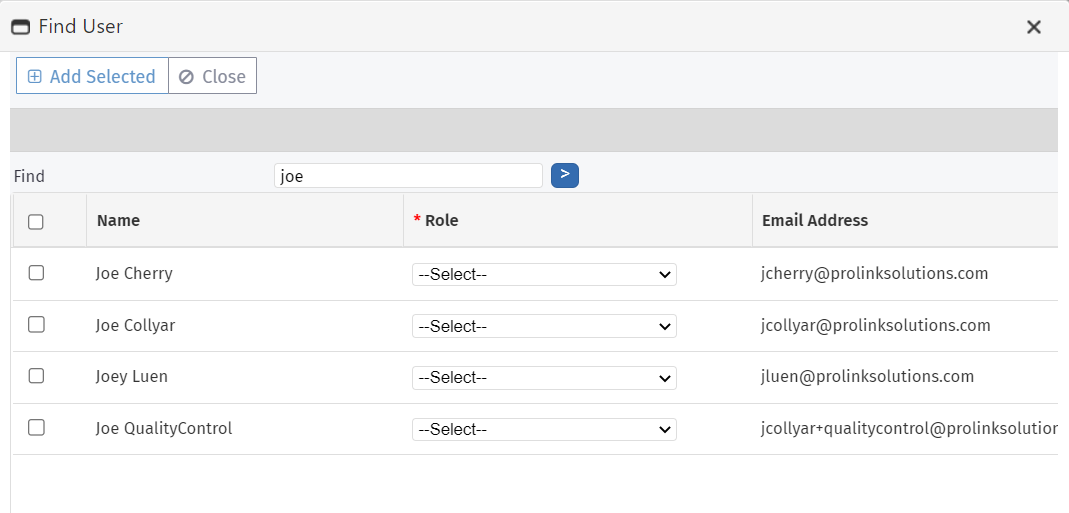
Select the user to assign.
Search for the user's name (full or partial).
Select the checkbox at the beginning of the row.
Select the role the user should be assigned to on the application(s).
Click Add Selected.
The system assigns the user to the application(s) with the specified role. If the user is already on an application in the specified role, the system does not assign again.
A message displays the number of successful assignments and the number of assignments skipped.