Manage Checklist Templates
This information is for Program Managers or system administrators who are responsible for setting up programs in ProLink+.
As a system administrator, you can set up checklist templates that general users can access for a program on an application. Checklist templates ensure general users have consistent checklists for tasks that are common and repeatable.
Navigate to the ProLink Admin menu, and then select Checklist Templates in the left navigation panel. The List Checklist Templates screen opens.
The screen is a data view screen, which means you can filter, sort, search, and create custom views, like with other data views.

Click a row to open the Checklist Template record and view its details. The Edit Checklist Template screen opens.
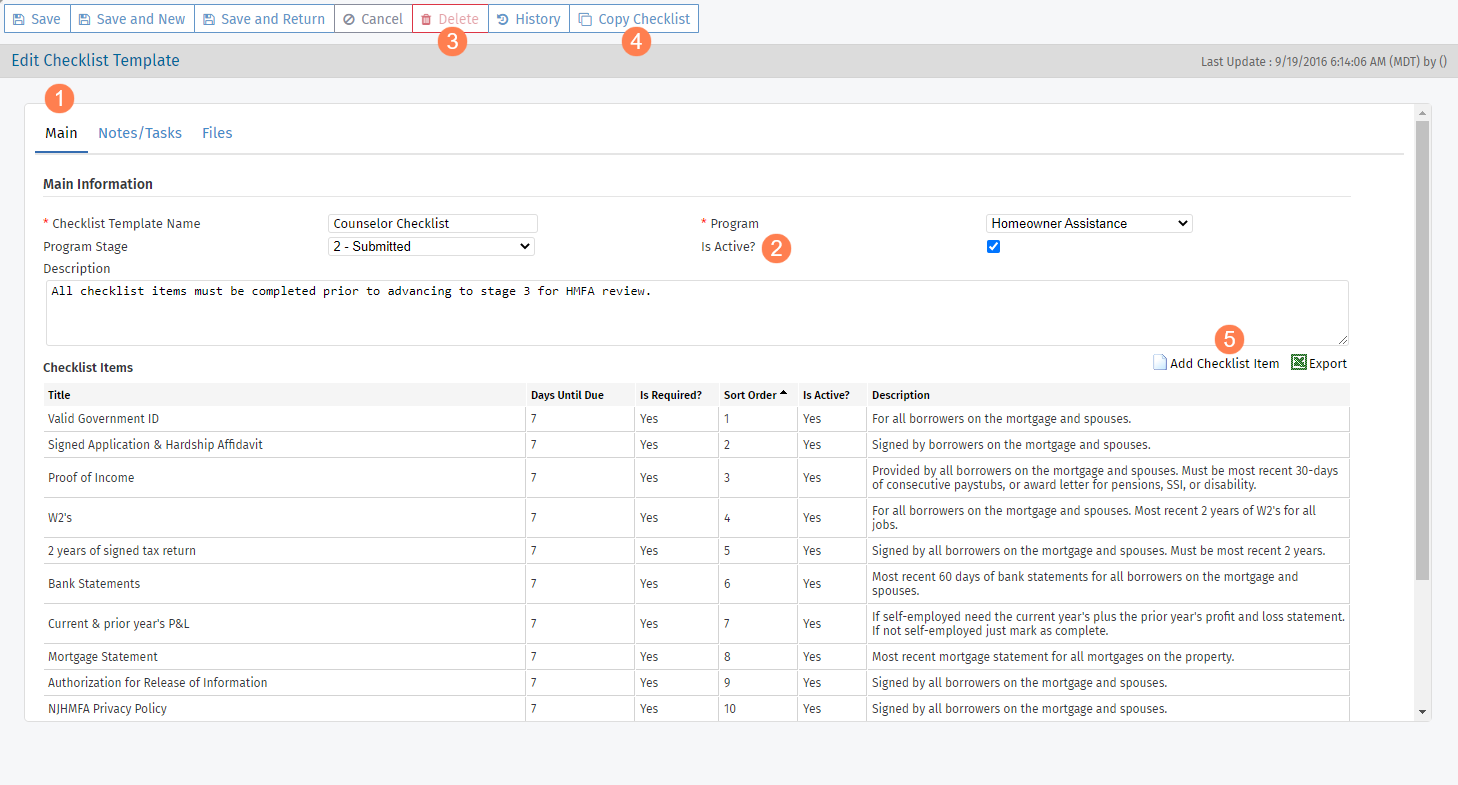
From this screen, you can:
Edit the checklist template.
Deactivate the checklist template. When you clear the Is Active checkbox, the checklist template is no longer available for general users to select when they create a checklist from a template.
Delete the checklist template. You cannot delete a checklist template after a general user has associated it to an application's program.
Copy the checklist template. All details about the original checklist template are carried to the new template, including checklist items. The new template's name is appended with "- Copy". You can change the name and any other details about the new template.
Add items to the checklist template.
Important
To set up a checklist template, you need:
The applicable security privileges:
ProLink Admin - Checklist Templates - View—To view any of the checklist templates.
ProLink Admin - Checklist Templates - Modify—To make changes to any of the checklist templates.
ProLink Admin - Checklist Templates - Delete—To delete any of the checklist templates.
To know the circumstances for the template, specifically the "to do" items to include in the checklist.
Navigate to the Admin menu, and then select Checklist Templates in the left navigation panel.
The List Checklist Templates screen opens.
Verify that a similar checklist template has not already been established in the application.
Click New in the top toolbar.
A blank Edit Checklist Template screen opens.
Enter the Checklist Template Name. This is the name the general users will look for when adding a checklist from a template.
The Program that the checklist template is associated to defaults to Homeowner Assistance. Select a different program if needed.
Optionally, select the Program Stage that the checklist template is associated to.
Optionally, enter a Checklist Description to help identify the purpose of the checklist. Checklists added from templates are displayed according to the sort order defined in the checklist templates.
Click Save.
The Checklist Items grid, Notes/Tasks tab, and Files tab become available.
Click Checklist Item above the Checklist Items grid.
The Edit Checklist Template Item screen opens.
Enter the Title of the checklist item.
Enter the Days Until Due, which populates a due date when the checklist template is associated to an application's program.
The due dates on checklist items are relative to the date that the general user adds the checklist.
Select the Is Required checkbox to make the item required for the checklist.
The status of the checklist on the List Checklists screen changes to Complete after all required items have a completed or waived date.
If you would like the checklist item to appear in a particular order relative to the other items when the checklist template is associated to an object, enter the Sort Order.
If items do not have a sort number or if the same number is used on multiple items, these items are sorted in alphabetical order.
The Is Active checkbox is selected by default. Clear the checkbox to exclude the item from the checklist template.
Optionally, enter a Description to help define the details of the checklist item.
Select an option to save the checklist item.
The Files tab becomes available for the checklist item.
Repeat the steps to add a checklist item for all remaining items of the checklist template.
Notify agency staff who should use the checklist template when it is available.
Caution
Make sure the template is finalized and ready for use before agency staff begin using it to create checklists. If you make changes to the template after a user has created a checklist from the template, the existing checklist will not include your updates. The user will have to update the checklist manually.