My Queue
Important
Your security role determines which applications you can see in My Queue. You might be able to:
View the applications of all users
View the applications of all users within your entity
View only your applications
My Queue is the default landing screen for most users. Use this screen to view the status of the applications in which you are assigned to the Application Team. This screen is especially helpful for managers to assess workload and review outstanding items for team members.
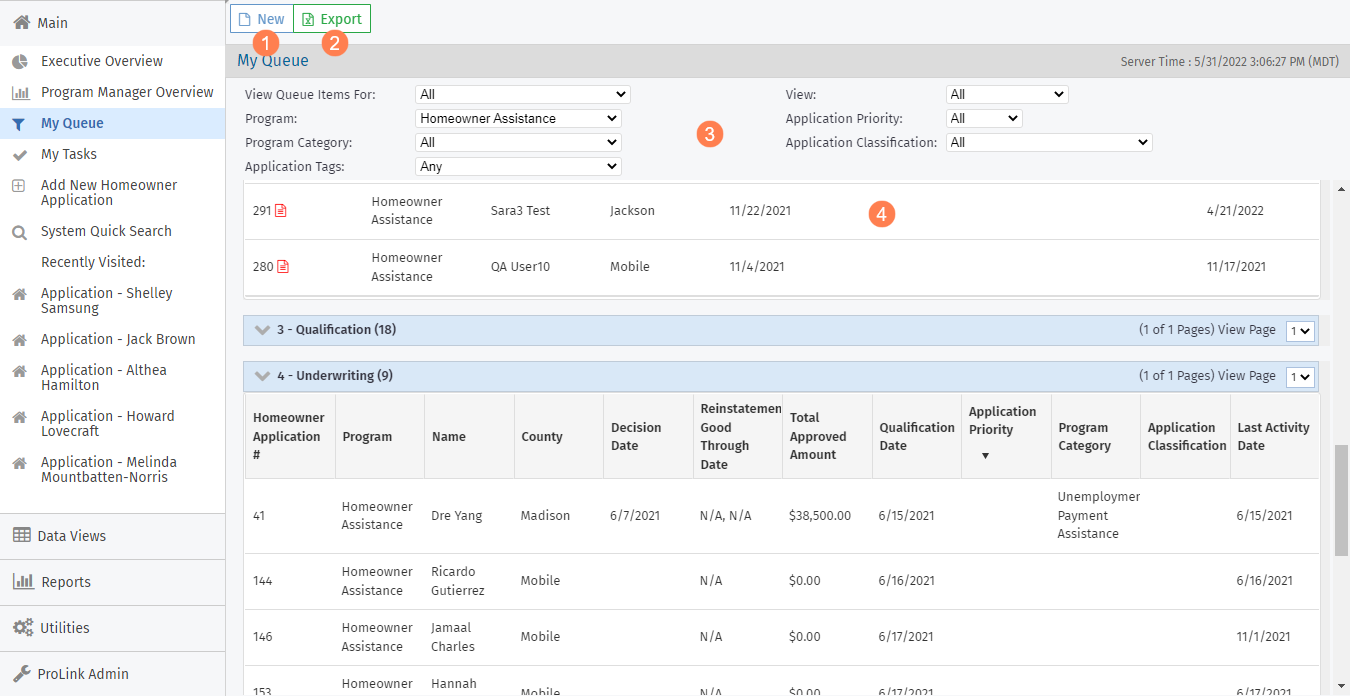
Click New in the top toolbar to open the Add New Application screen.
Export the grid to a Microsoft Excel worksheet.
Filter the grid.
View Queue Items For—Filter the grid by the Assigned To team member.
View—Filter the grid by application stage or applications under appeal.
Program—Filter the grid by emergency fund program.
Application Priority—Filter the grid by the priority designated on the application (Edit Homeowner Application - Main)
Program Category—Filter the grid by the program category, if the selected program has categories.
Application Classification—Filter the grid by application classification (Income Based, Socially Disadvantaged, Other) (selected on the Edit Program Qualification screen).
Tip
This field helps the Agency prioritize program benefits to applicants that match the program target groups, such as 100% AMI/NMI and socially disadvantaged.
Application Tags—Filter the grid by a tag associated to the application. For example, you might view all applications marked with a "Review" tag. The system administrator defines the available tags.
Note
The selections are remembered on your next visit to this screen.
Click a row to view the application.
