Business Units
This information is for system administrators who are responsible for maintaining users in ProLink+.
The Business Unit functionality reflects all the business units that are defined in the system. Business units reflect the agency's groups or teams. You can associate each user to a business unit.
Navigate to the ProLink Admin menu, and then select Business Units in the left navigation panel. The List Business Units screen opens.
The screen is a data view screen, which means you can filter, sort, search, and create custom views, like with other data views.
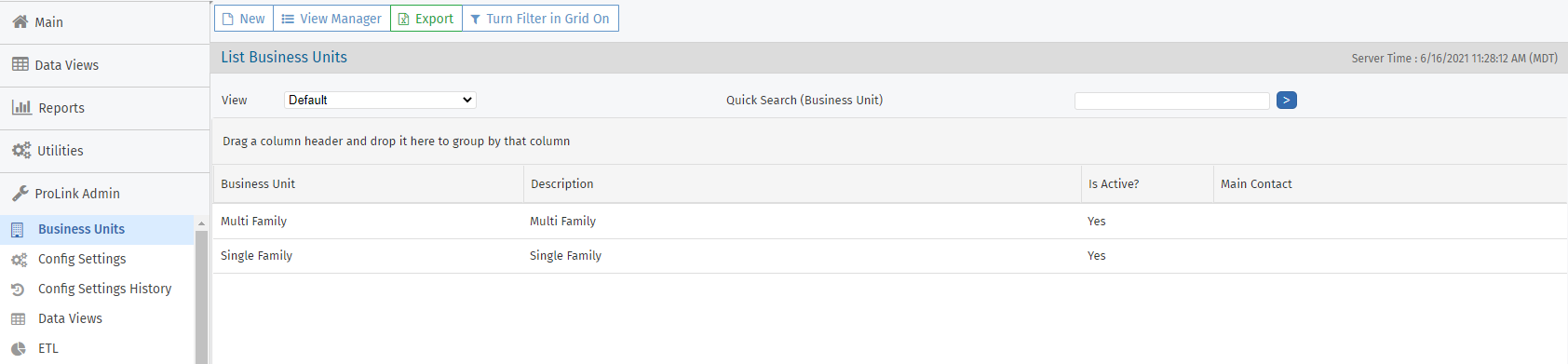
Tip
Using Quick Search, search for a business unit by name.
Click a row to open the Business Unit record and view its details. The Edit Business Unit screen opens.
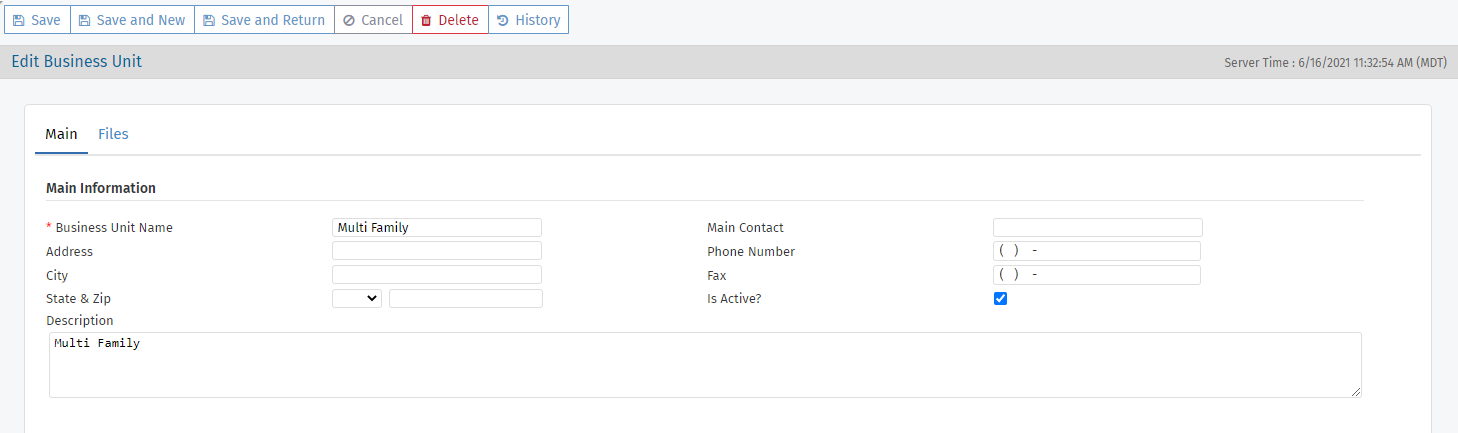
Navigate to the Admin menu, and then select Business Units in the left navigation panel.
Search for the business unit, and verify it is not established in the system.
Click New in the top toolbar.
Complete the required fields and any optional fields needed.
Click Save.
You can delete a business unit if no users are assigned to the business unit.
Navigate to the Admin menu, and then select Business Units in the left navigation panel.
Click the row to open the Business Unit record and view its details.
Click Delete in the top toolbar, and confirm the deletion.