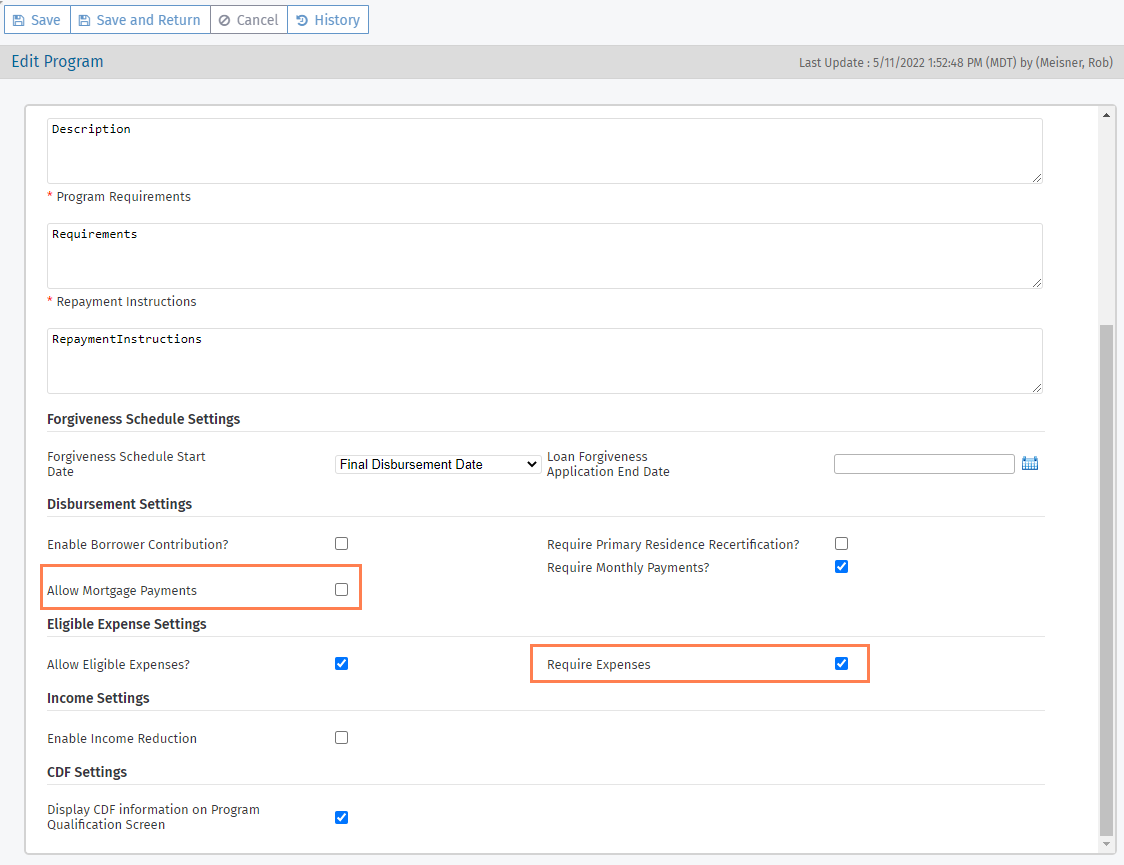ProLink+ 22.2.6 Release Notes
ProLink Solutions is pleased to announce the 22.2.6 ProLink+ release. You've come to the right place to review What's New.
UAT Release: May 18, 2022
Production Release: May 24, 2022
What's New
The release introduces the following new functionality.
This section describes updates to the Homeowner Portal.
New Foreclosure Sale Fields
We added the following fields to the Mortgage section of the application in the Homeowner Portal, for mortgages 1–4:
Foreclosure Sale Scheduled—Visible when Are you in foreclosure = Yes
Foreclosure Sale Date—Visible when Foreclosure Sale Scheduled = Yes
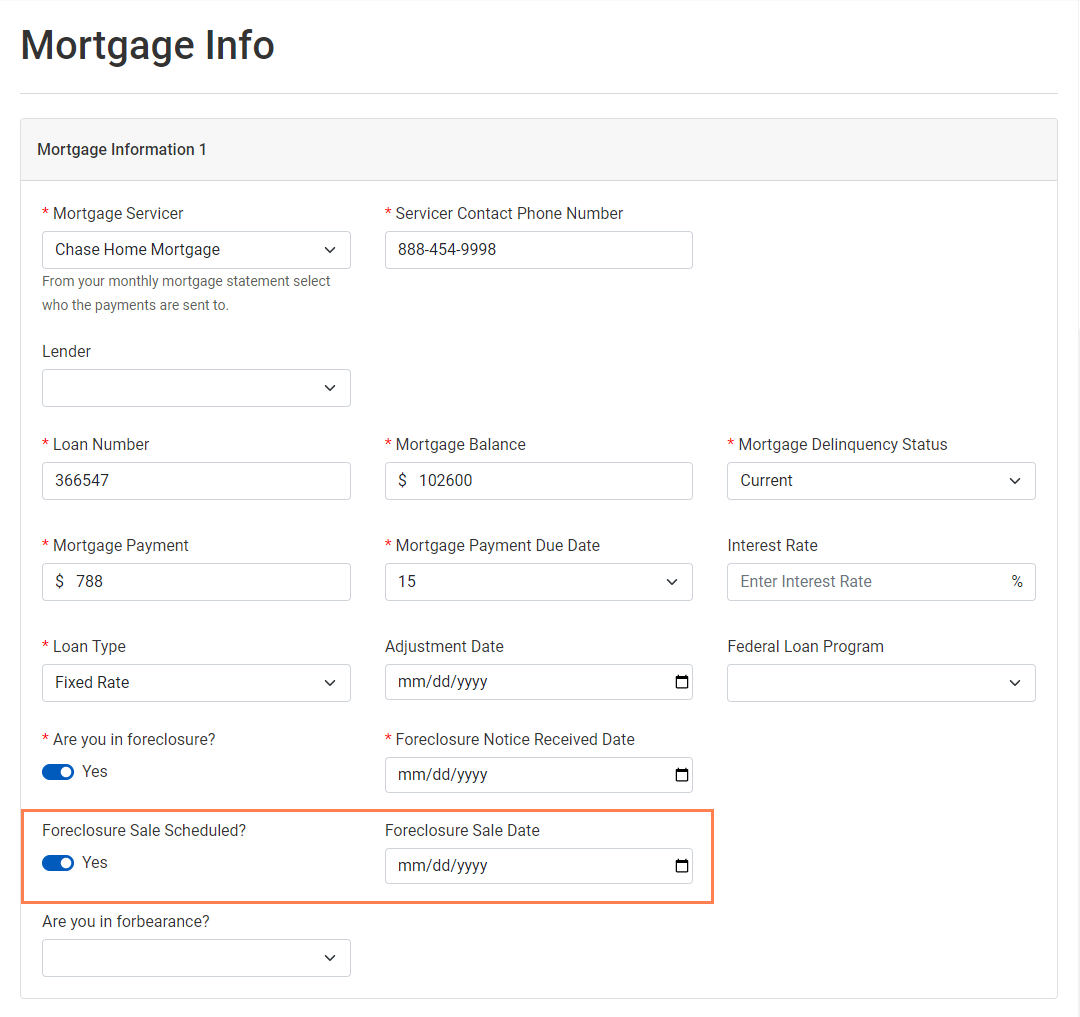
This section describes updates to the Agency Portal.
New Foreclosure Sale Fields
We added the following fields to the Mortgage section of the application in the Agency Portal, for mortgages 1–4:
Foreclosure Sale Scheduled
Foreclosure Sale Date
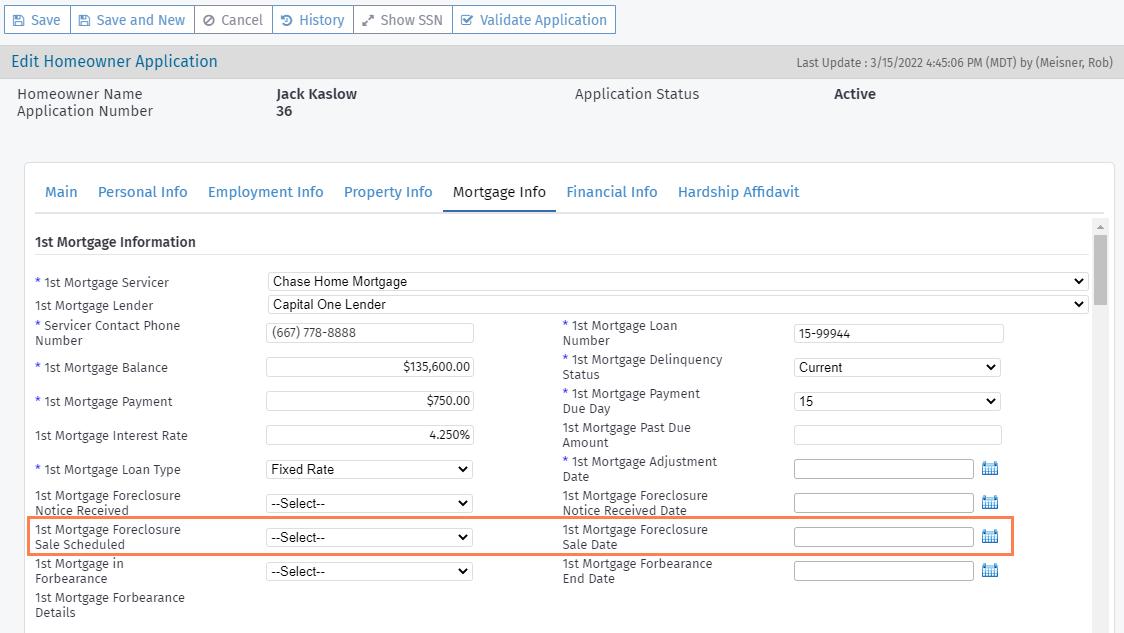
The fields are included in the Homeowner Applications and Program Qualifications data views. The fields are also included in the system-generated application PDF.
Added Batch Number Filtering to the Disbursement Utility
Your agency's payments department can now filter pending disbursements by batch number. When you select a batch number or numbers in the Batch Number list on the main utility screen, then the results are limited to the pending disbursements with the specified batch number(s). When no specific number is selected (default), then the results show all pending disbursements, including ones without a batch number. When you select None, then the results show only the disbursements with no batch number.
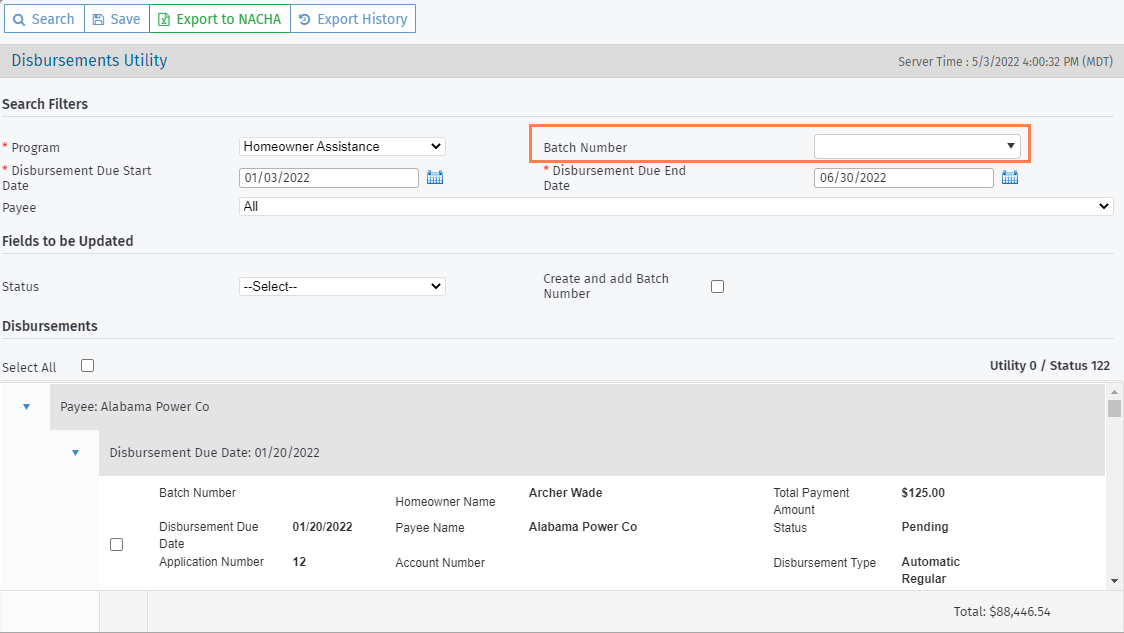
Updates to File Attachments
ProLink has made updates so that it is easier for you to see which files have been uploaded for an application which are still due.
The Edit Supporting File screen (ProLink Admin>Supporting Files) includes a new checkbox called Requires Verification, which indicates if the file type requires verification by agency staff.
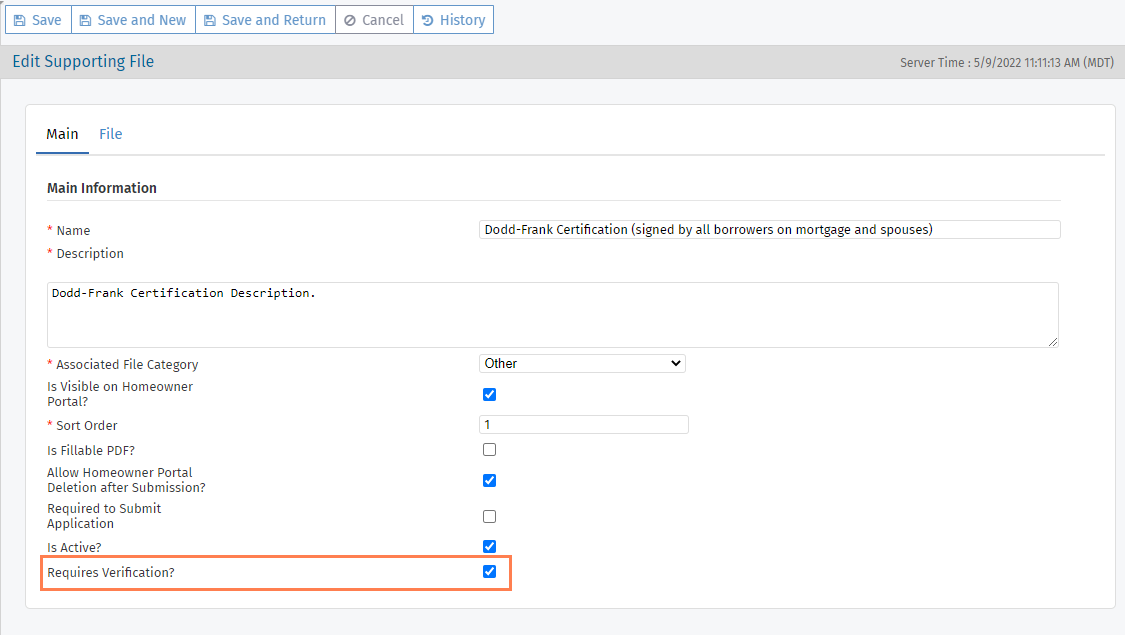
The Edit File screen includes a new checkbox called Verified. When a new file or a new version of a file is uploaded, the system changes the Verified checkbox to No (cleared).
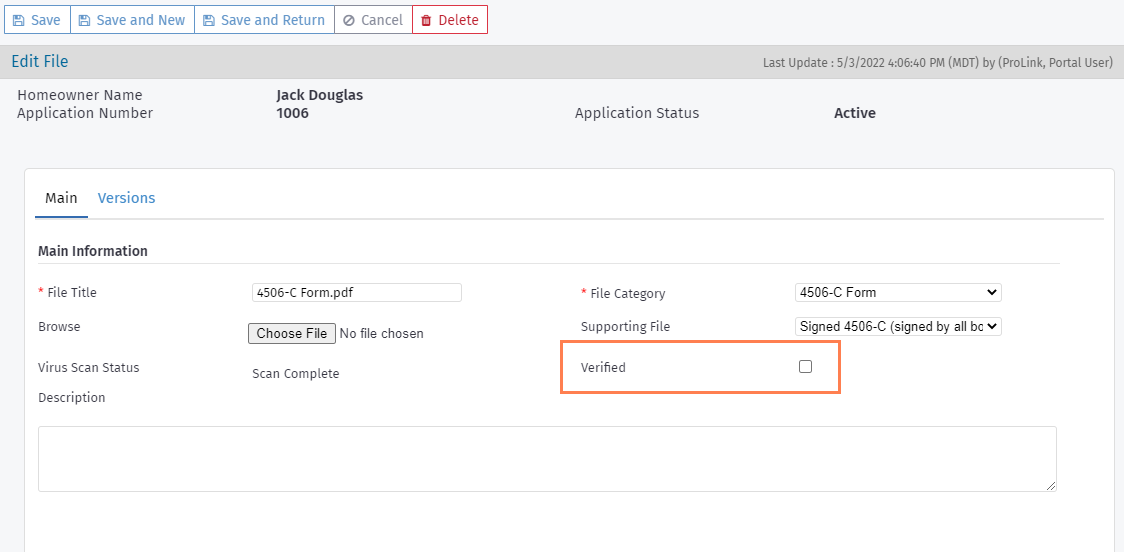
Applications in Stages 2–5 on the My Queue screen show a red file icon next to the application when it includes files that have been uploaded and unverified for file types that require verification.
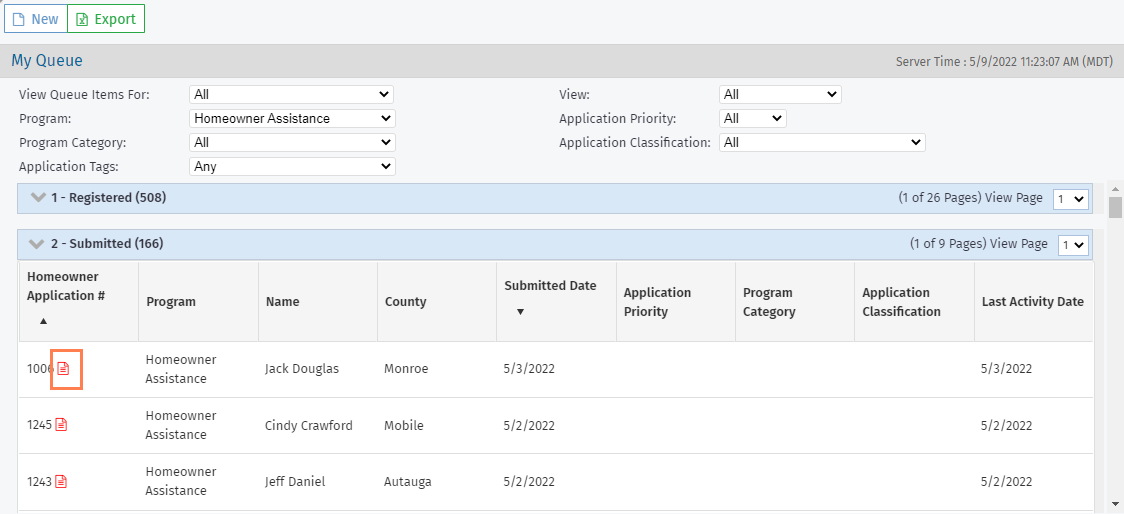
Important
All existing supporting file types, except the DocuSign package and Homeowner Application PDF, will be configured to require verification.
All files in all applications for programs Stage 3 or greater will be configured to verified.
The Homeowner Application - Main tab now includes two lists of Supporting Files—files that must be submitted with the application and files that may be submitted with the application. In addition, you can now download the submitted files directly from the Main tab, see whether the files have been verified, and navigate to the Edit File screen for the submitted files.
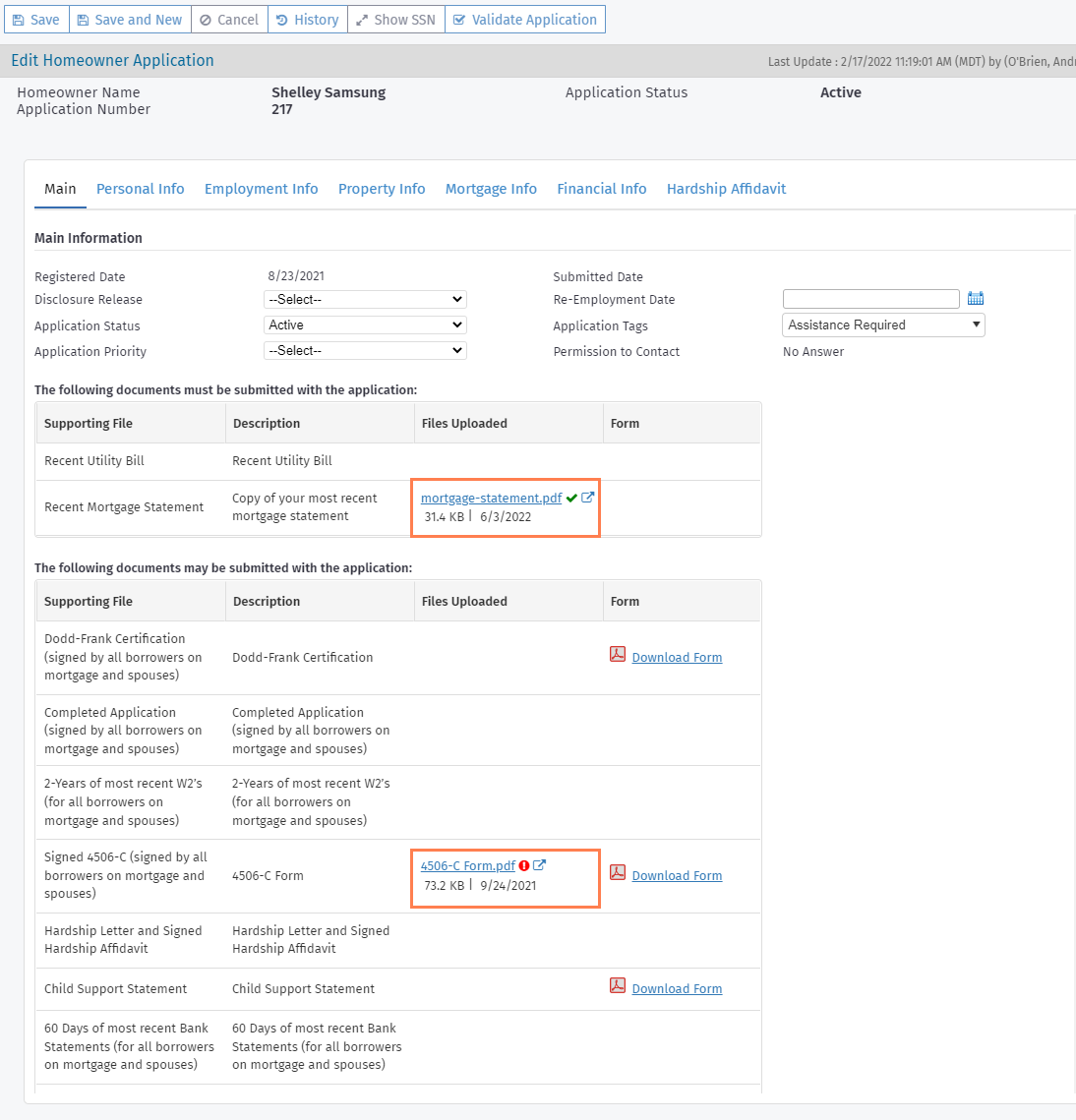
Updates to the Prioritization Utility
You can now search for applications in the Prioritization utility based on the following new search filters:
Mortgage in Forbearance
Mortgage in Foreclosure
Foreclosure Sale Date Scheduled
Mortgage Delinquency Status
Eligible for Unemployment
In addition, you can now expand and collapse the Search Filters section of the screen.
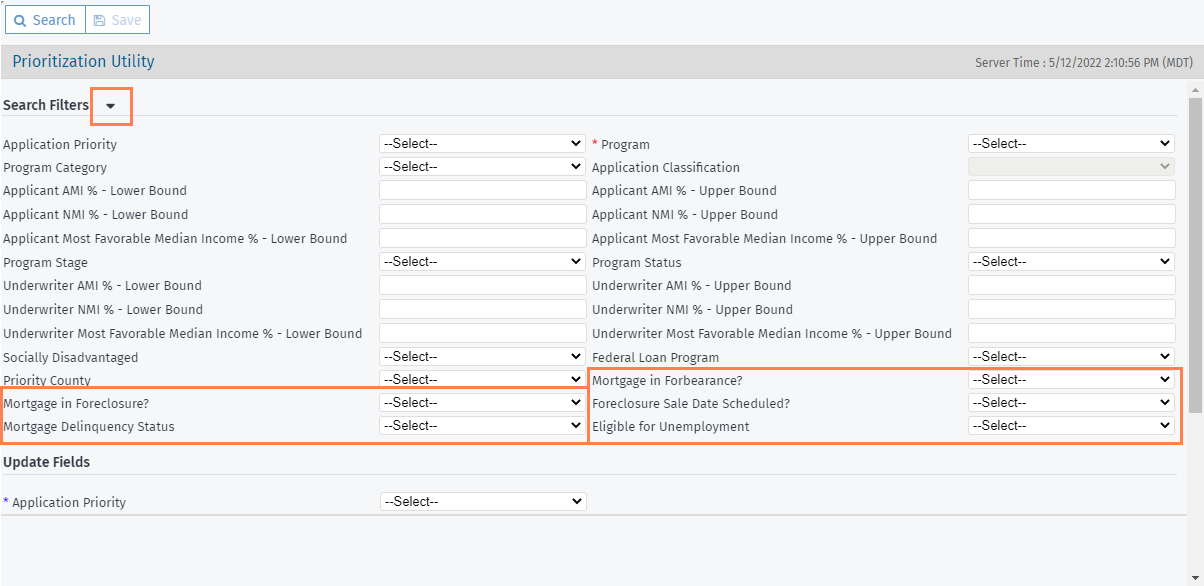
Common Data File (CDF) Updates
The Edit Program Qualification screen now includes a section called CDF Information, so that you can easily see the amounts received in CDF V and Y records to confirm payment amounts. By clicking a row in the grid, you can navigate to the CDF Data screen for the record.
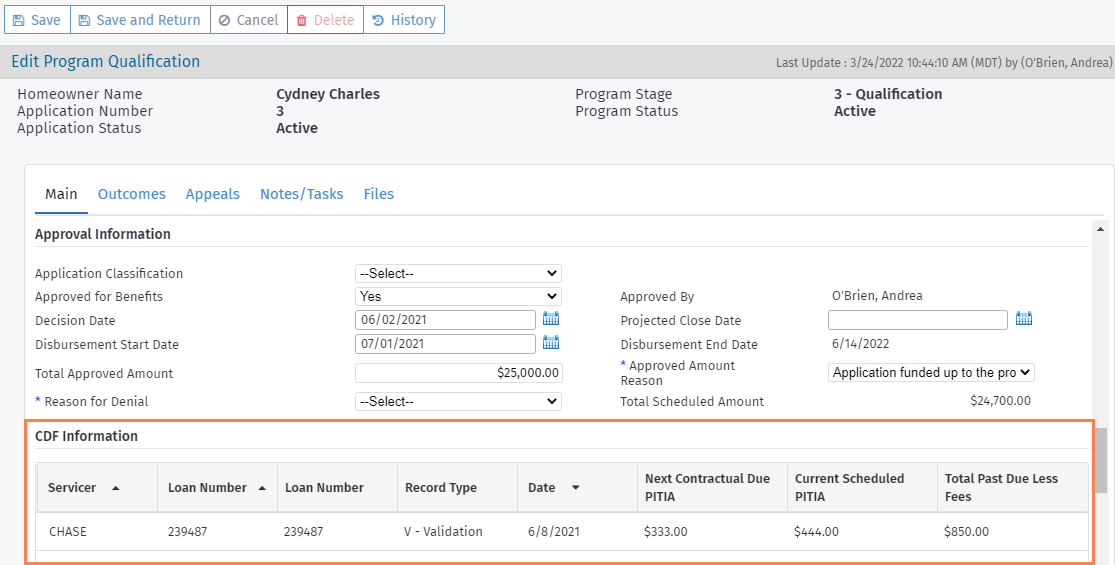
The program manager or system administrator can configure whether the CDF Information section appears by setting the Display CDF Information on Program Qualification Screen checkbox to Yes.
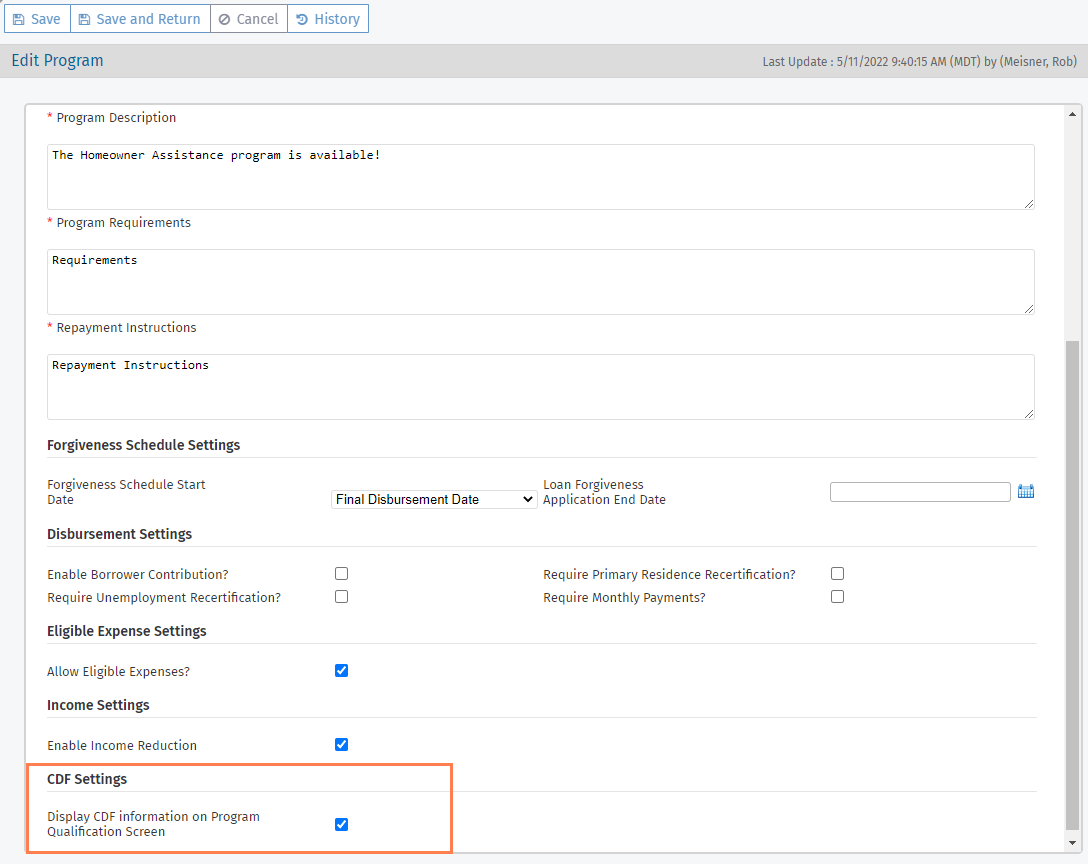
As the result of a separate change, you can now queue a D record for an inactive application.
Additionally, we have removed the Current CDF Data screen from the Selected Application menu. You can view CDF data specific to an application through the CDF Records screen instead.
Updates to the Assignment Engine
The ProLink+ assignment engine can now automatically assign closers to applications.
The system administrator can configure the stage when the system will automatically assign a closer to an application. When the AssignCloserStage configuration setting value = 0 (zero), the system will not auto-assign a closer. When the value = 1–8, then the system will attempt to auto-assign a user with the closer role when the application reaches the stage that equals the configuration value (stage 1–8), if a closer has not yet been assigned. Users whose profile has Disable Auto-Application Assign selected will not be auto-assigned to applications.
Data View Updates
The Marital Status field has been added to the Homeowner Applications and Program Qualifications data views.
Admin Support for Emails
ProLink Admin now includes a new screen called Email Content, which allows system administrators and program managers to define content to append to system-generated stage and status update emails.
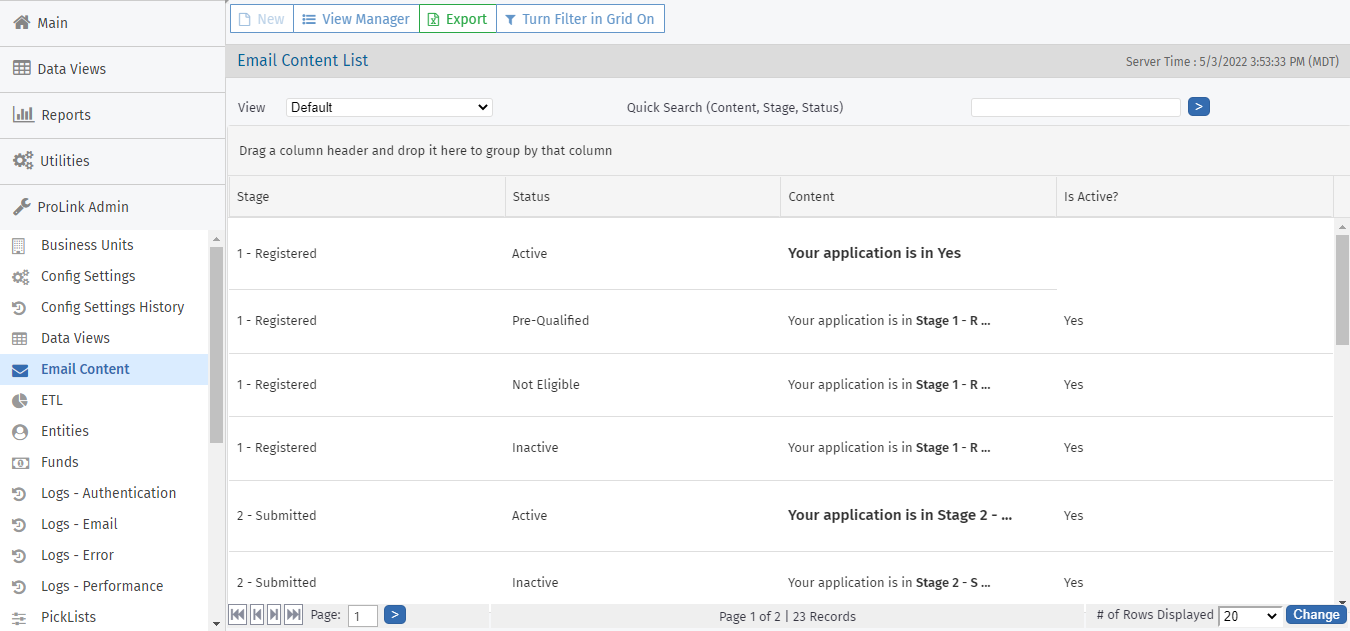
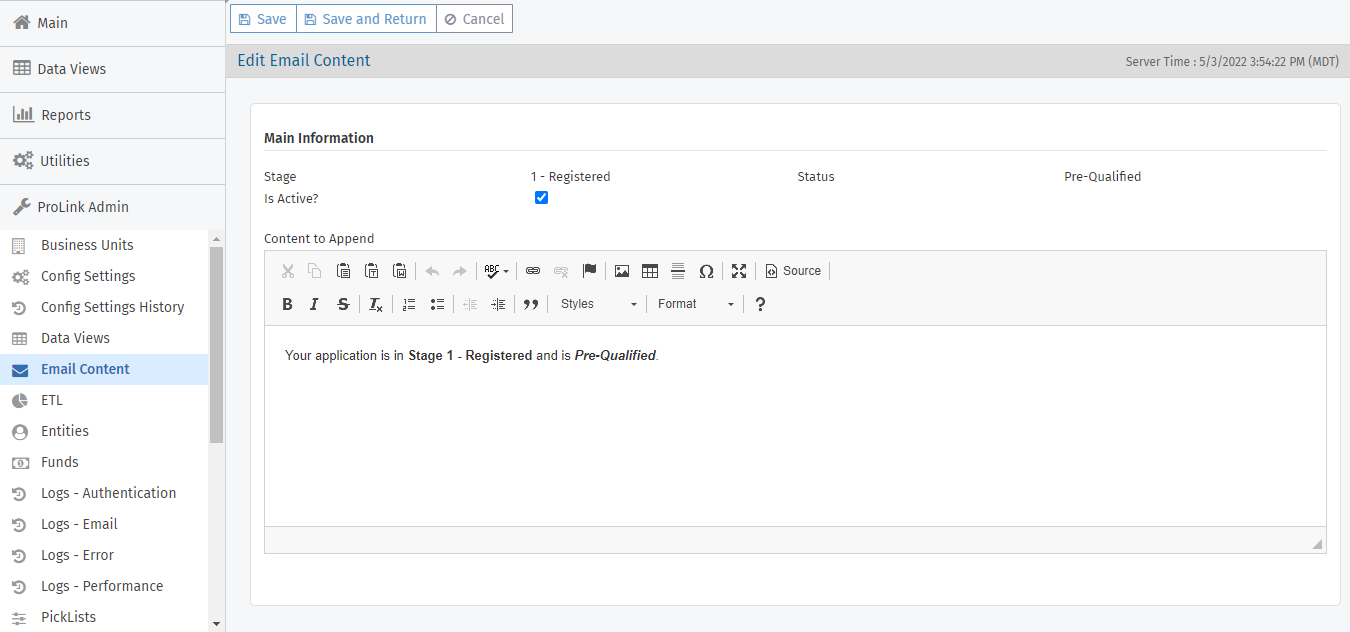
Email Content List; Edit Email Content
Access to the functionality is determined by the following security privileges:
Administrative Read (existing)
Administrative Modify (existing)
ProLink Admin - Email Content - View (new)—In combination with the Administrative Read privilege
ProLink Admin - Email Content - Modify (new)—In combination with the Administrative Modify privilege
As a result of this change, the email content is no longer stored in configuration settings. The email config settings are removed, and the data is now stored in a database table.
Updates to Dashboard Message Functionality
The system administrator or program manager can now create a dashboard message for the Homeowner Portal without a link or provide a link only without a message.
System Administrator Role Updates
The ProLink System Administrator role is now required to have the Administrative Delete, Administrative Modify, and Administrative Read security privileges. You cannot save the role without these privileges.
Expense Only Program Updates
The Expense Only Program includes new options, which when enabled allow your agency to require expenses and allow mortgage payments for program applications.
When the Require Expenses checkbox is selected, expense information is required to submit an application.
When the Allow Mortgage Payments checkbox is selected, the Mortgage Information grid is available on the Edit Program Qualification screen for eligible expenses.