Screen Overview & Terminology
Below are some of the most common terms and standard functionality within the ProLink application's screens.
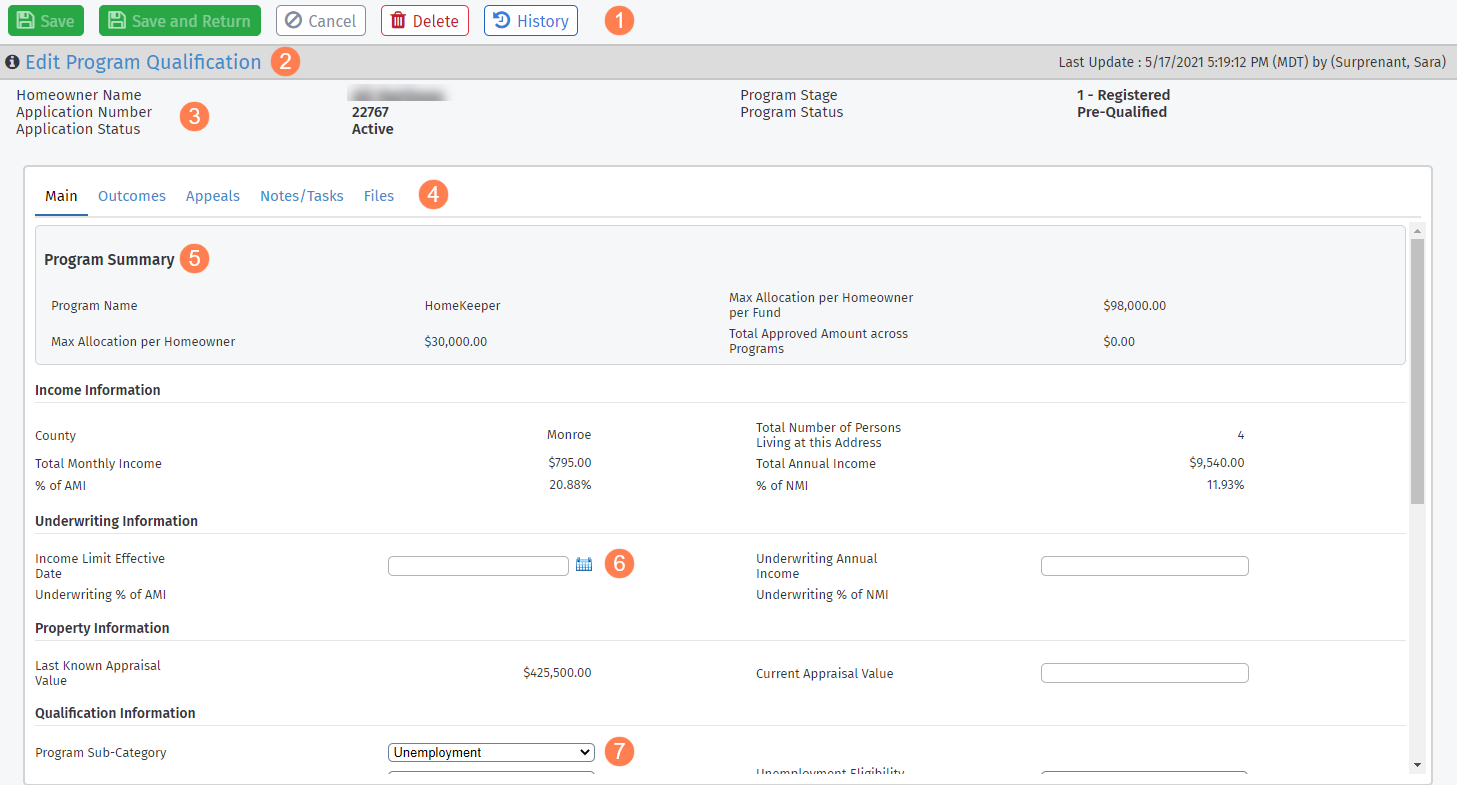
Menu bar (toolbar)—Provides buttons that allow you to perform actions specific to the screen.
Screen title—The title of the system section you have accessed.
Header—Information to help you confirm what application you are working with.
Tabs—The tabular format groups similar data, helping to reduce scrolling and improve system performance.
Section header—Within a screen or tab, similar data is grouped together and identified with a section header.
Date picker—Clicking the calendar icon to the right of date field opens a calendar of the current month, from which you can select the applicable date. You can also manually key a date in the field.
Drop-down lists and picklists—A field with an arrow to the right is a drop-down list, and the values of the list are collectively called a picklist.
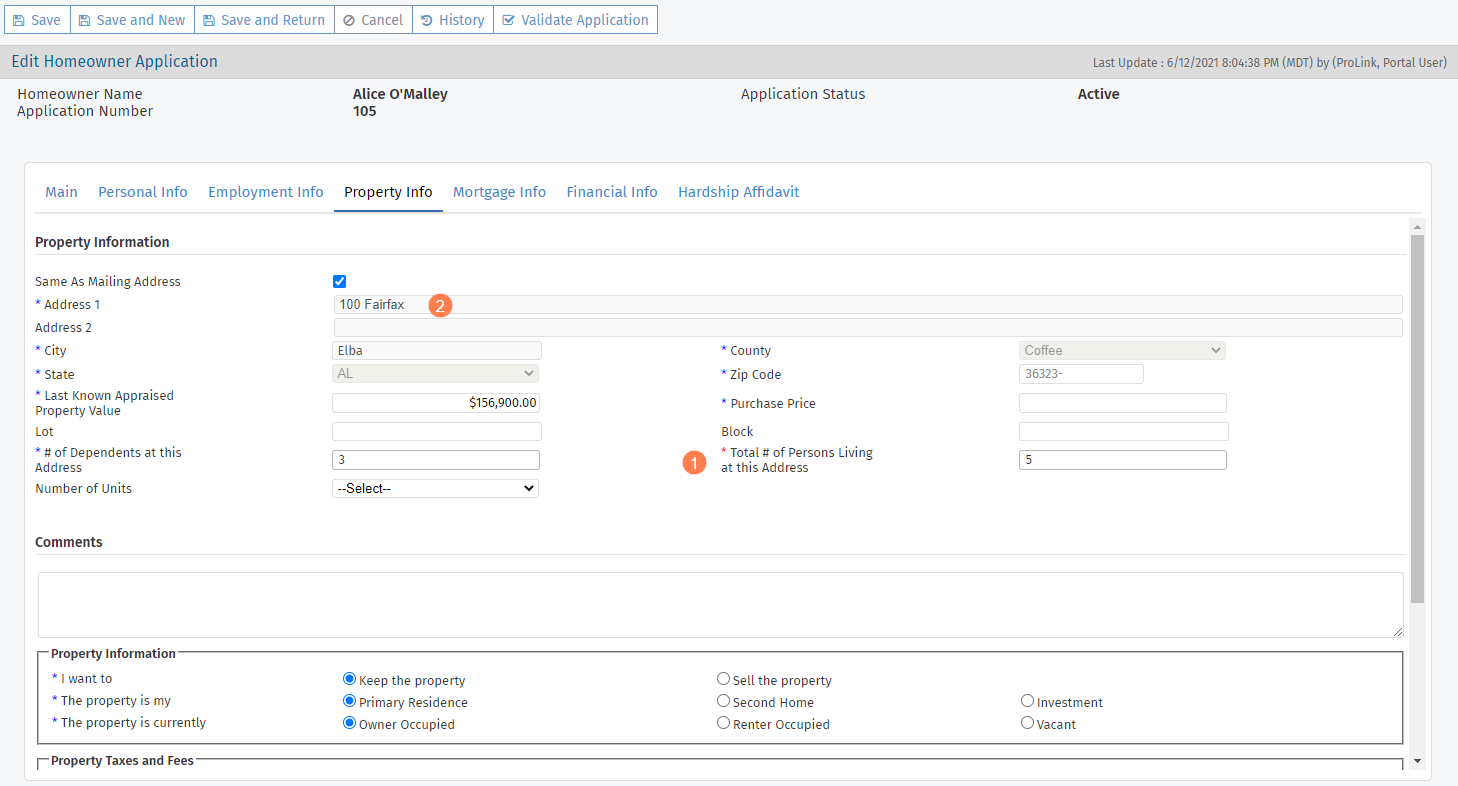
Required fields—A red asterisk (*) indicates the field is required. You cannot save until all required fields are populated. A blue asterisk indicates a conditionally required field; the field is required when the record meets certain criteria.
Read-only fields—Gray shading indicates you cannot enter or select data in the field. The data displayed is calculated or retrieved from other sections of the application.
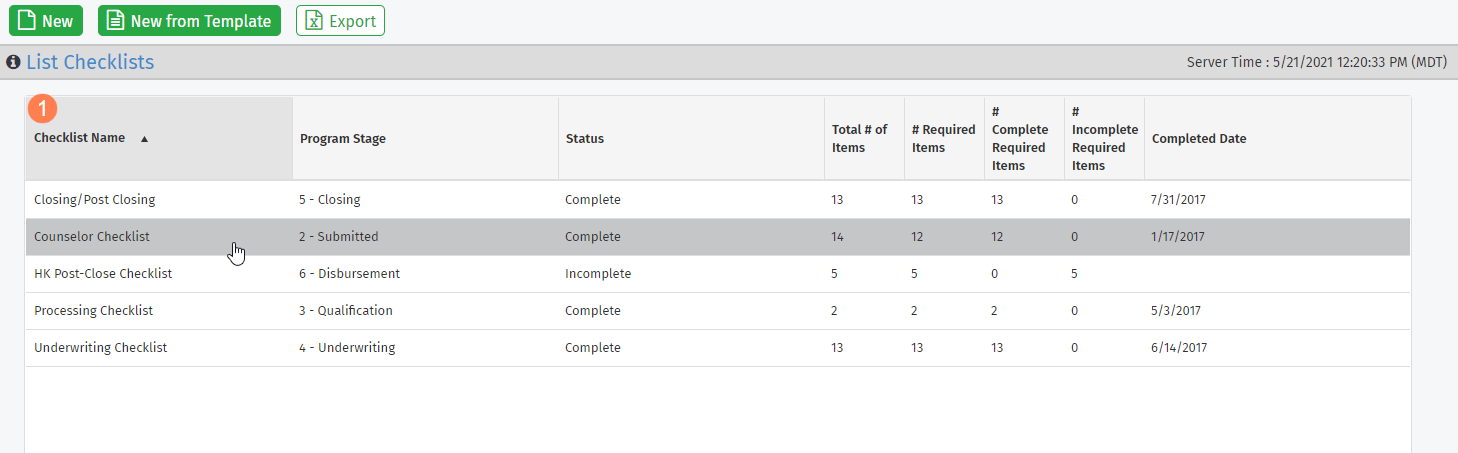
Grids—The basic grid displays data in columns. By clicking on the text of the column header title, you can control the way data is sorted some of the grids. Clicking a row in the grid opens the record.