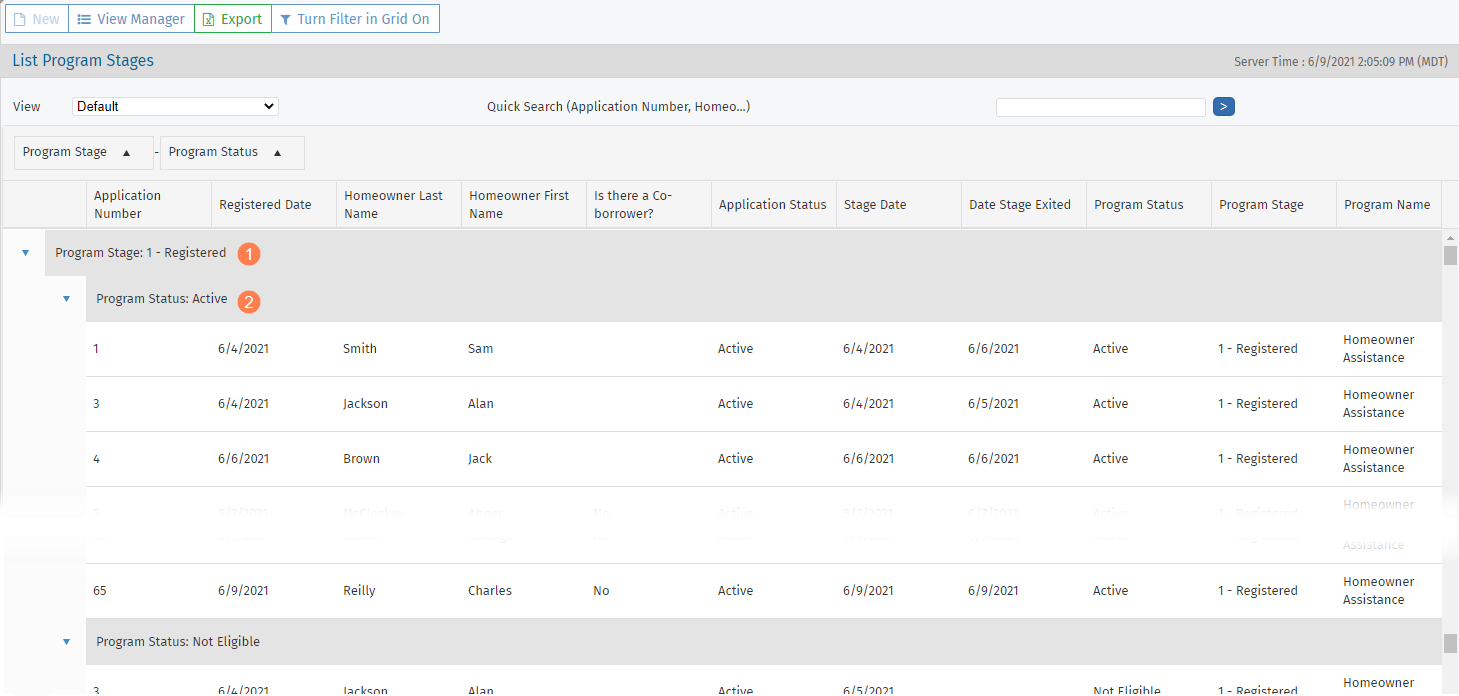Grouping
The grouping feature groups "like" data together based on the selected column. Grouping is available on all Data View screens. Look for "Drag a column header and drop it here to group by that column" in the area above the column headings.
If you apply grouping on multiple columns, the data is grouped in the order of the columns as displayed in the message bar.
To group data, drag the heading of the column to be grouped to the area just above the column headings.
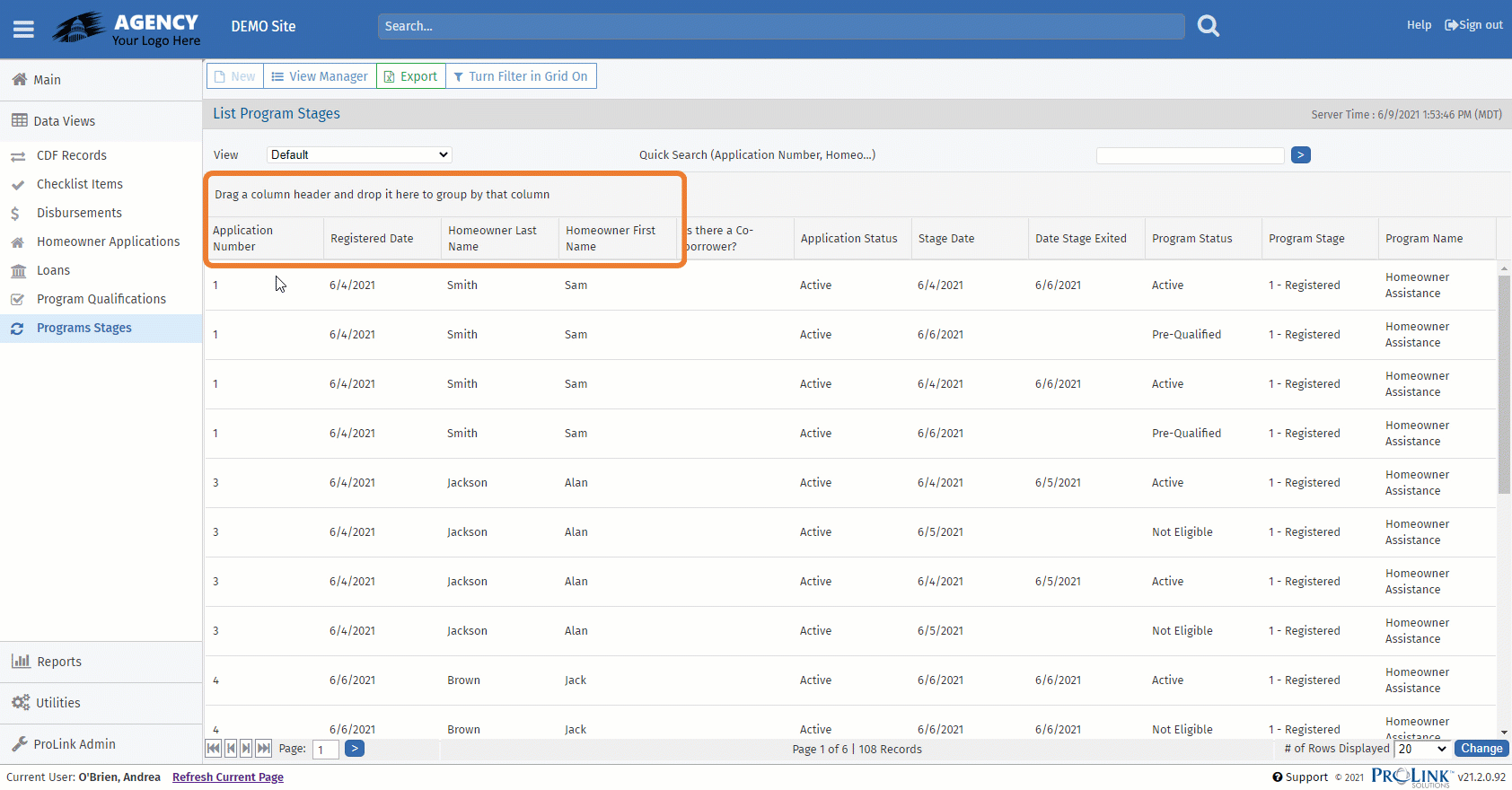
Repeat with additional columns as needed.
Optionally, drag and drop the headings in the grouping area to reorder the grouping.
Tip
If the column has a sorting applied, the sort order is maintained when you group the column. If no sorting is applied, the sort order is ascending by default when you group the column. To change the sorting of a grouped column, change the sort order in the main column heading. See Sorting.
To remove a grouping, drag the column heading off of the blue bar.
If the data view is grouped by Program Stage, and also by Program status, the system first displays all records in alpha order by Program Stage, with a "sub" grouping by Program Status.