Funds
This information is for Program Managers or system administrators who are responsible for setting up the fund in ProLink+.
The Funds functionality in the ProLink Admin panel allows the Agency to create and track the source for emergency funding programs.
Navigate to the ProLink Admin panel, and then select the Funds menu option. The List Funds screen opens.
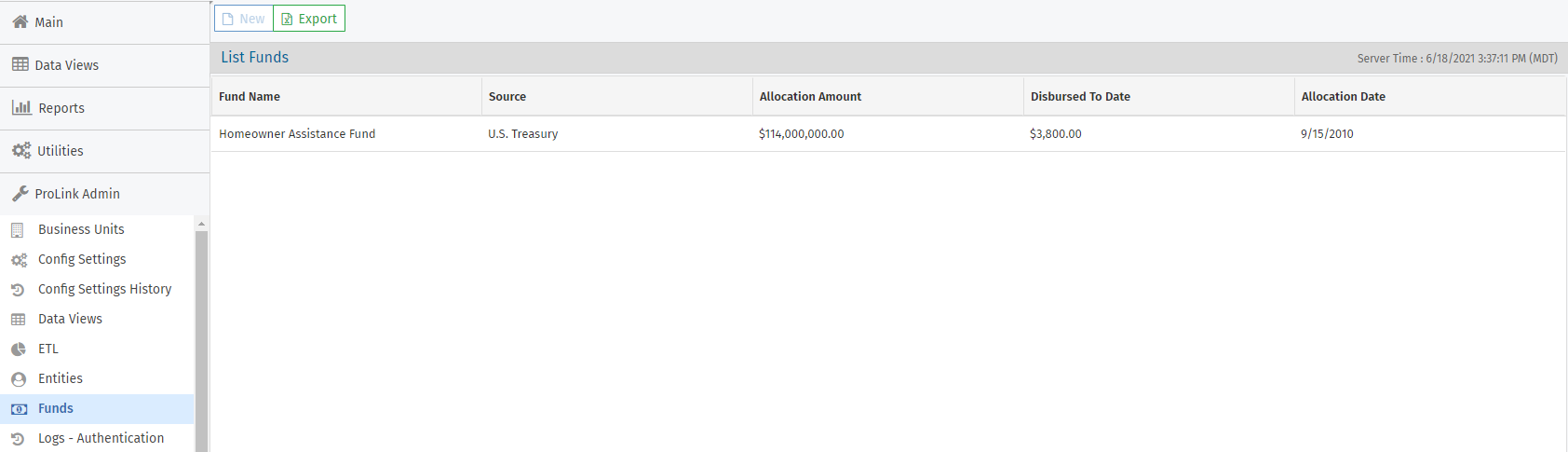
Only ProLink can create the initial Fund record. To edit it, click the row in the grid to open the Edit Fund screen.
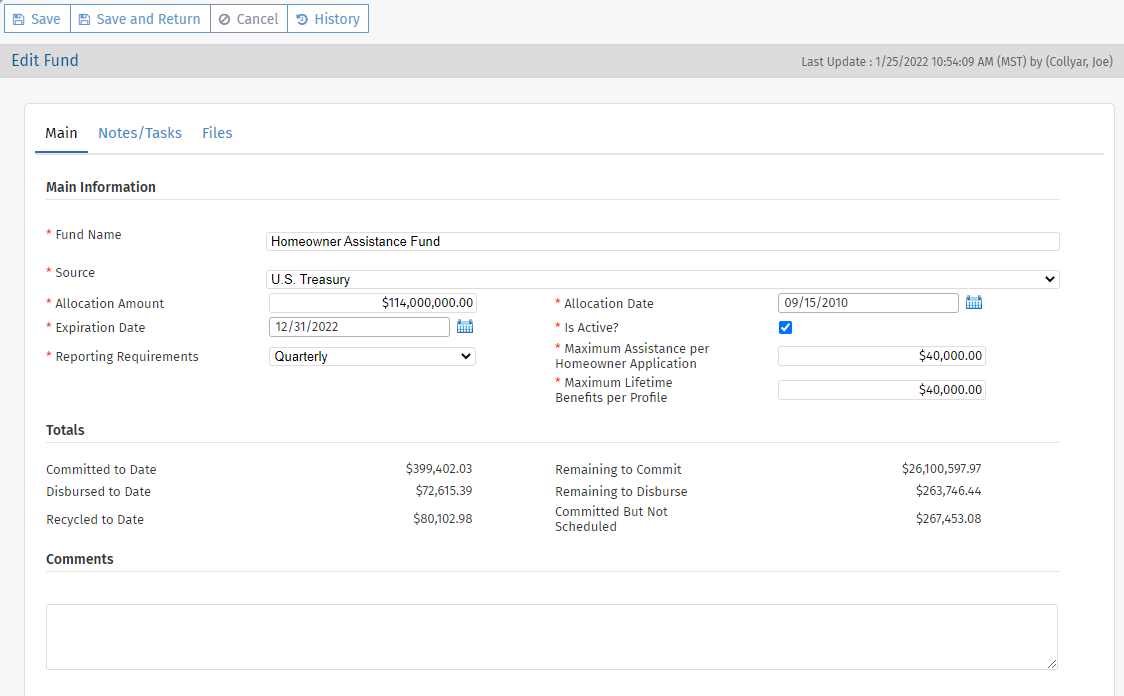
Field | Description |
|---|---|
Allocation Date | |
Expiration Date | |
Is Active | To de-activate the fund, the sum of Disbursed to Date amounts from Edit Program for all programs associated with the fund plus the sum of Recycled to Date amounts from Edit Program for all programs associated with the fund must equal the sum of Total Program Allocation Amount fields for all programs associated with the fund. |
Reporting Requirements | |
Maximum Assistance per Homeowner Application | The amount of funding allowed per application. |
Maximum Lifetime Benefits per Profile | The amount of funding allowed across all applications for one homeowner profile (when the system has been configured to allow multiple applications per homeowner). |
Committed to Date | Sum of all Committed to Date amounts on all programs where the Associated Fund on the program is this fund. |
Remaining to Commit | Allocation Amount minus Committed to Date. |
Disbursed to Date | Sum of all Disbursed to Date amounts for all programs where the Associated Fund is this fund. |
Remaining to Disburse | Sum of all Remaining to Disburse amounts on all programs where the Associated Fund on the program is this fund. |
Recycled to Date | Sum of all Recycled to Date amounts on all programs where the Associated Fund on the program is this fund. |
Committed But Not Scheduled | Sum of all Committed but Not Scheduled amounts on all programs where the Associated Fund on the program is this fund. |