Filtering
The Data View screens allow you to filter what data is displayed, giving you the ability to decrease the amount of information that will be displayed. You can filter on one or more columns, but not on multiple criteria for the same column. You can use filtering to help search for a specific record.
Tip
For more advanced filtering, create or edit a custom data view and use the Advanced Filter to build your search criteria.
Click Turn Filter in Grid On in the top toolbar.
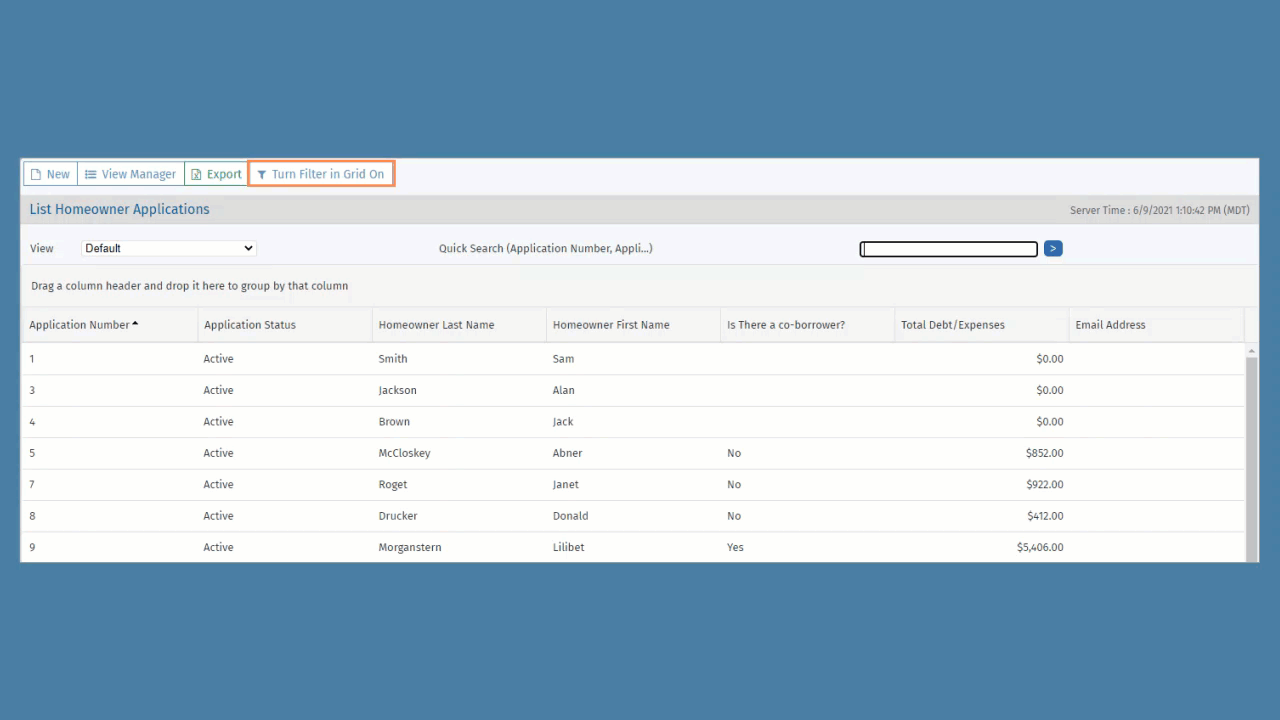
Enter the search criteria in the appropriate column.
Click
 and select one of the options.
and select one of the options. 
Based on the column (data type) selected, the Operator list dynamically changes.
Contains—Contains the value entered within the column specified
Does Not Contain—Does not contain the value entered within the column specified
Starts With—Value returned begins with the value entered
Ends With—Value returned ends with the value entered
Equal To—Value returned is an exact match of the value entered
The "Equal To" operator will not return results for a system date, such as the Created Date or Updated Date because system dates include a hidden timestamp.
Not Equal To—Value returned is everything except the value entered
Greater Than—Value returned is higher than the value entered
Less Than—Value returned is lower than the value entered
Greater Than or Equal To—Value returned is an exact match or larger than the value entered
Less Than or Equal To—Value returned is an exact match or lower than the value entered
Between—Value returned is between values entered (typically dates)
The format is MM/DD/YYYYSPACEMM/DD/YYYY. For example, 07/01/2023 07/06/2023. If the data type is formatted as a date, the value(s) returned include the values on either end.
Not Between—Value returned is not between values entered (typically dates)
Is Empty—Values returned are all the null, or blank, values of the column specified
Is Not Empty—Values returned are all the not-null values of the column specified
Tip
System date fields include a hidden timestamp. When using the date filter, it is possible not all expected results will be returned. If that occurs, try to search using the day before. For example, if you are searching for the date of 01/05/2023, try using "greater than 01/04/2023."
Tip
When searching for specific criteria, it is best to search with Contains, StartsWith, or EndsWith rather than a value that requires an exact match, because these filters return more results than a more specific filter option.
Results that meet the specified filter search are displayed.
To remove a single filter, click
 in the applicable column and select No Filter in the list.
in the applicable column and select No Filter in the list. To remove all filters, click Turn Filter in Grid Off in the top menu bar to remove the filter boxes.
If the filters are not turned off, each time you access the application, it remembers your preferences and displays the last filter requested.