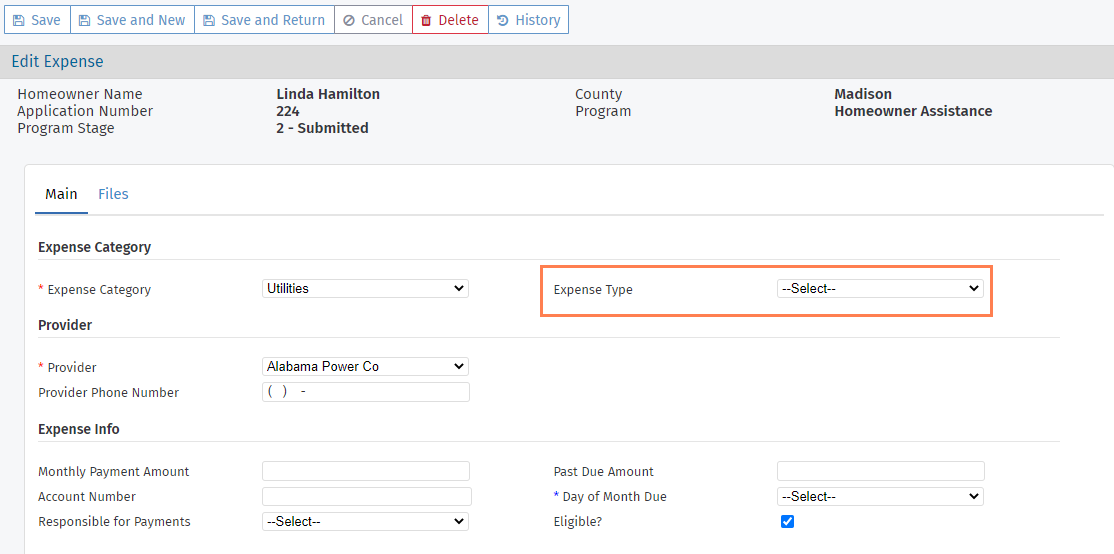What's New
The release introduces new functionality in the following categories:
Homeowner Portal Enhancements
Expense-Only Program Support
The Homeowner Portal is updated to support expense-only programs. If an applicant applies for an expense-only program, they will not be required to enter any mortgage information in order to submit the application. The applicant will be required to enter at least one expense (for example, for utilities) on the Property screen before they can submit the application.
Dashboard Support for Multiple Programs
ProLink introduces changes related to multiple programs in ProLink+. The dashboard will now show the status of additional programs, if any have been added through the Agency Portal.
Note
The applicant cannot select additional programs through the Homeowner Portal.
The Dashboard will show each program in an expandable section.
The dashboard "card" navigation at the top of the screen no longer shows Application Summary or Sign & Submit. In addition, the dashboard shows a new Team Member card for intake clerk and counselor information after application submission.
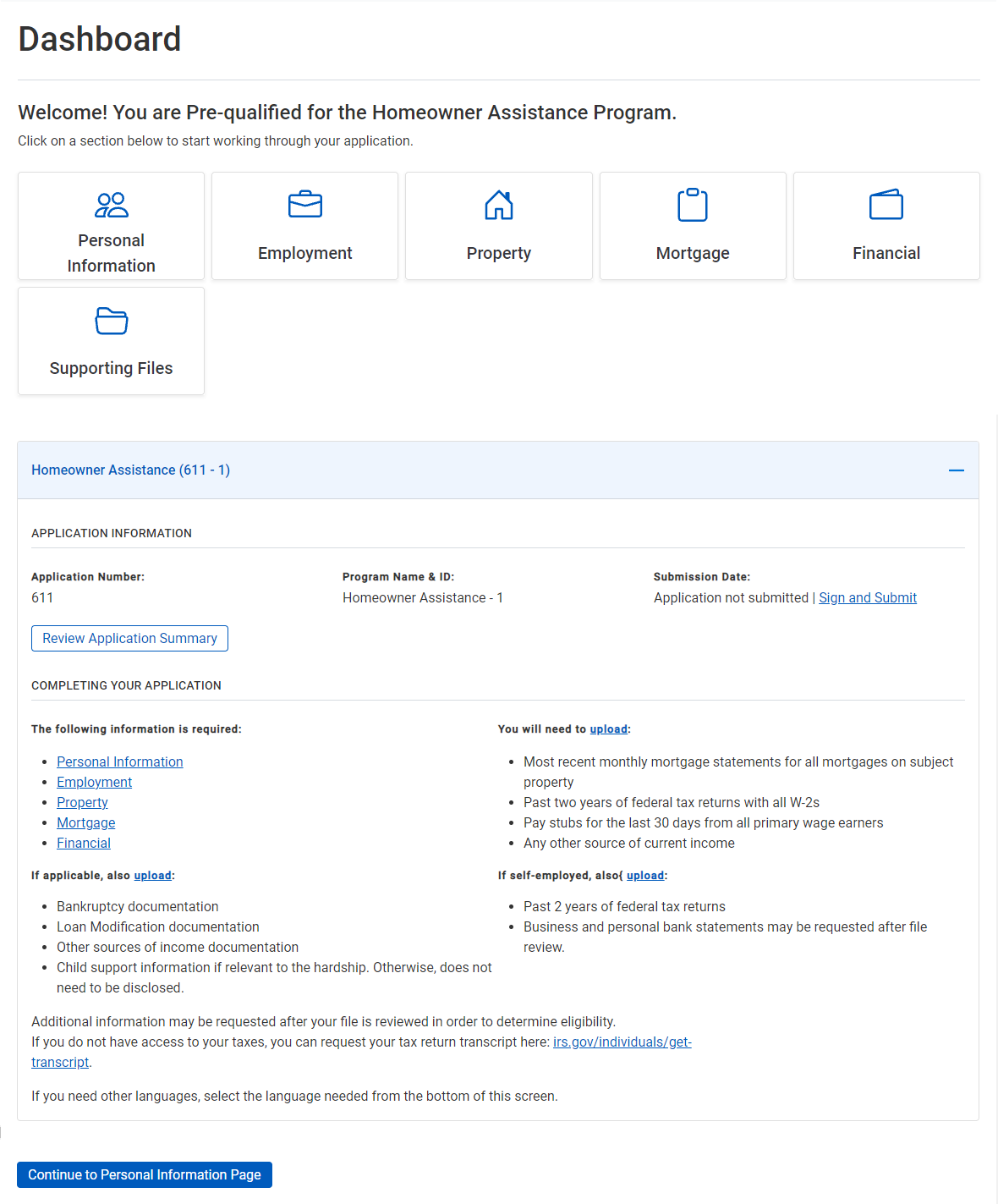
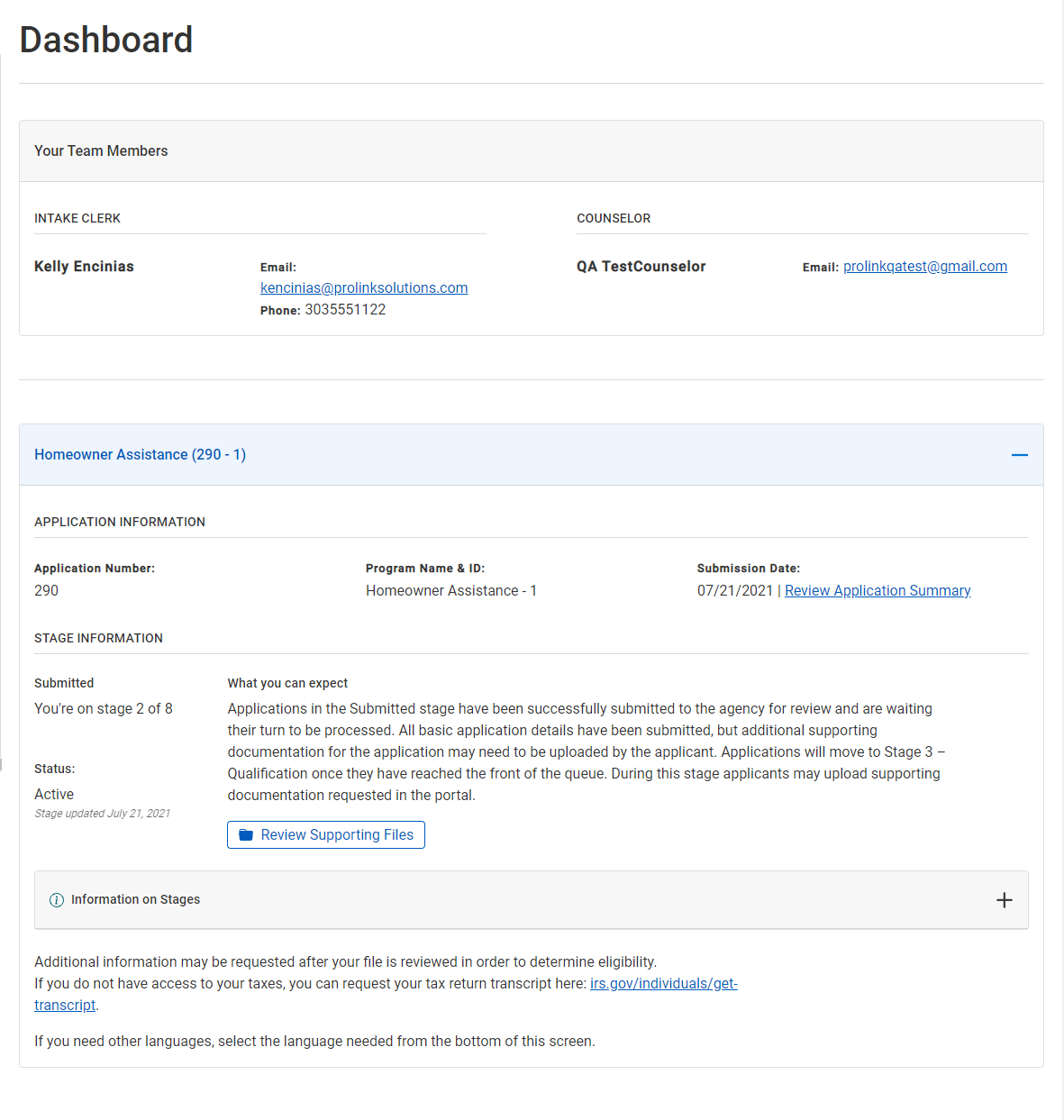
Dashboard before application submission; dashboard after application submission
Expense Updates
When an applicant enters multiple expenses within the same category (for example, Utility Expenses) on the Property screen, the expenses are now grouped in the same section on the screen. Each subsequent expense in a category is listed as an additional expense.
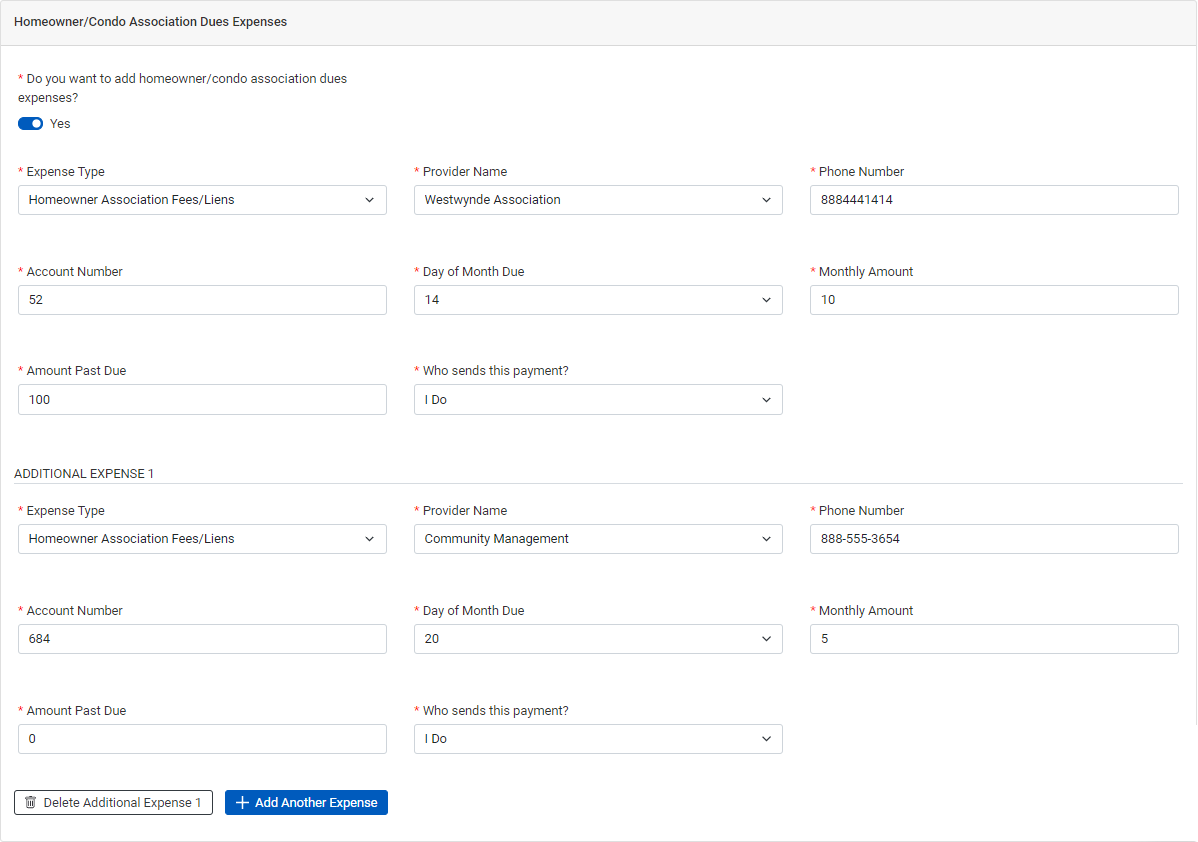
Redesign of Application Flow
ProLink has improved the flow of the application in the Homeowner Portal so that applicants will more clearly understand what information is required to submit the application as well as more easily complete the application process. The left navigation menu and the navigation cards on the dashboard reflect the updated application flow.
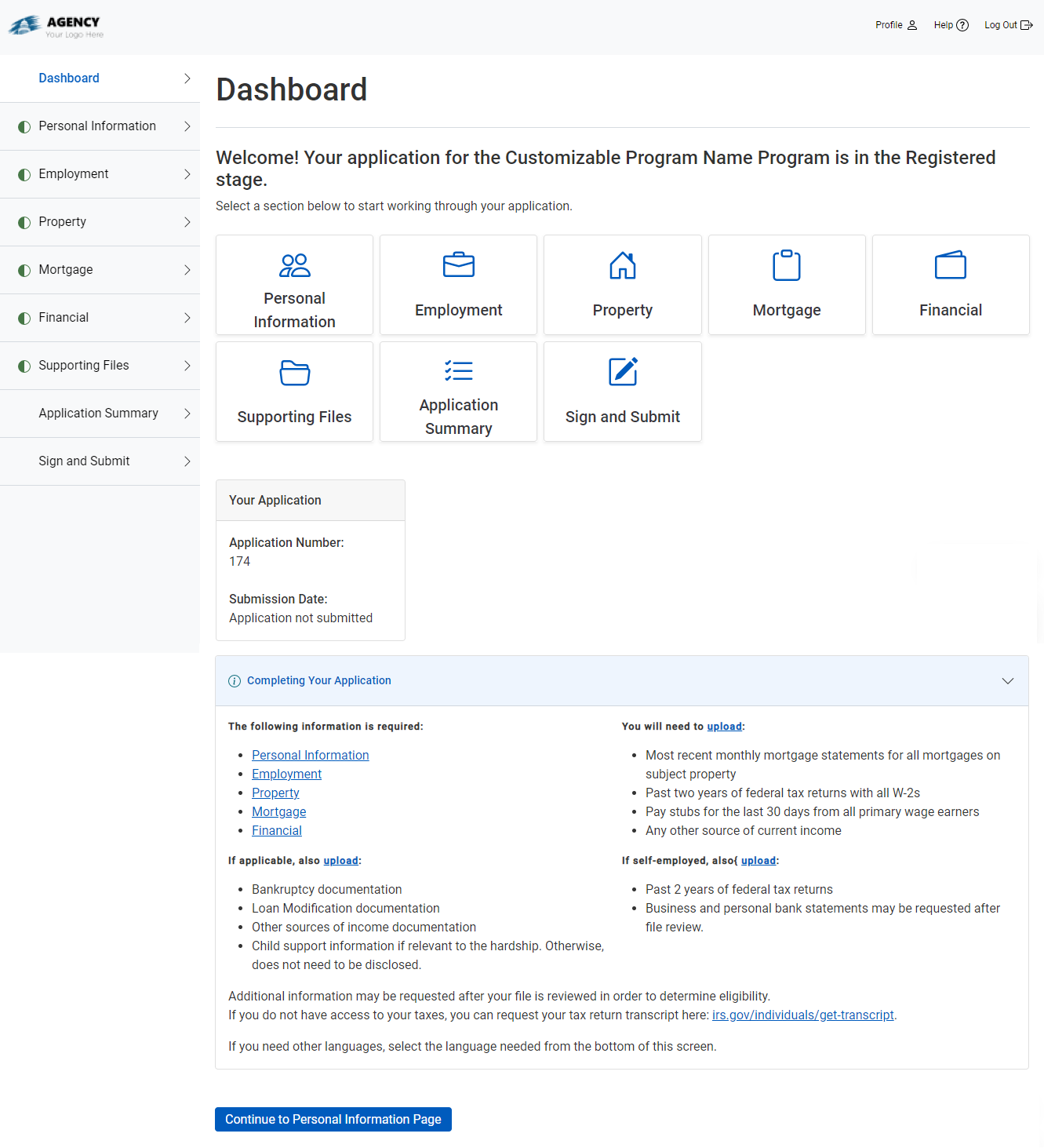
Supporting Files has been moved before application submission, and the applicant is presented with two sections: required supporting files and additional supporting files. In addition, upload of supporting files no longer requires a File Category.
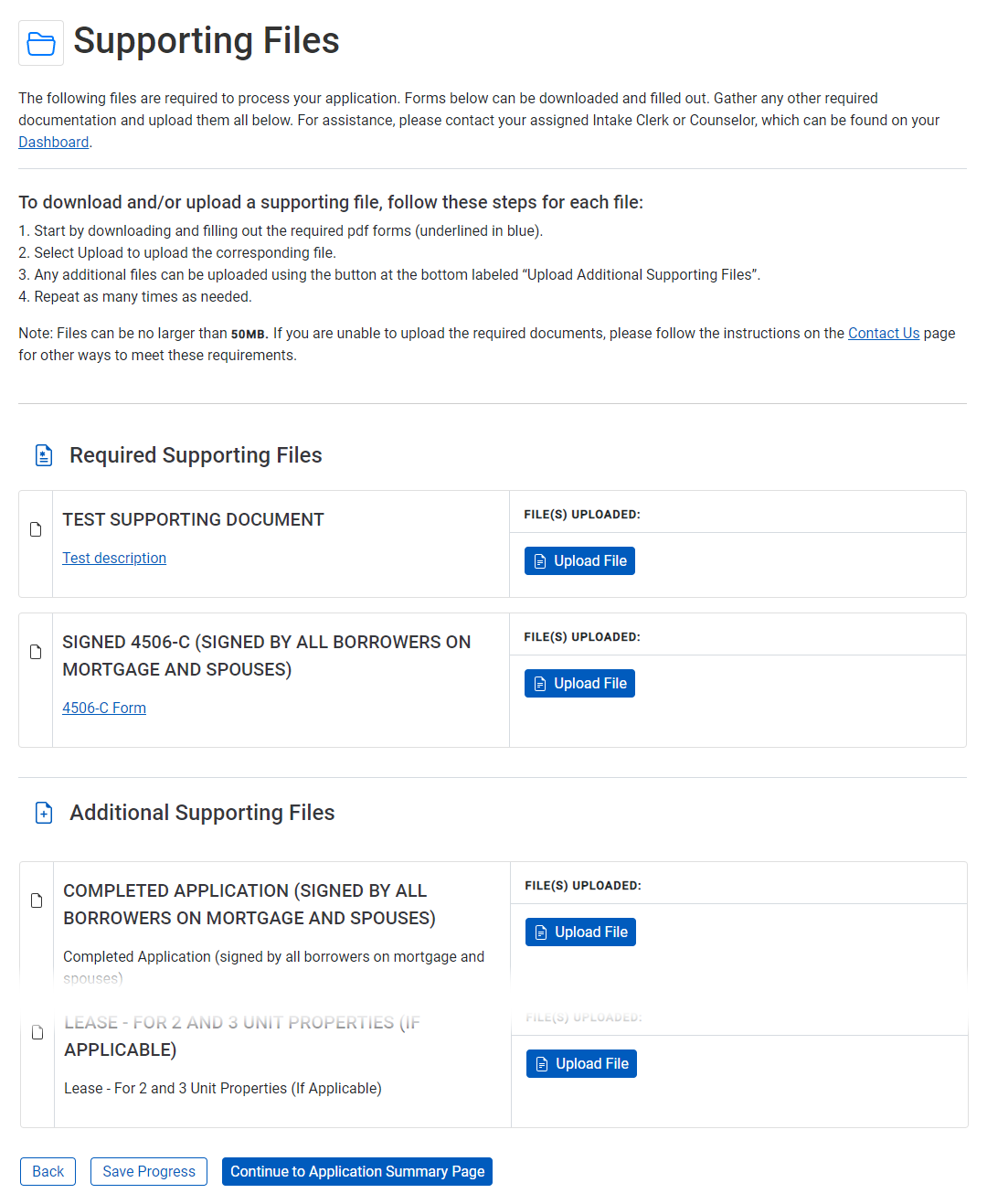
After uploading the required supporting files, the applicant continues to the Application Summary screen (previously called Review & Submit). The applicant can now collapse the top-level sections on the Application Summary screen (for example, Personal Information).
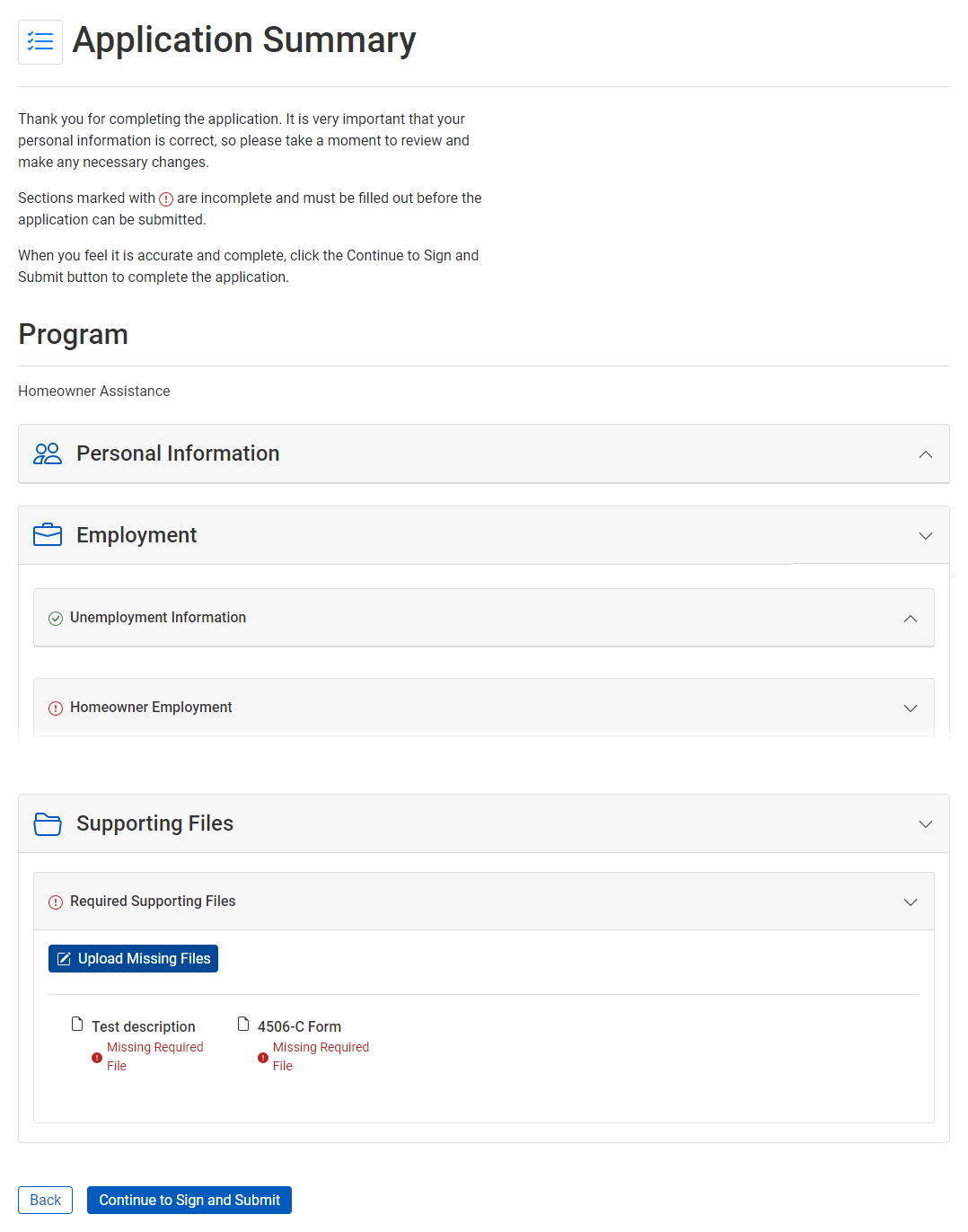
The signature and submission portion of the application is now located on a separate screen to bring more attention to this part of the process. The Submit Application button becomes active only after all required fields have been completed, all required supporting files uploaded, and all signature(s) received.
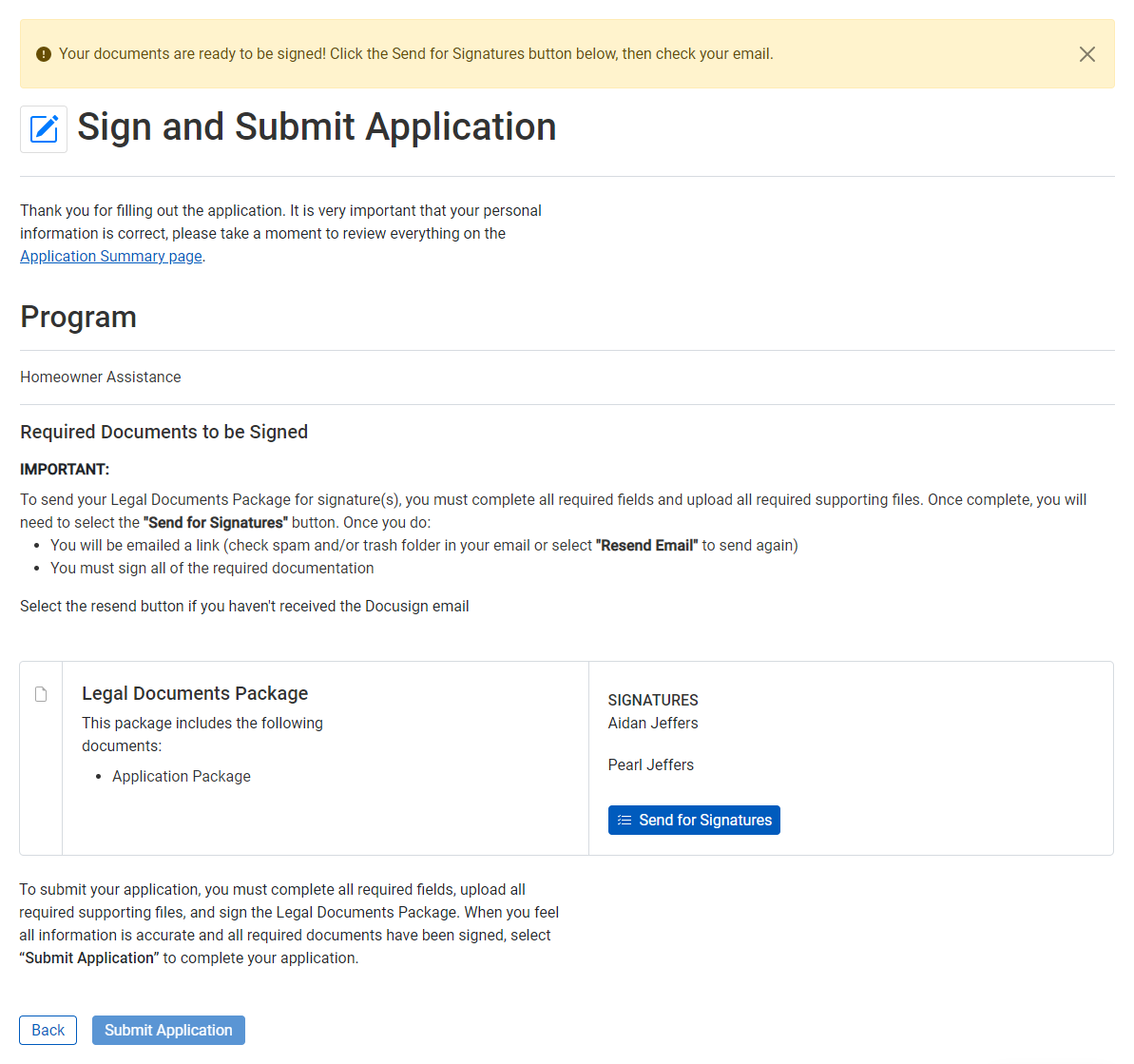
Other Updates
The "continue" buttons on the application screens have been updated for clarity (for example, "Continue to Personal Information Page"). The styling of buttons throughout the Homeowner Portal has also been updated so that primary and secondary actions are more obvious.

The collection of demographics (ethnicity, race, and gender) in ProLink+ has been updated to include spousal demographics. When the co-borrower is the spouse, the application requires demographic information about the borrower (applicant) and co-borrower. When the co-borrower is different from the spouse, the application requires demographic information about the borrower, co-borrower, and spouse.
Inactive picklist values that had previously been selected by an applicant will still be selected in the Homeowner Portal, but labeled with " - Inactive".
Agency Portal Enhancements
Expense-Only Program Support
ProLink introduces changes to support expense-only programs in ProLink+. An expense-only program is intended to disburse funds for non-mortgage expenses only, such as utilities.
In ProLink Admin, a new Immediate Forgiveness Schedule is the default schedule for the Expense Only program. You can modify the forgiveness schedule associated to a program through the Edit Loan Forgiveness Schedule - Programs tab.
The Entity Role picklist includes a new option called Service Provider, which can be used for expense entities.
Ability to Assign Counselor Early
The List Application Team screen for a Homeowner Application includes a new button called Assign Counselor, which allows you to assign a counselor systematically to an application before the application has been submitted. This button is tied to a new security privilege—Homeowner Application - Application Team - Assign Counselor.
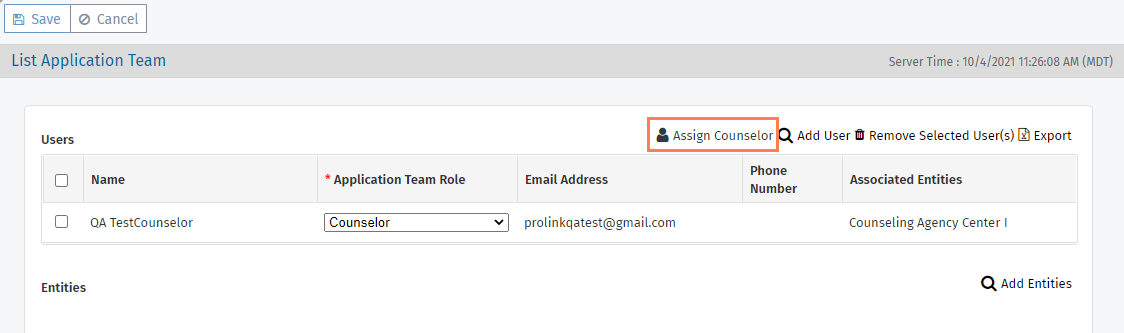
The button is enabled if you have the security privilege, if the Property County has been selected on the application, and if no users have been assigned to the application with the Counselor role already.
When the application is submitted, the automated assignment engine will not assign another counselor to the application if one is already assigned.
My Queue Updates
The Reinstatement Good Through Date(s) column on My Queue now shows the latest received Good Through Date for each mortgage on an application.
Data View Updates
The Data Views menu includes a new Notes/Tasks data view, which displays one row for each Note/Task associated with a Homeowner Application.
The CDF Records data view includes new assigned user columns so that you can identify CDF records that are associated with applications a particular user is assigned to. The new columns are Assigned Counselor, Assigned Counseling Agencies (shows the list of entities to which the Counselor Assigned User is associated), Assigned Closers, Assigned Underwriters, and Assigned Intake Clerks.
Language Assistance Identification
The Edit Homeowner Application - Personal Info tab includes a new field called Requires Application Language Assistance, which allows you to indicate if the applicant needs special language assistance for their application. The field has been added to the Homeowner Application and Program Qualification data views.
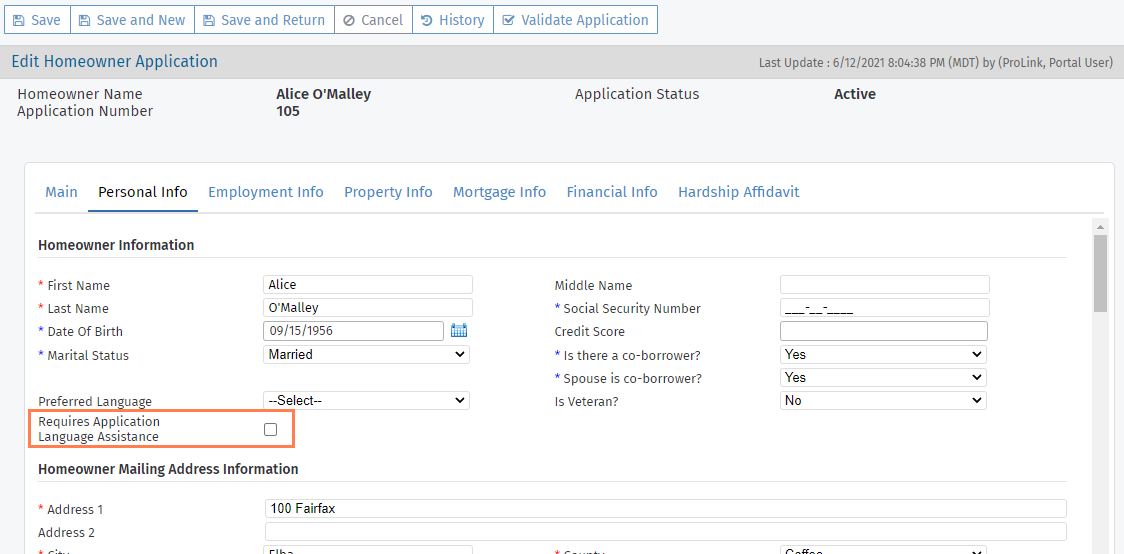
The Homeowner Application Overview screen now displays the Requires Application Language Assistance field along with the Preferred Language field.
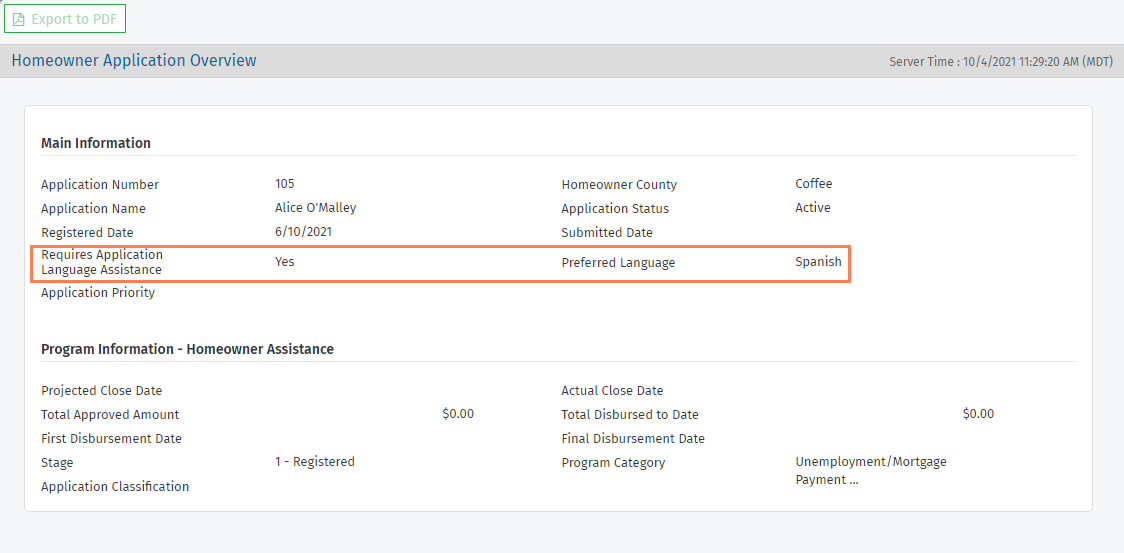
Admin Updates
ProLink Admin Config Settings includes a new setting called "EnableHomeownerPortalRememberMyDevice," which when enabled allows the applicants to use the Remember My Device functionality in the Homeowner Portal to avoid multi-factor authentication for a given device. The default for the config setting is "true."
The Edit Program - County Settings tab includes a new Priority County column. You can select the checkbox for a county in this column to flag the county as a priority for the program, for example to give more attention to poverty stricken counties.
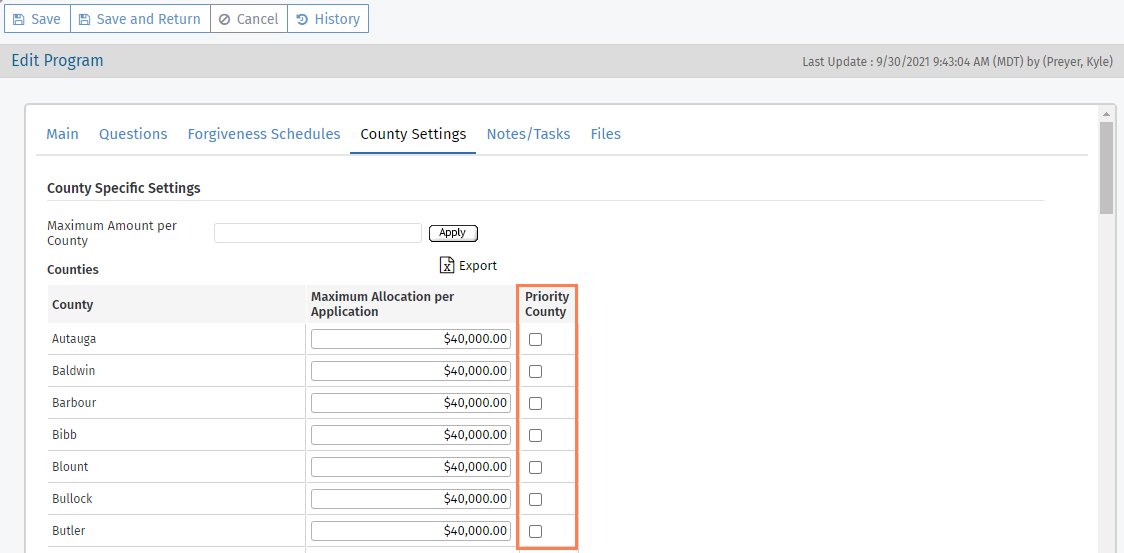
You can view applications in "priority" counties using the Prioritization utility. The utility includes a new Priority County search criteria field. When this field is set to "Yes," then the search results show applications where the Property County is the same as a Priority County on the Edit Program - County Settings tab for the program. You can then use the utility to reprioritize these applications by updating the Application Priority field.
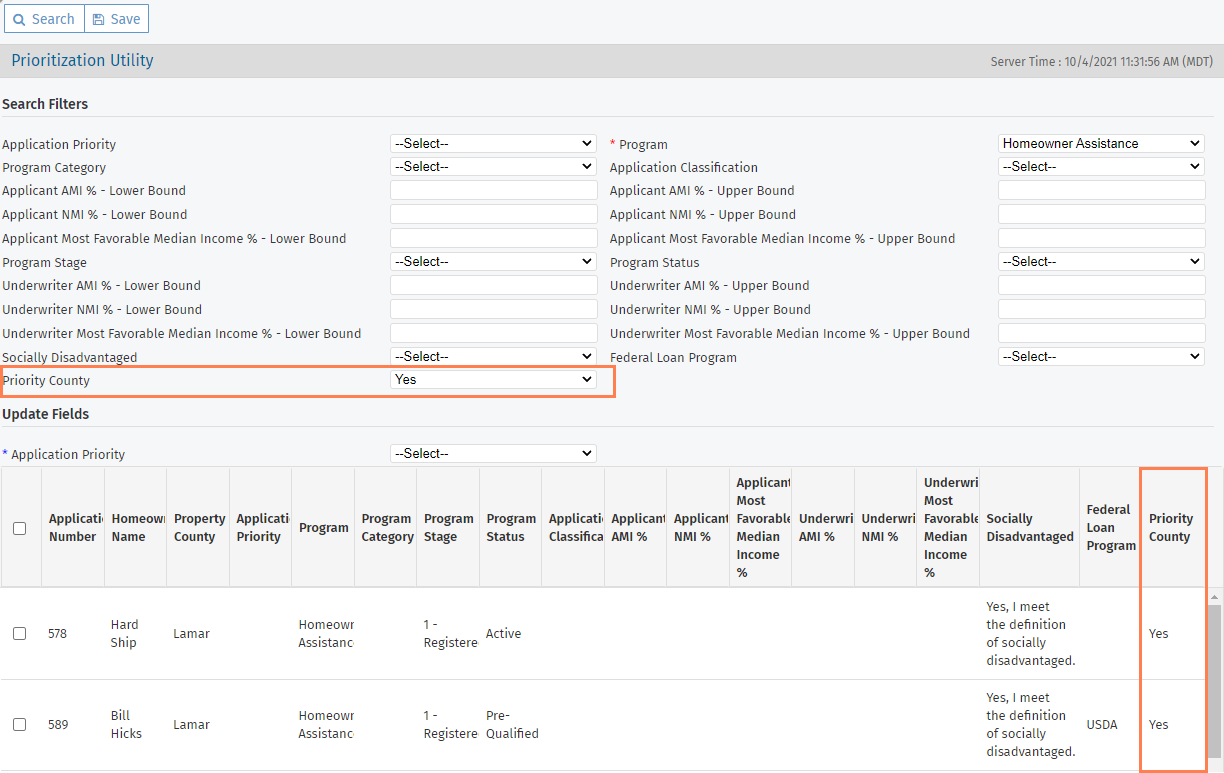
System administrators can now force Agency Portal users to reset their password. When the Force Password Reset checkbox is selected on the Edit User screen for a user, the user is redirected to the Change Password screen.
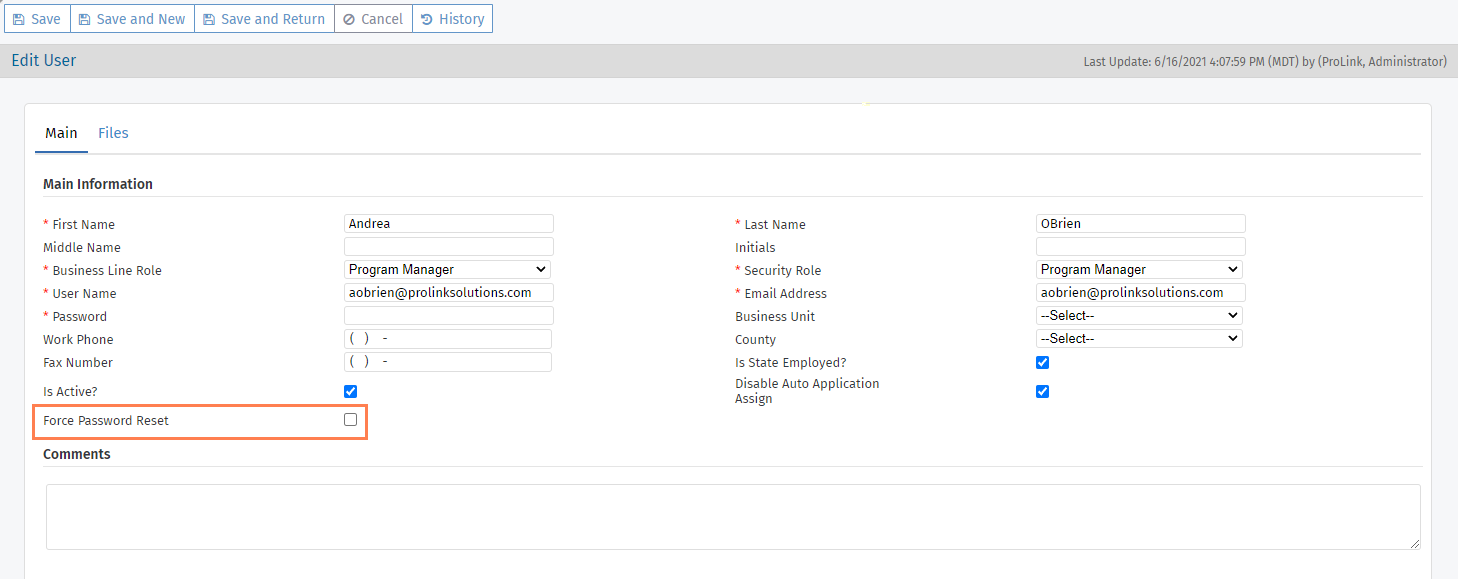
Homeowner Application Updates
Spousal demographics (ethnicity, race, and gender) can now be collected. You can find these fields in the Demographic Information section of the Edit Homeowner Application - Personal Info tab.
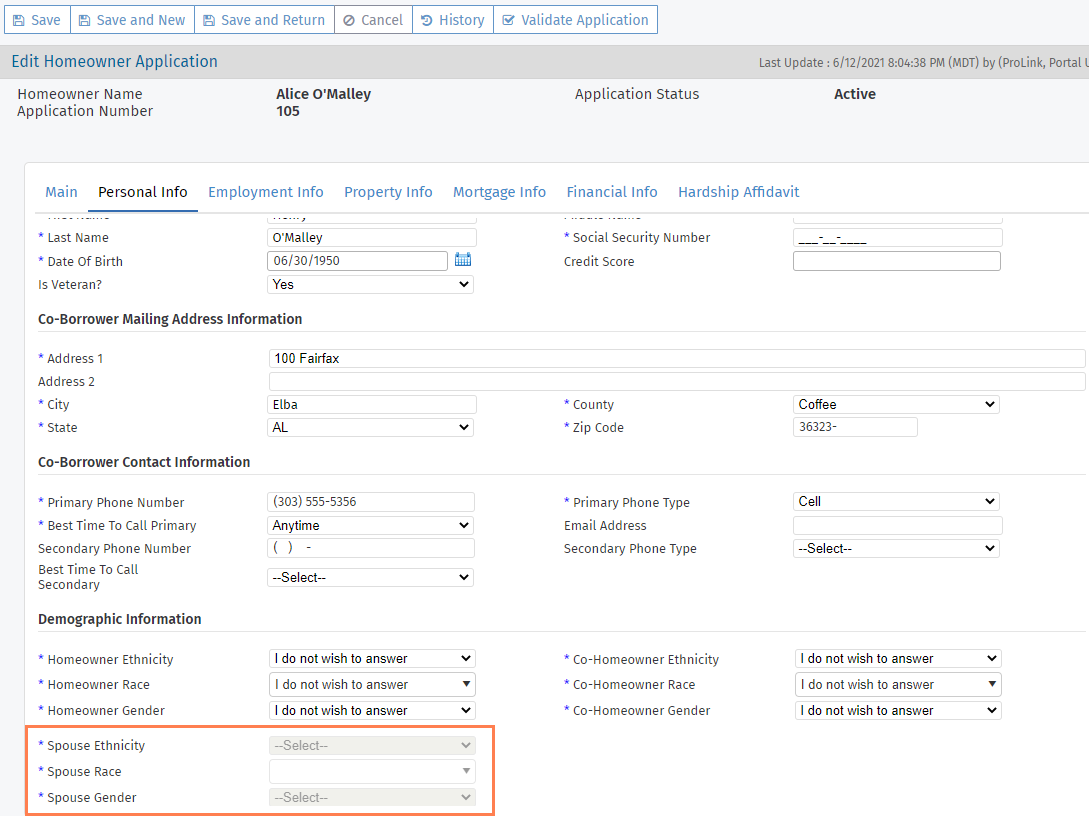
The spousal demographic information has also been added on the Edit Program Qualification screen.
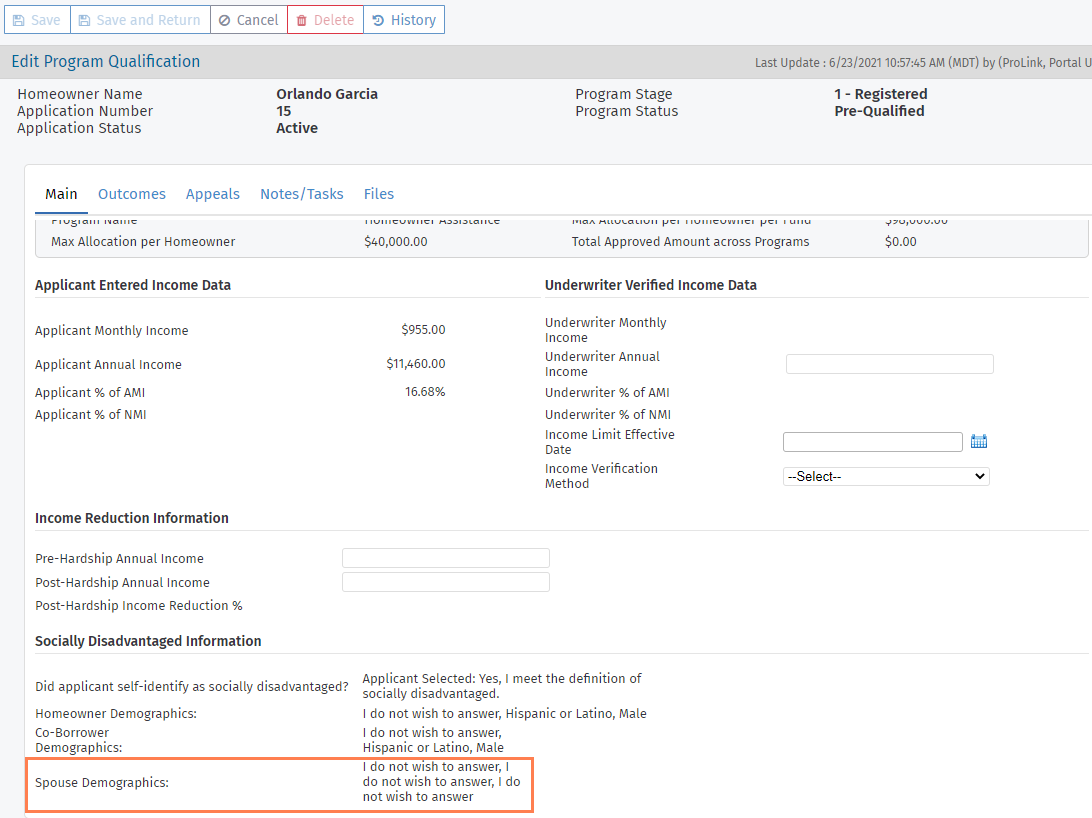
The Selected Application in the Agency Portal includes a new Contact Attempts screen, which allows you to track your efforts to reach out to an applicant. ProLink Admin>Security Roles includes new privileges, which allow a user to view, modify, or delete contact attempts.
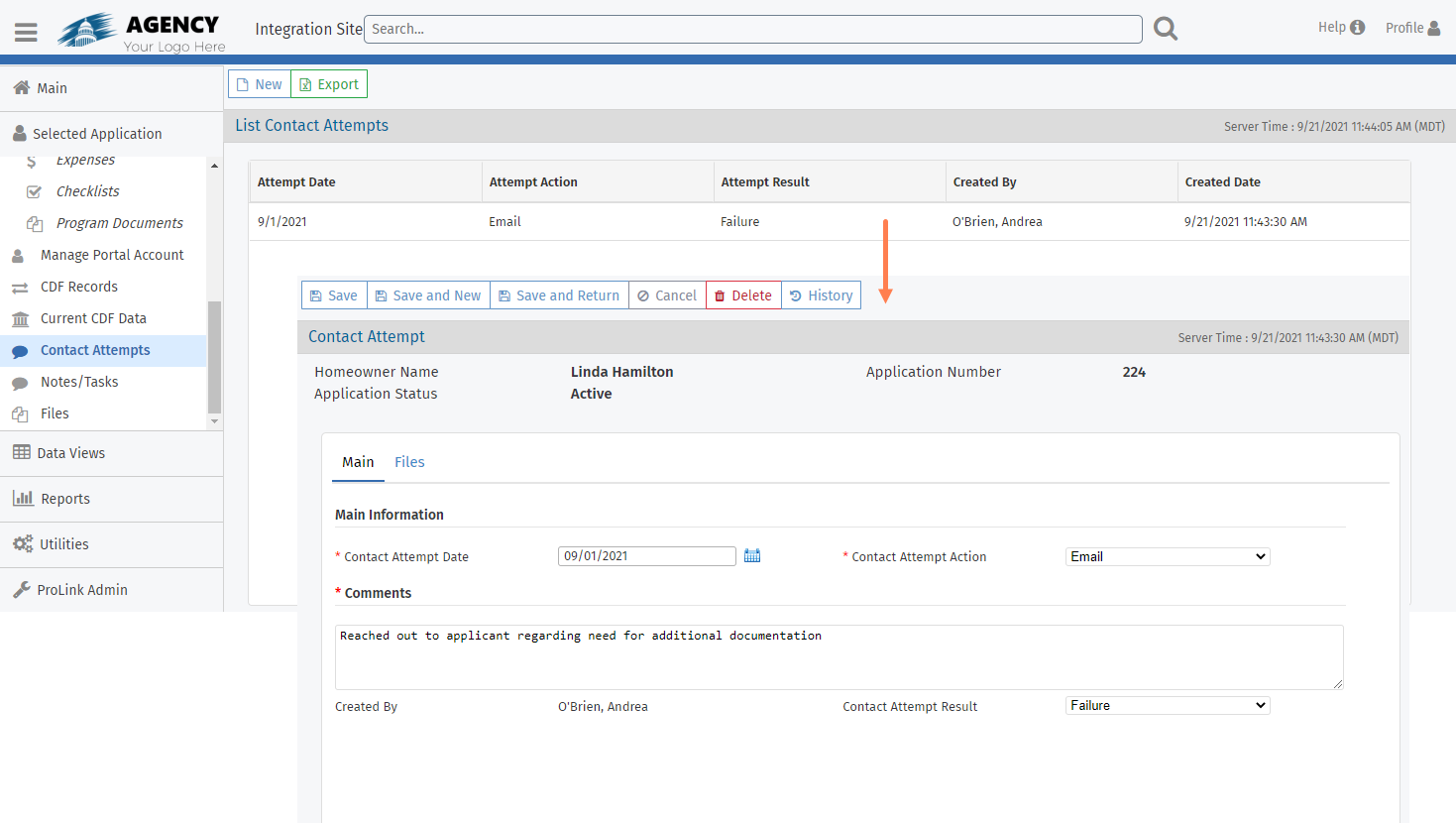
In addition, the following fields are included in the Homeowner Application and Program Qualification data views as available columns: Last Contact Attempt Date, Last Contact Attempt Result, Last Contact Attempt Comments, and Total Number of Contact Attempts.
Supporting File Updates
The system administrator or program manager can now specify, through ProLink Admin, which supporting files are required to submit the application. The Edit Supporting File screen also now allows you to indicate whether the supporting file is active.
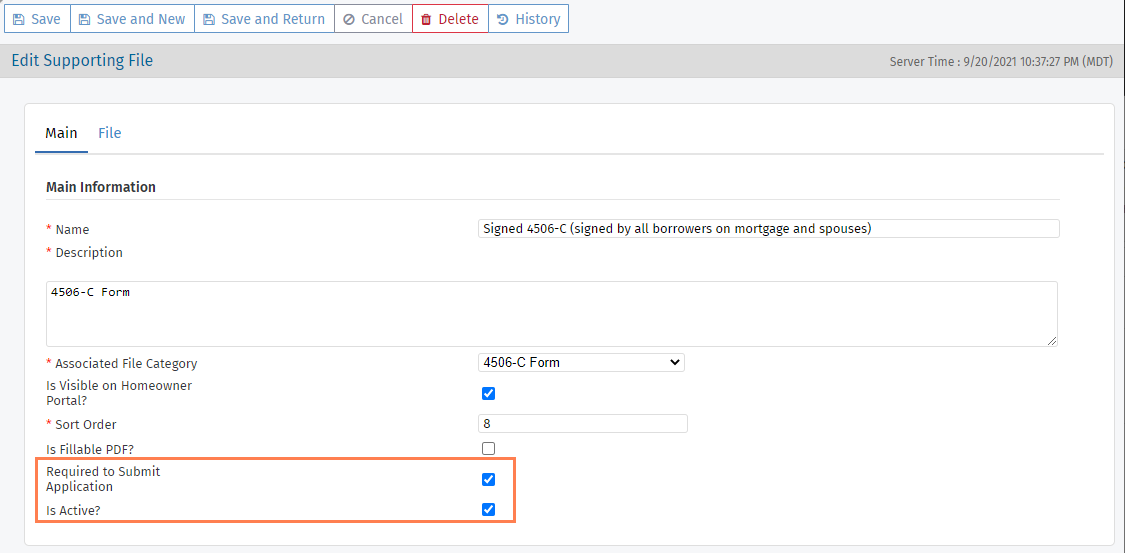
On the Edit File screen for a specific file, you can select from active supporting file records. This selection is how the system knows whether the required supporting files have been uploaded for an application.
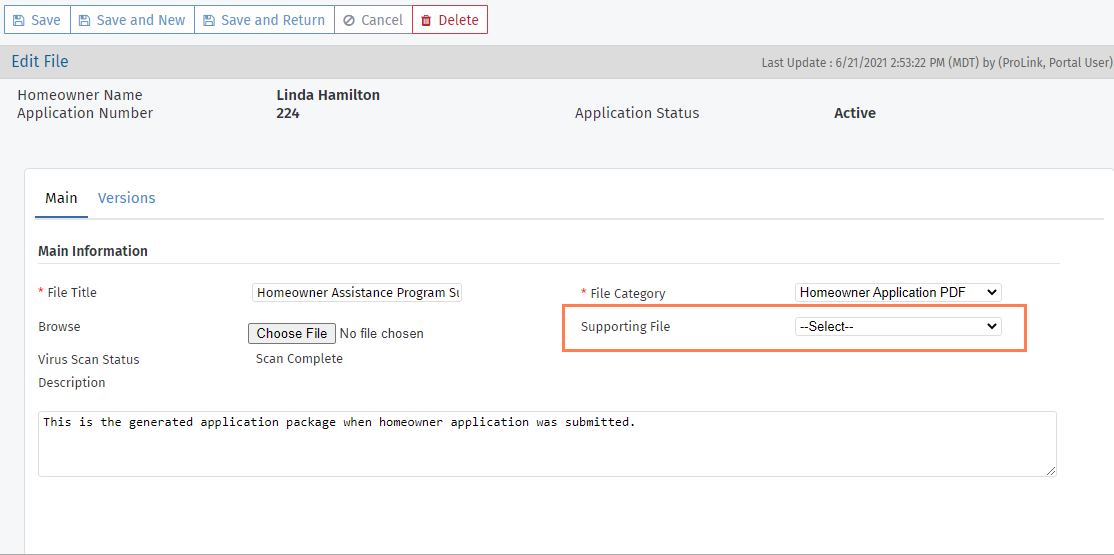
Note
When the applicant uploads a file through the Homeowner Portal, the system identifies the Supporting File record based on which area of the screen they uploaded the file.
Other Updates
The IRS has replaced form 4506-T with form 4506-C. As a result, we have updated the file category picklist value. All files with the current 4506-T category will be associated with the 4506-C category.
ProLink added the Expense Type field to the Edit Expense screen. Values available depend on the Expense Category selection.