What's New
The release introduces new functionality in the following categories:
Homeowner Portal Enhancements
The Homeowner Portal now includes a sitemap, which provides an alternative way for users to navigate the site. Users can access the sitemap from the link in the footer.
We also replaced the tooltip explaining password requirements with static text that is more accessible.
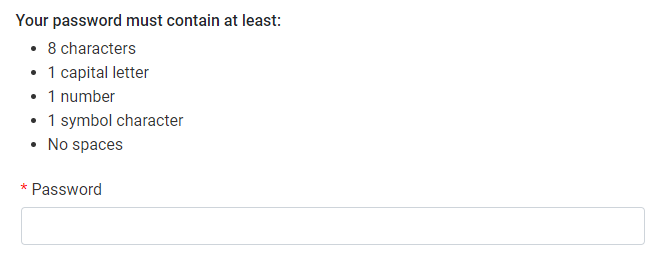
Upon pre-qualification, applicants see a popup like the one below before continuing to the Dashboard.
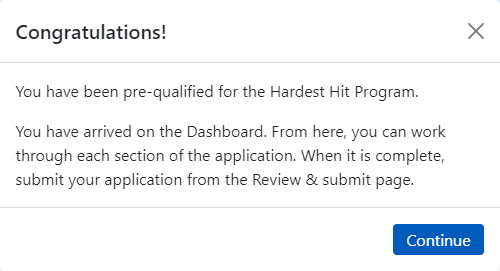
Every application screen in the Homeowner Portal now includes Back and Save Progress buttons, in addition to the Continue to [] button. The site continues to save changes automatically when users navigate to a different screen; however, the Save Progress button gives users more control over the save action.
On the Property screen, when applicants add an expense, they can now select Other from the list of providers (entities) and then fill in the name.
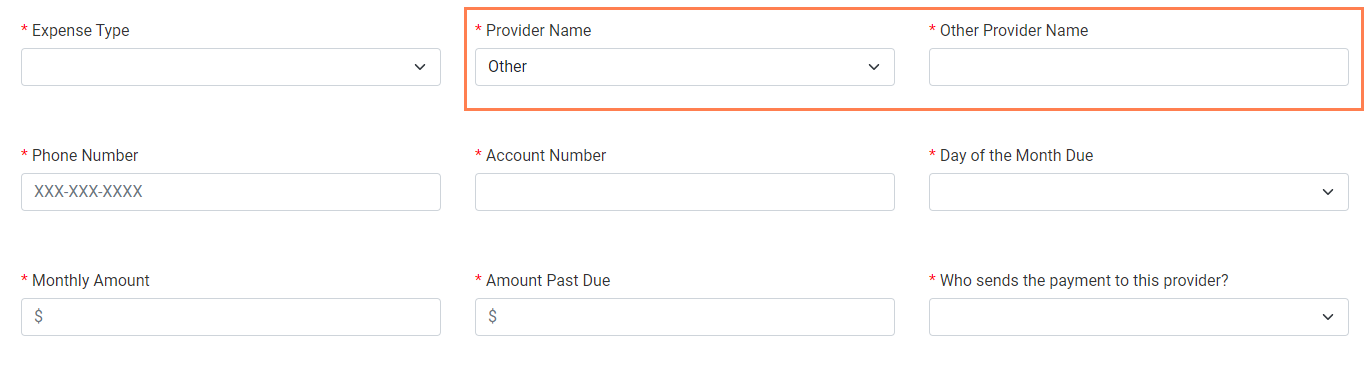
Agency Portal Enhancements
Ability to Track Application Review Status
The Program Qualification - Outcomes tab includes a new section called Application Review. This section allows the Program Manager to log information about a compliance review that might occur on an application.
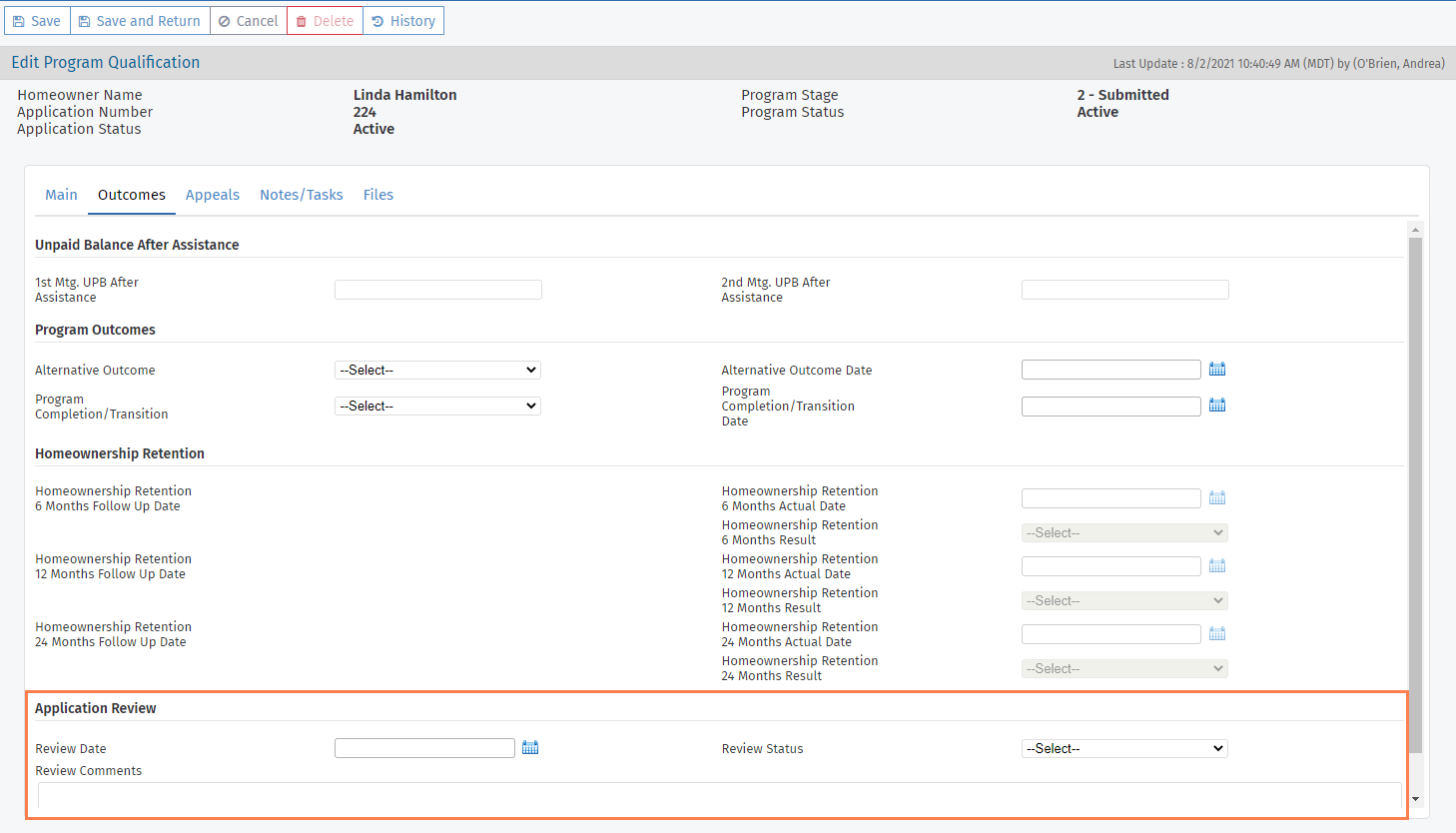
New Fields for Entities and Disbursement File
ProLink added new fields to accommodate integration with accounting systems.
The following fields are added to the Entity record and screen:
Location Code
Address Code
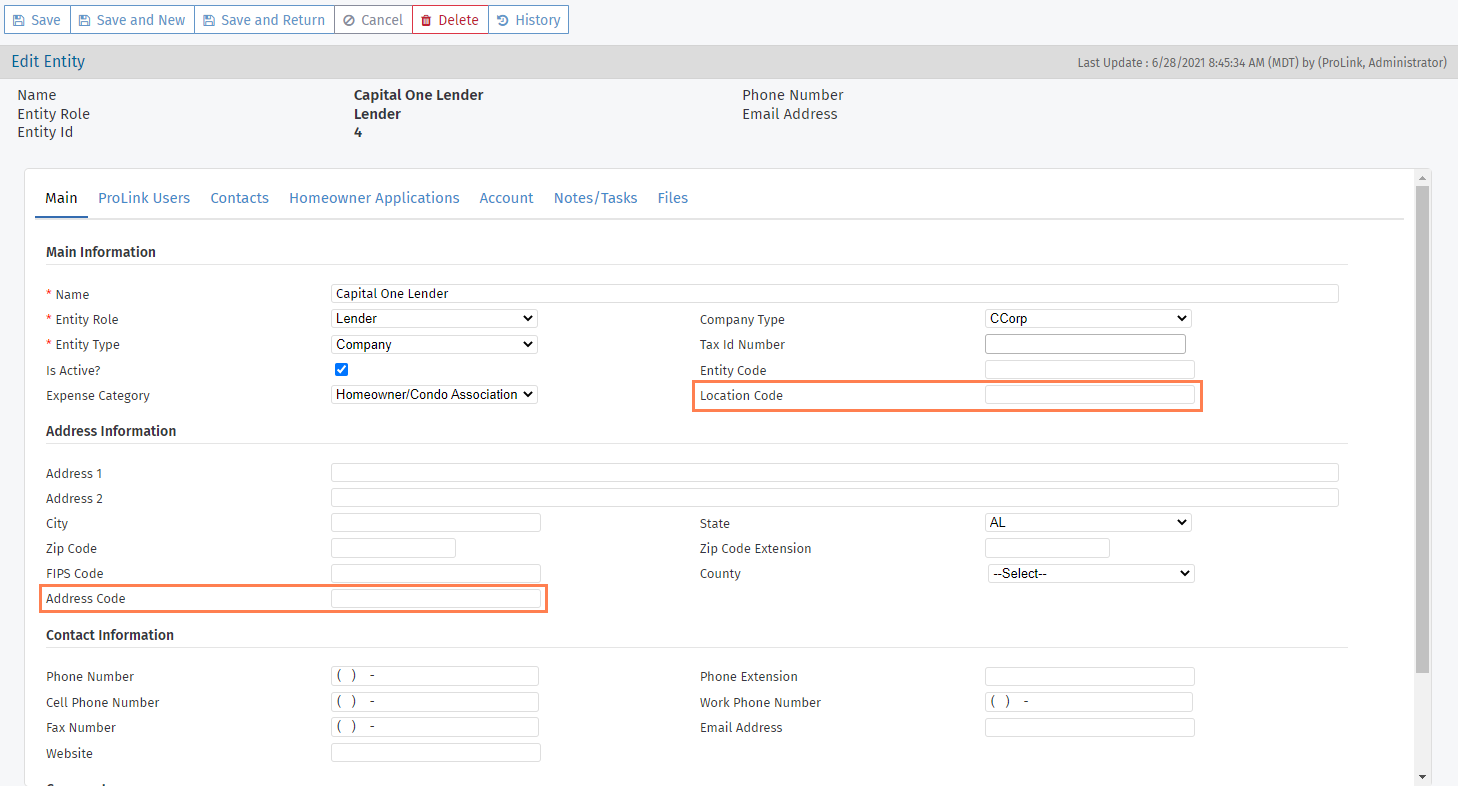
The following fields are added to the Disbursement file:
Entity Code—Displays the Entity Code from the Entity record of the Payee of the disbursement.
Location Code—Displays the Location Code from the Entity record of the Payee of the disbursement.
Address Code—Displays the Address Code from the Entity record of the Payee of the disbursement.
Common Data File (CDF) Updates
ProLink added a section on the CDF Record Data screen to display new CDF v7.3 fields:
COVID 19 FB - Y/N
Start Date of COVID 19 FB
End Date of COVID 19 FB
Post COVID 19 FB Workout
COVID 19 Deferred Balance
Loan Type2
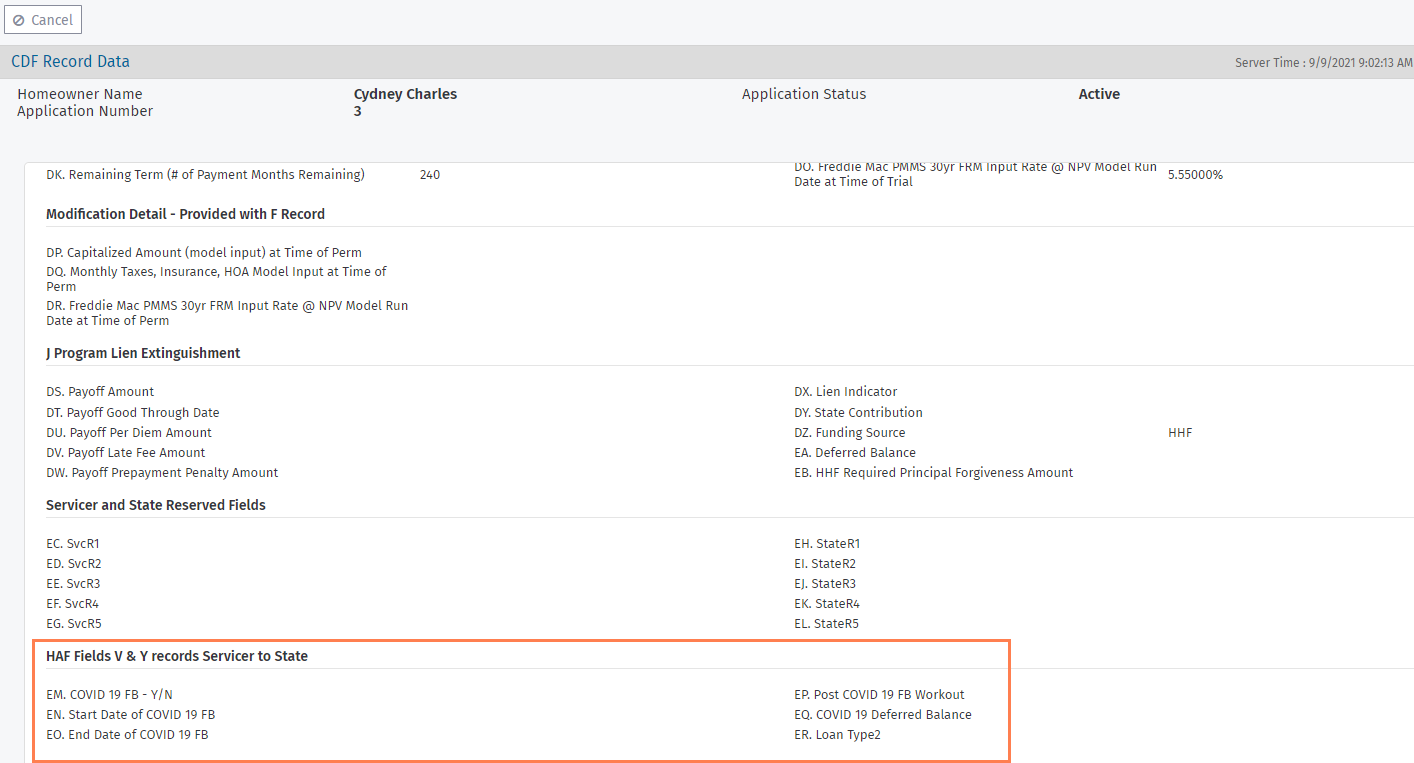
ProLink updated the CDF Import utility so that the above fields are imported from CDF v7.3 files. The fields are included in the CDF Records data view.
In addition, CDF records can now be generated and imported for 2nd through 4th mortgages. The CDF Records screen has a new Mortgage Servicer field, which allows you to select the mortgage to which a queued record should be associated.
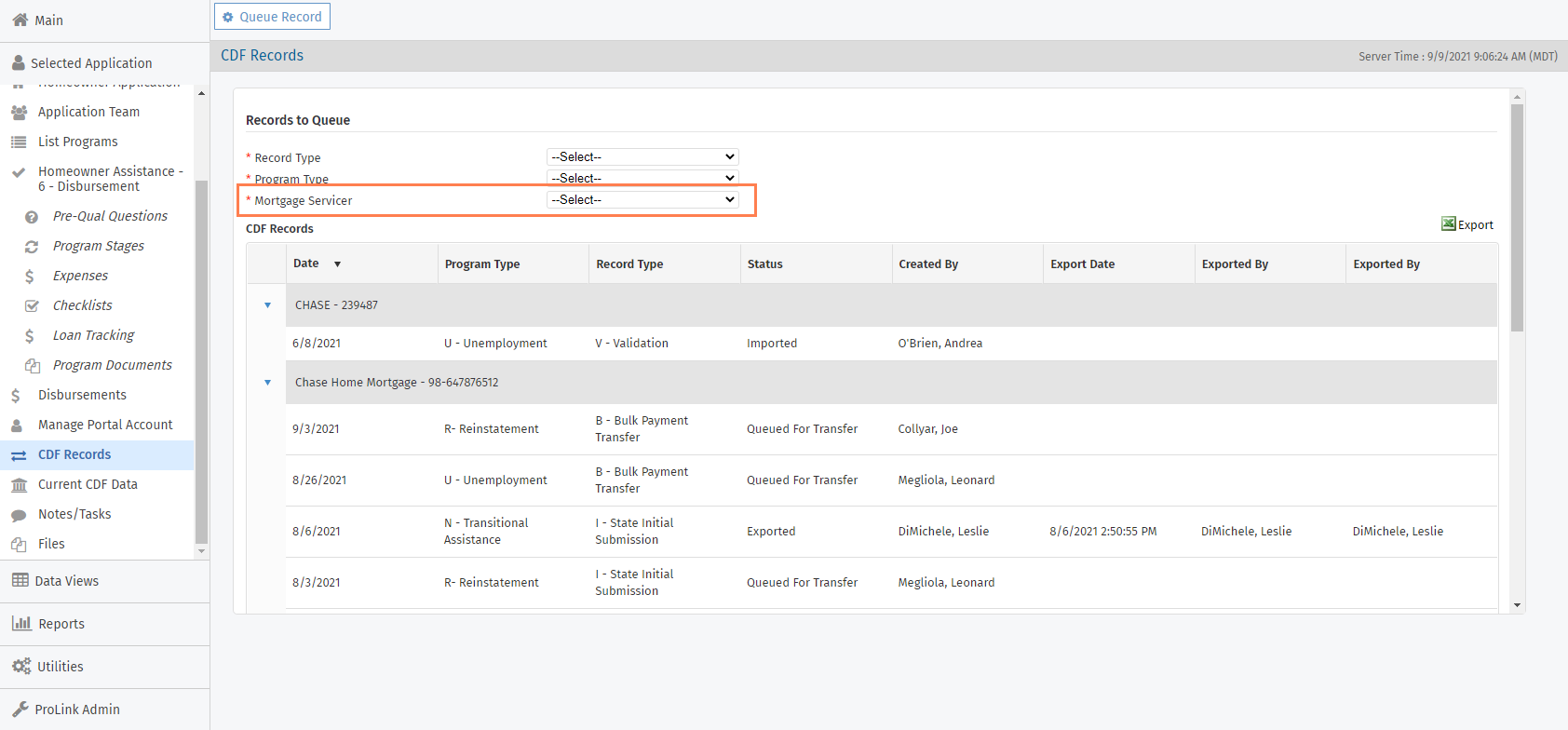
When non-B records are queued, the generated CDF record will use data from the selected mortgage instead of the first mortgage. When B records are queued, the generated CDF record will use data from the mortgage associated with the Servicer and Loan Number selected. When you import CDF records through the utility, the system matches records to loans based on the Application ID in combination with the Loan Number.
The Mortgage Number has been added to the CDF Records data view.
Data View Updates
The Program Stages and Program Qualification data views include the following columns so that you can more easily see which Agency staff advanced application stages:
Assigned Counselors—Displays list of system users assigned to the Application Team with the Application Team Role of Counselor.
Assigned Counseling Agencies—Displays a list of entities to which the Counselor assigned user is associated as a User.
Assigned Closers—Displays list of system users assigned to the Application Team with the Application Team Role of Closer.
Assigned Underwriters—Displays list of system users assigned to the Application Team with the Application Team Role of Underwriter.
Assigned Intake Clerks—Displays list of system users assigned to the Application Team with the Application Team Role of Intake Clerk.
The Checklist Items data view includes the following columns to help you identify users and entities associated with the application:
Assigned Counselors—Displays list of system users assigned to the Application Team with the Application Team Role of Counselor.
Assigned Counseling Agencies—Displays a list of entities to which the Counselor assigned user is associated as a User.
Assigned Closers—Displays list of system users assigned to the Application Team with the Application Team Role of Closer.
Assigned Underwriters—Displays list of system users assigned to the Application Team with the Application Team Role of Underwriter.
Assigned Intake Clerks—Displays list of system users assigned to the Application Team with the Application Team Role of Intake Clerk.
Mortgage Servicer - 1st Mortgage—Displays the entity selected as 1st Mortgage Servicer.
Mortgage Servicer - 2nd Mortgage—Displays the entity selected as 2nd Mortgage Servicer.
Mortgage Servicer - 3rd Mortgage—Displays the entity selected as 3rd Mortgage Servicer.
Mortgage Servicer - 4th Mortgage—Displays the entity selected as 4th Mortgage Servicer.
1st Other Mortgage Servicer—Displays the Other Servicer for the 1st Mortgage.
2nd Other Mortgage Servicer—Displays the Other Servicer for the 2nd Mortgage.
3rd Other Mortgage Servicer—Displays the Other Servicer for the 3rd Mortgage.
4th Other Mortgage Servicer—Displays the Other Servicer for the 4th Mortgage.
Admin Changes
When Application Intake is disabled for all programs (managed through ProLink Admin>Application Intake), then the Homeowner Portal displays the configurable text from the Edit Portal Application Intake screen.
ProLink Admin>Security Roles includes a new privilege that allows the user to edit the Application Priority field, located on the Homeowner Application - Main tab.