View and Edit Expenses
In the Agency Portal, you can view, add, and edit expenses through the Expenses menu option from the Selected Application in the left navigation panel.
The List Expenses screen shows all expenses entered for the application, whether by the applicant through the Homeowner Portal or by the agency or agency partners through the Agency Portal.
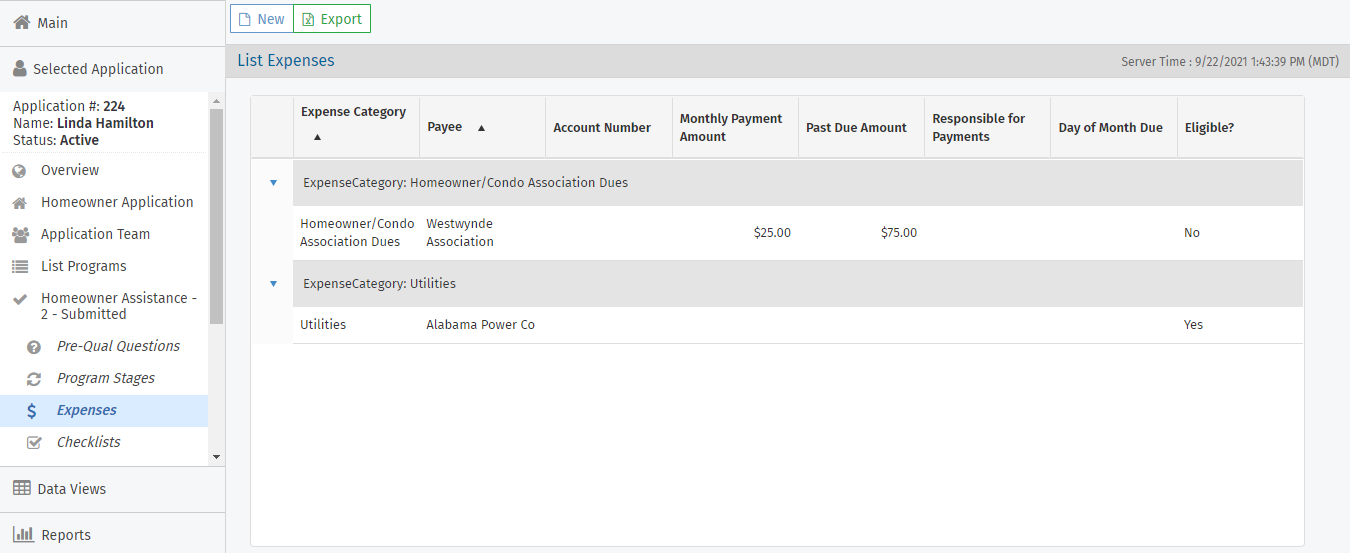
Click a row in the grid to open the Edit Expense screen to view the details about an Expense record.
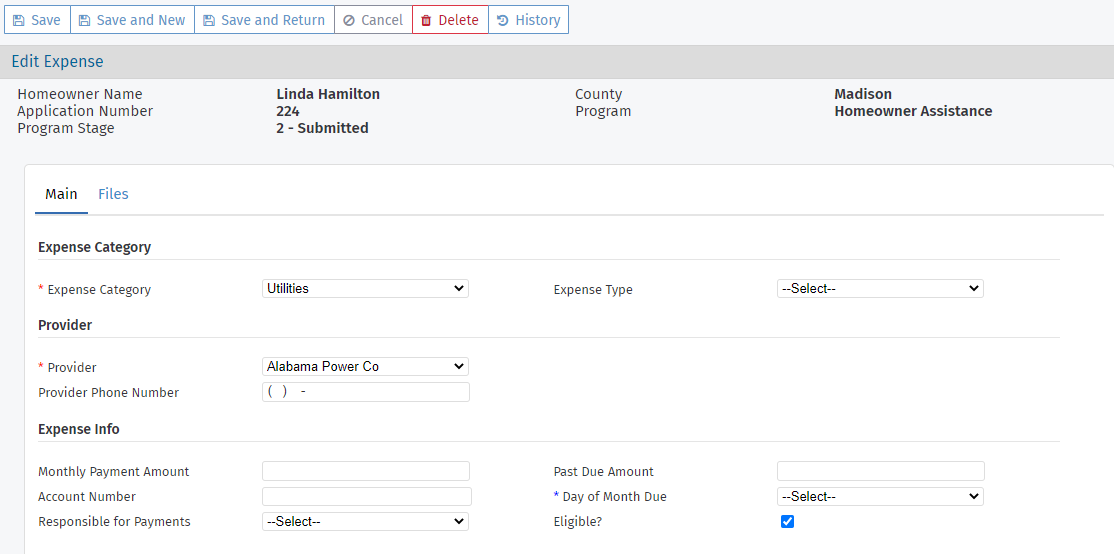
Expenses that have been flagged as Eligible are shown on the Edit Program Qualification screen so that you can review and approve benefits.
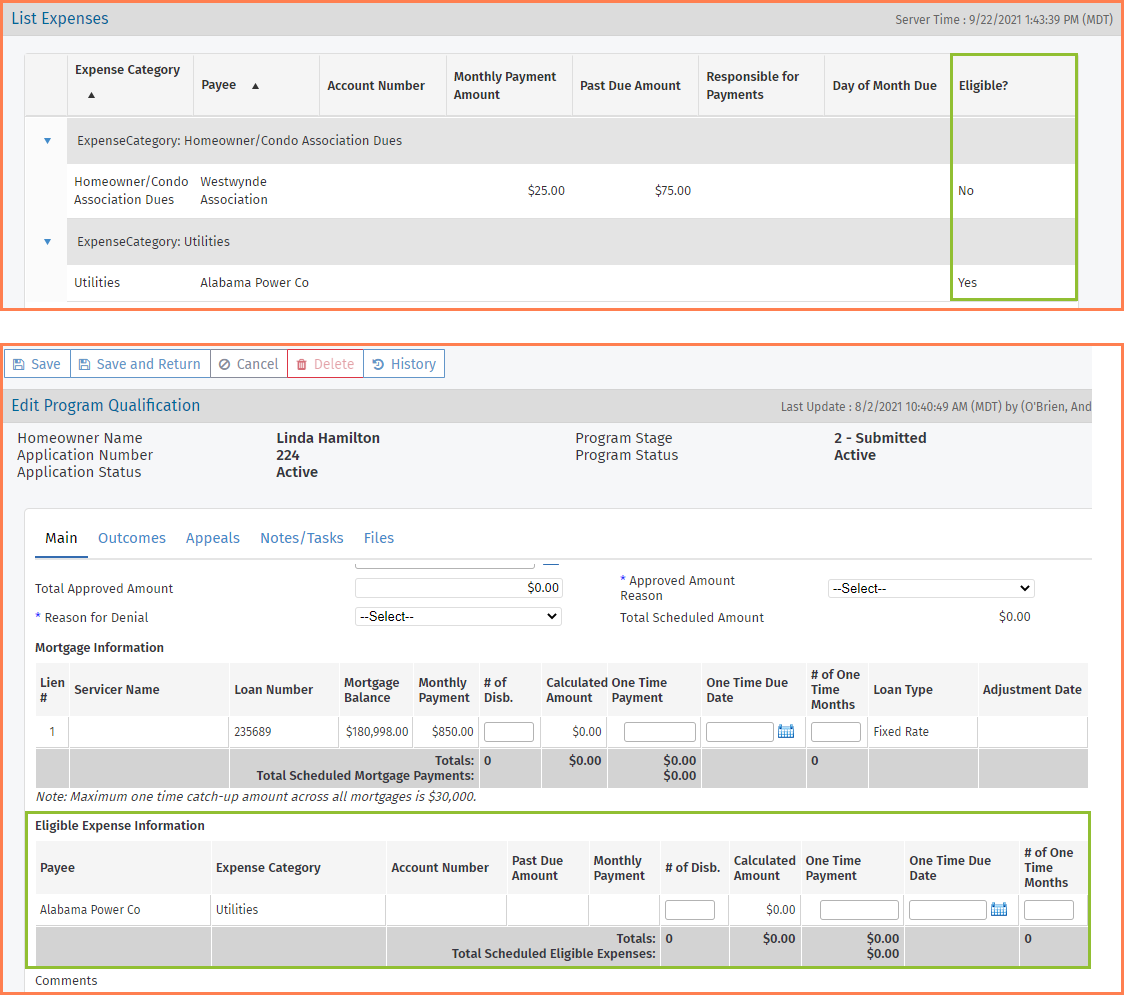
Add an Expense
Navigate to the application, and then select Expenses in the left navigation panel.
The List Expenses screen opens.
Click New in the top toolbar.
The Edit Expense screen opens.
Select the Expense Category.
Optionally, select the Expense Type.
Select the Provider from the list of expense entities.
Enter the Expense Info as needed.
If you indicate the expense is Eligible, then you must select an actual expense entity for the Provider. That is, you cannot select "Other," which serves as a placeholder.
If you indicate the expense is Eligible, you must enter the Day of Month Due.
Click Save.