CDF Import Utility
Note
For information about Common Data File (CDF) protocol in ProLink+, see CDF.
The CDF Import utility allows you to import any "servicer to state" record types: C, E, F, O, P, R, S, V, W, Y.
When importing a CDF record, the system uses Column D (Unique ID) to find the correct application. The system will write an error to the log file if no matching application is found. If the system finds a matching associated mortgage, the system treats the record as mortgage. If CDF Expense Support is enabled and the system cannot find a matching associated mortgage, then the system treats the record as an expense. In the case of an expense, the system uses Column G (Loan Number) as the expense Account Number. The system will write an error to the log file if no matching expense can be found. If multiple mortgages/expenses with the same account number are found, the system writes an error to the log file to indicate duplicate account numbers. If a single matching mortgage/expense is found, the system creates a new CDF record using the data in the record.
Imported records are included in the CDF Records data view and on the CDF Records screen (selected application).
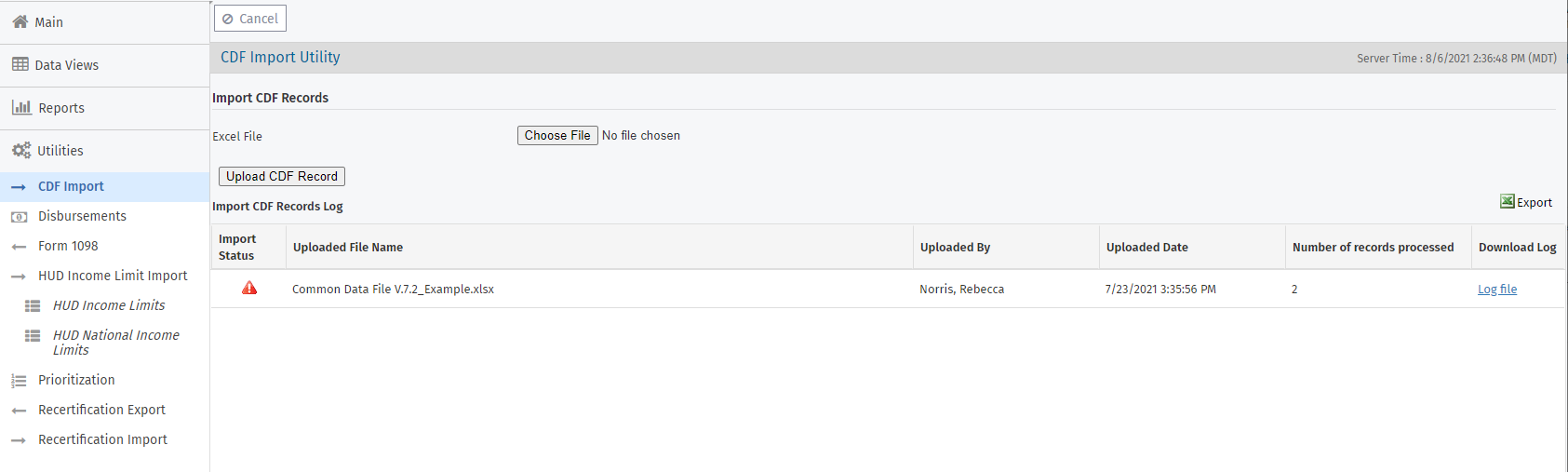
Navigate to the Utilities panel, and then select the CDF Import option.
The CDF Import Utility screen opens.
Click Choose File to select the file from your computer.
Click Upload CDF Record.
The grid is updated with information about the import. To download the log file, click the Log file link.