ProLink+ Release Notes: 2022 Q4 Release 3
ProLink Solutions is pleased to announce the 2022 Q4 Release 3 ProLink+ release. You've come to the right place to review What's New.
UAT Release: February 3, 2023
Production Release: February 16, 2023
What's New
The release introduces the following new functionality.
Agency Portal
This section describes updates to the Agency Portal.
Multi-Factor Authentication
All ProLink+ users are now authenticated by a customer identity and access management (CIAM) service. As a result of the authentication change, ProLink+ now supports multi-factor authentication (MFA) of Agency Portal users.
If MFA Is Enabled
If your agency wants to enable MFA, the system administrator will need to add an MFA phone number to each user's profile. When the user logs in, they will receive an SMS message with a verification code at the MFA phone number. The user needs to enter the verification code with their username and password to log in.
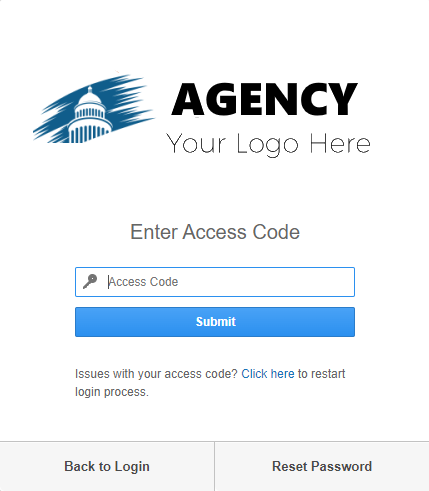
If a user does not have an MFA phone number on their profile, the system displays an error and they will not be able to log in.
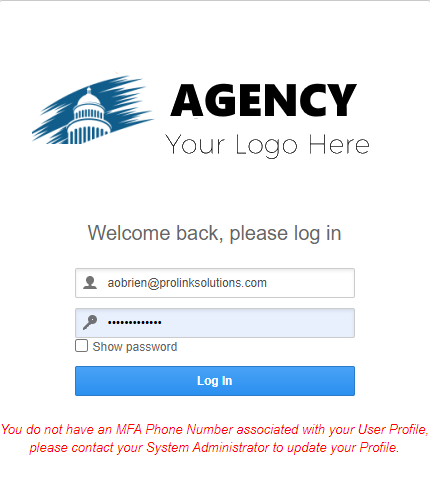
The MFA Phone number is located on the Edit User screen. If MFA is enabled, the field is required when creating a new user.
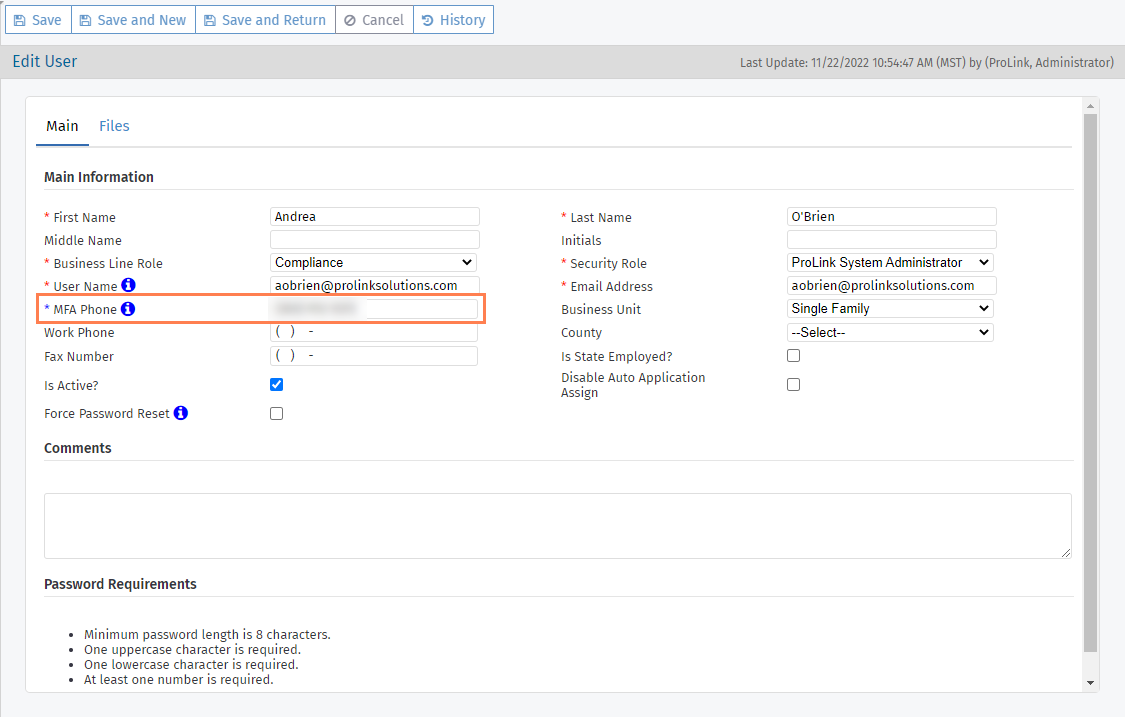
If you select and save the Force Password Reset checkbox, the user receives an email with authorization code; clicking the link in the email directs the user to the Reset Password screen. If they are currently logged in, the system logs them out and sends an email with an authorization code.
When users change their password through the Change Password screen or use the Forgot Password screen, they will receive a verification code at the MFA phone number, required to complete logging in.
If MFA Is Not Enabled
If MFA is not enabled, users will continue to enter only their username and password on the login screen.
The MFA Phone field is not required when creating a new user.
If you select and save the Force Password Reset checkbox, the user must reset their password upon next login.
Related Changes
Users can now click Show Password on the Login screen to see their password.
In addition, the Password field is removed from the Edit User screen. Users must manage their passwords on their own. (The bottom of the Edit User screen now shows the password requirements.)
If you update a user's username, their profile is deleted from the CIAM service and a new one is created. The system sends an email to the user with a link and authorization code (for MFA); clicking the link directs the user to the Reset Password screen. Alternatively, the user can go to the Forgot Password screen.