Disbursements
Disbursements are payments made as part of a program, such as payments to mortgage servicers.
Scheduled disbursements are created automatically when a program is advanced to the Disbursement stage. The disbursement schedule is created from the information provided on the Program Qualification screen.
When a program for a selected application moves to the Disbursement stage, the Disbursements option becomes available in the left navigation menu. This option opens the List Disbursements screen, which lists the disbursements associated to the application, grouped by program, payee, and account number.
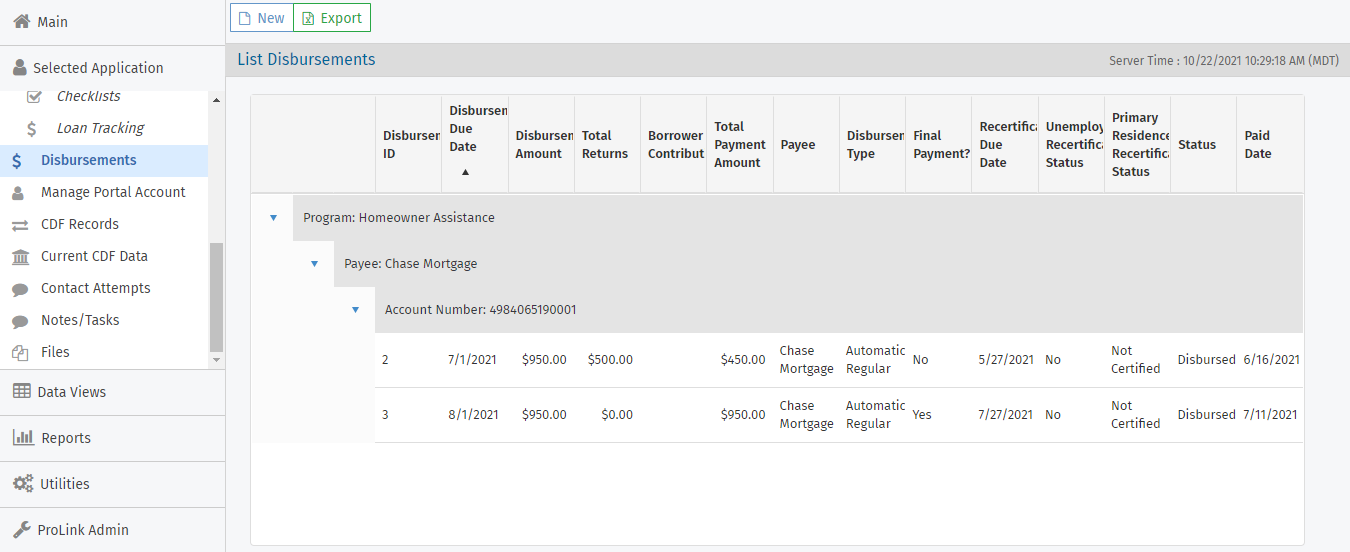
The disbursements can be one of the following types:
Automatic Regular—Regular monthly disbursements created from the Program Qualification screen and that represent the monthly payments on the behalf of the applicant.
Automatic One Time—Catch up automatic disbursements created from the Program Qualification screen and that represent the catch up payment for mortgage, taxes, and so on to bring the applicant's account current.
Manual Regular—Regular monthly disbursements created by the agency after the automatic schedule is generated. This type of disbursement can be created to replace a cancelled automatic one.
Manual One Time—Catch up manual disbursements created by the agency after the automatic schedule is generated and represent the catch up payment to bring applicant's account current.
On a manual disbursement, the Disbursement Due Date, Recertification Due Date, and Paid Date must be prior to the Paid Date on the final disbursement with the same servicer, program, and account number.
Edit a Disbursement
Click a row in the List Disbursements screen to open the record, where you can view and edit the details. The program must be in the Disbursement stage to make and save changes.
You can set the recertification status for an applicant, mark a disbursement as the final disbursement, and enter details about actual disbursements made.
Main Tab
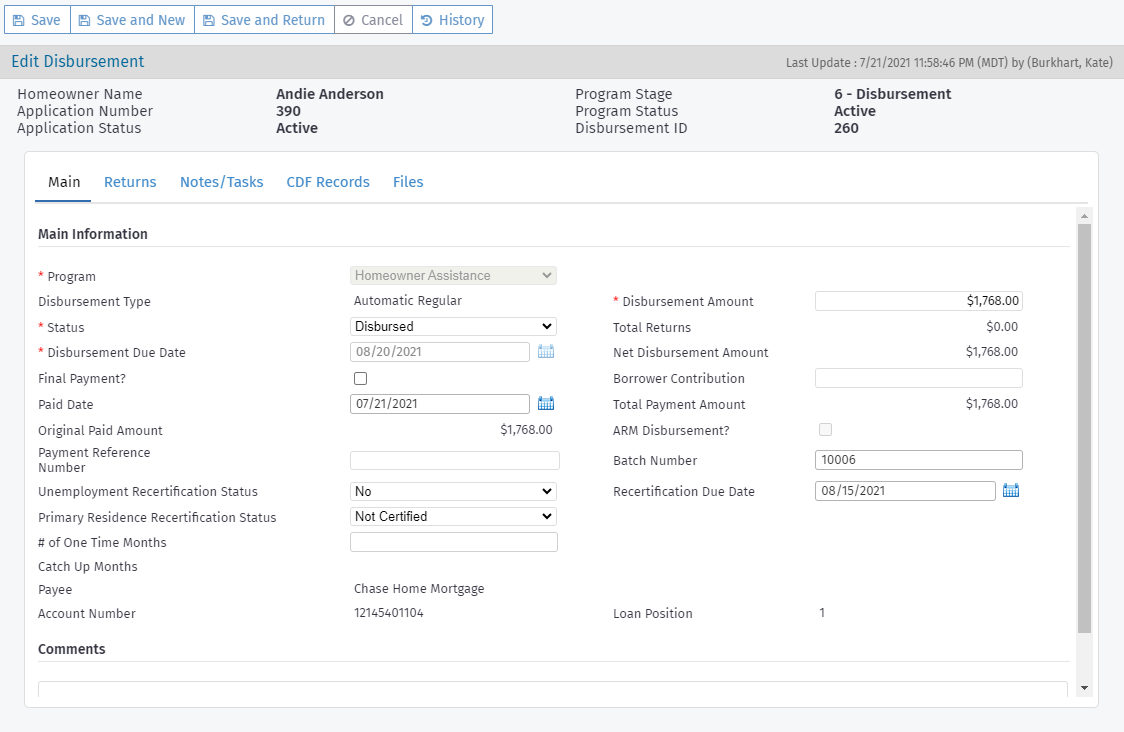
Field | Description |
|---|---|
Disbursement Type | Populated based on how the disbursement was created and whether it includes # of One Time Months |
Disbursement Amount | For automatic, generated from the Program Qualification screen |
Status |
|
Disbursement Due Date | For automatic, generated from the Program Qualification screen |
Paid Date | Set by the Disbursements utility when the monthly disbursements are run |
Batch Number | Set by the Disbursements utility when the monthly disbursements are run |
Unemployment Recertification Status | Set by the Recertification utility |
Recertification Due Date | An editable field, regardless of whether a manual or automatic disbursement. If the AutomaticallyPopulateRecertificationDueDate configuration setting is True (default), then the system populates the field value from the Program Qualification screen for automatically created disbursements. If the configuration setting is False, the system does not automatically populate the field. |
# of One Time Months | For manual, if the disbursement is for a catch-up payment, enter the number of one-time months greater than 0. On save, the Disbursement Type will update to Manual One Time. |
Catch Up Months | Derived from the # of One Time Months and the Due Date for the disbursement, and represents the month(s) the catch up is for. |
Servicer | For manual, select from all servicers selected on the Mortgage Info tab of the application. |
Account Number | For manual, select from all available account numbers for the servicer selected. If the same servicer is used on more than one mortgage (for example, first and second), be sure to select the correct account number. |
Edit One or All Pending Automatic Regular Disbursements
If you update the Disbursement Amount on a Pending Automatic Regular disbursement, the system will prompt you if the application includes other Pending Automatic Regular disbursements for the same payee.
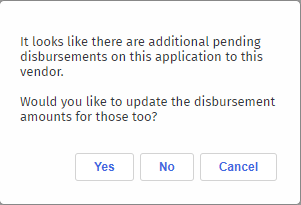
Click Yes to update the disbursement amounts for other disbursements at the same time.
If updating all Pending Automatic Regular disbursements would cause the total sum of disbursements to exceed the Total Approved Amount, then the system presents an error and does not update any disbursements.
Click No to update only the one disbursement.
Click Cancel to not make any changes.
Set the Final Payment
One disbursement is set as the final payment in the schedule for each Servicer and Account Number unique combination. By default, the last disbursement in the schedule is set as the final payment.
If, for example, the applicant is no longer eligible for unemployment, the second payment is set as final payment automatically when the Unemployment Recertification is performed using the Recertification utility.
You can change which disbursement is the final payment manually by editing the disbursement and selecting the Final Payment checkbox. When you do so, the system clears the final payment flag from the disbursement previously set as the final payment and all disbursements following the new final payment are set to the status of Recycled.

Recycle a Disbursement
Recycled disbursements represent recycled funds that are returned into the program and are available for re-allocation to other eligible applicants.
Recycle disbursements if, for example, the applicant regains employment and no longer requires assistance.
To recycle a disbursement:
On the Edit Disbursement screen, manually set the status to Recycled; or
On the Edit Disbursement screen, select Final Payment, and the system will automatically recycle all following disbursements.
Cancel a Disbursement
Canceled disbursements differ from Recycled disbursements because the funds from canceled disbursements are not returned into the program and remain available for allocation to the same applicant.
You might need to cancel a disbursement if a disbursement was sent erroneously (for example, to a servicer that no longer services the loan) and a new disbursement needs to be created in its place.
To cancel a disbursement, set the status to Cancelled on the Edit Disbursement screen.
You can then create a manual disbursement in its place and disburse following the standard process if needed.
Returns Tab
A disbursement return might occur if the Payee returns the disbursement for some reason, for example, if the amount was not correct because the escrow amount changed or other over-payment made by the Agency that is returned by the Payee. The Returns tab is available for a Disbursement record when the status = Disbursed.
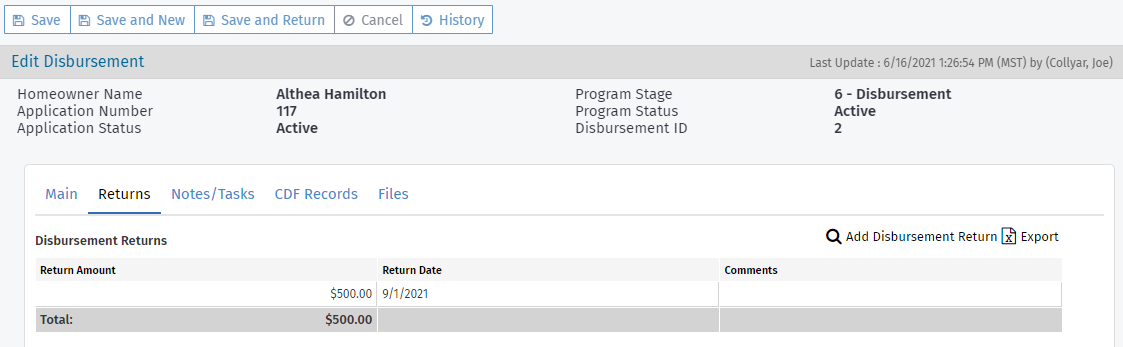
To add a disbursement return:
Navigate to the application.
Click Disbursements in the left navigation menu.
The List Disbursements screen opens.
Click the row of the disbursement to edit.
The Edit Disbursement screen opens.
Click the Returns tab.
Click Add Disbursement Return above the Disbursement Returns grid.
The Edit Return Disbursement screen opens.
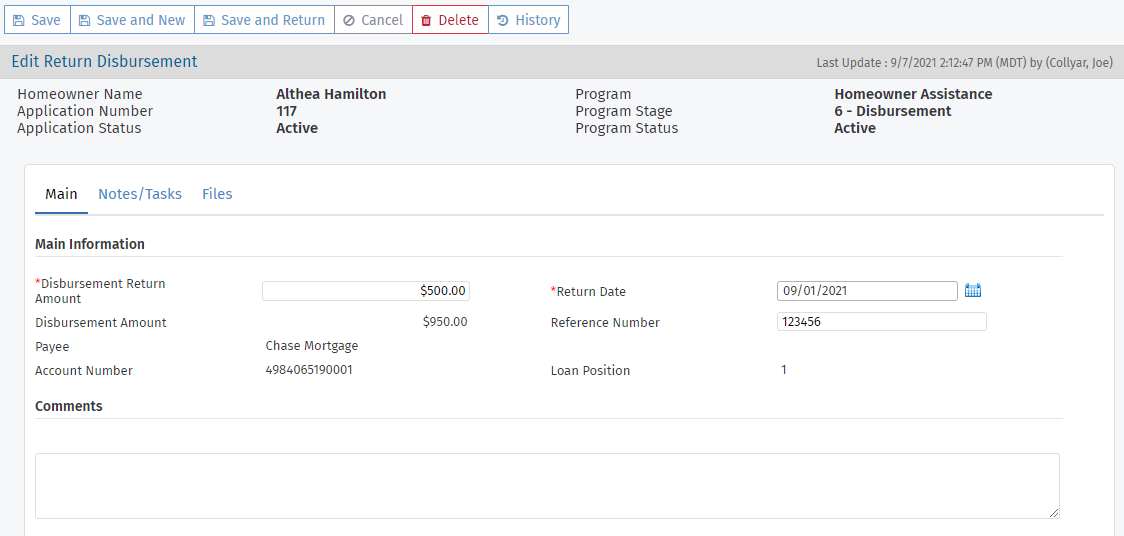
Enter the Disbursement Return Amount.
Enter or select the Return Date.
Click Save.
CDF Records Tab
The CDF Records tab displays each common data file (CDF) record—B and P records—linked to the disbursement. See CDF for more information about CDF records.

If a disbursement record is saved with paid date and the payee entity has the Use CDF checkbox selected, then the system finds the most recently created eligible expense with a populated account number related to the expense provider and creates a CDF B record. The Loan Number field equals the expense account number, and the Servicer field equals the name of the expense provider.
Add a Disbursement
In addition to the scheduled disbursements, you can add manual disbursements, as long as the total amount of disbursements with the status Disbursed or Pending does not exceed the Total Approved Amount on the Program Qualification screen.
The program must be in the Disbursement stage to add a new disbursement.
Navigate to the application.
Click Disbursements in the left navigation menu.
The List Disbursements screen opens.
Click New in the top toolbar.
The Edit Disbursement screen opens.
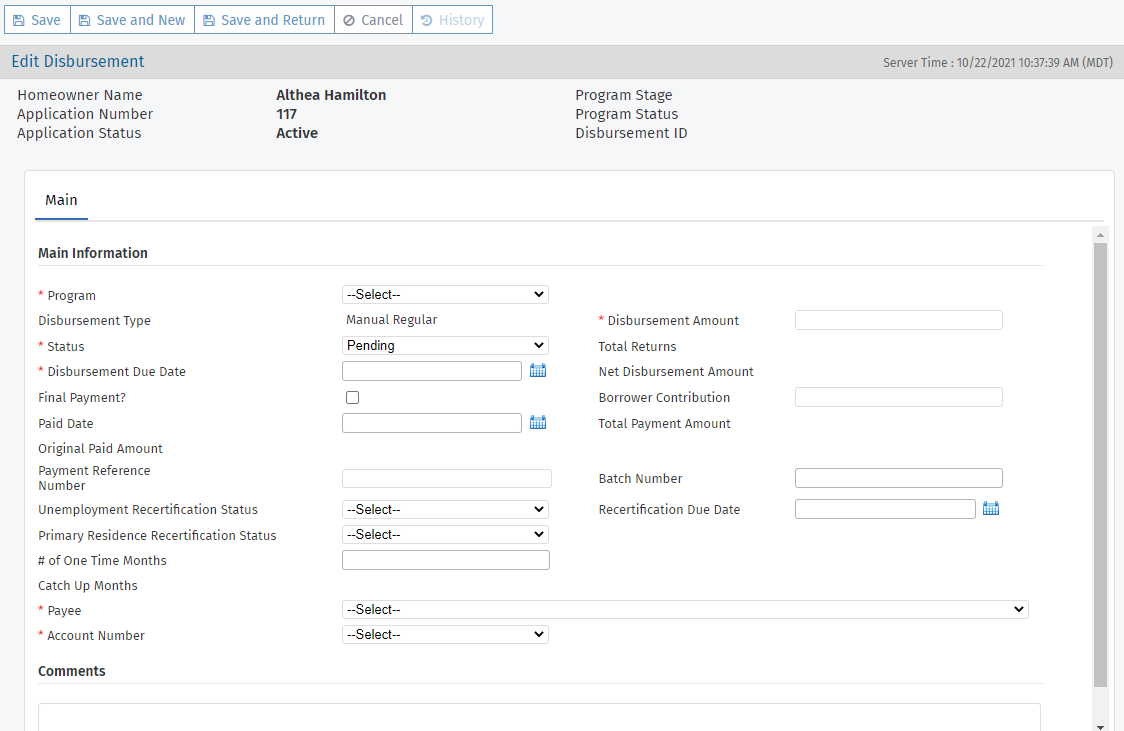
Select the Program receiving the disbursement.
Enter the Disbursement Amount.
Select the disbursement Status.
Enter or select the Disbursement Due Date.
Select the Payee.
Select the Account Number.
Complete additional, optional fields as needed.
Click Save.