Message Center
Important
The Message Center is available when the EnableHomeownerPortalCommunication config setting is True.
In addition, you will need one of the following security privileges to access this functionality:
Homeowner Application - Messages - View—User can view all messages sent and received for applications they can access.
Homeowner Application - Messages - Modify—User can view, create, and modify messages for applications they can access. User cannot modify messages sent by the applicant.
ProLink+ includes a communication channel between the Agency Portal and the Homeowner Portal, so that Agency staff can communicate directly with applicants. The Message Center is located on the Selected Application in the Agency Portal. From the Message Center, you can view, create, and edit messages related to the application as well as unlock and lock messaging for the applicant.
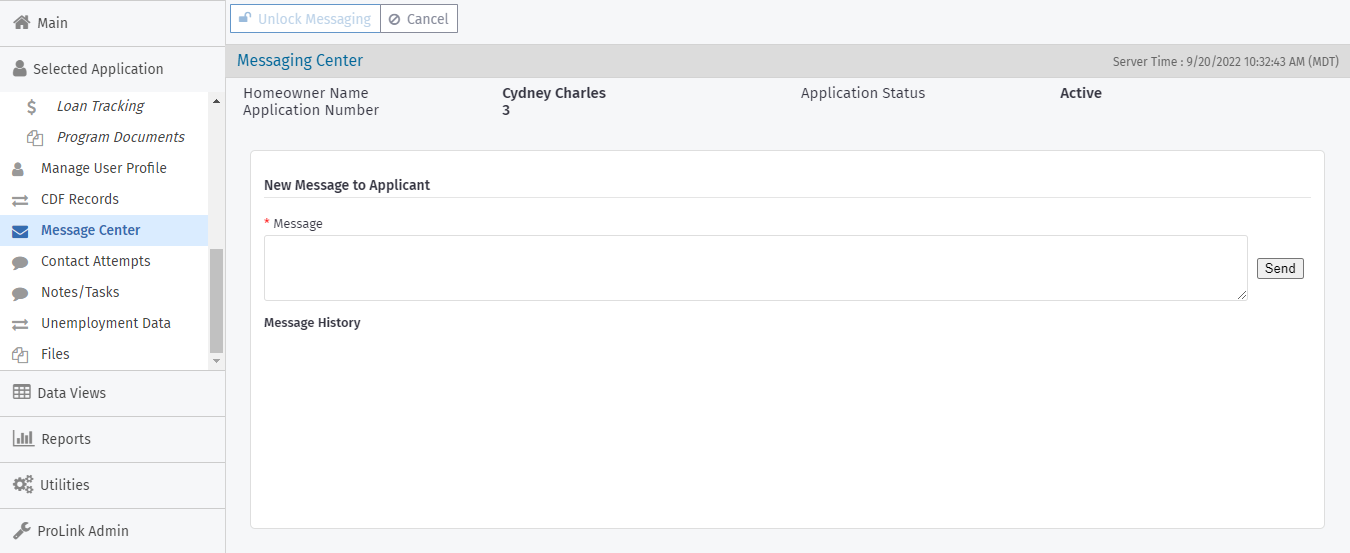
For more information about messaging in the Homeowner Portal, see the help for program applicants.
Unlock and Send Messages
To unlock messaging for the applicant initially, send a message. The system delivers the message to the applicant's Homeowner Portal account and sends an email to the applicant.
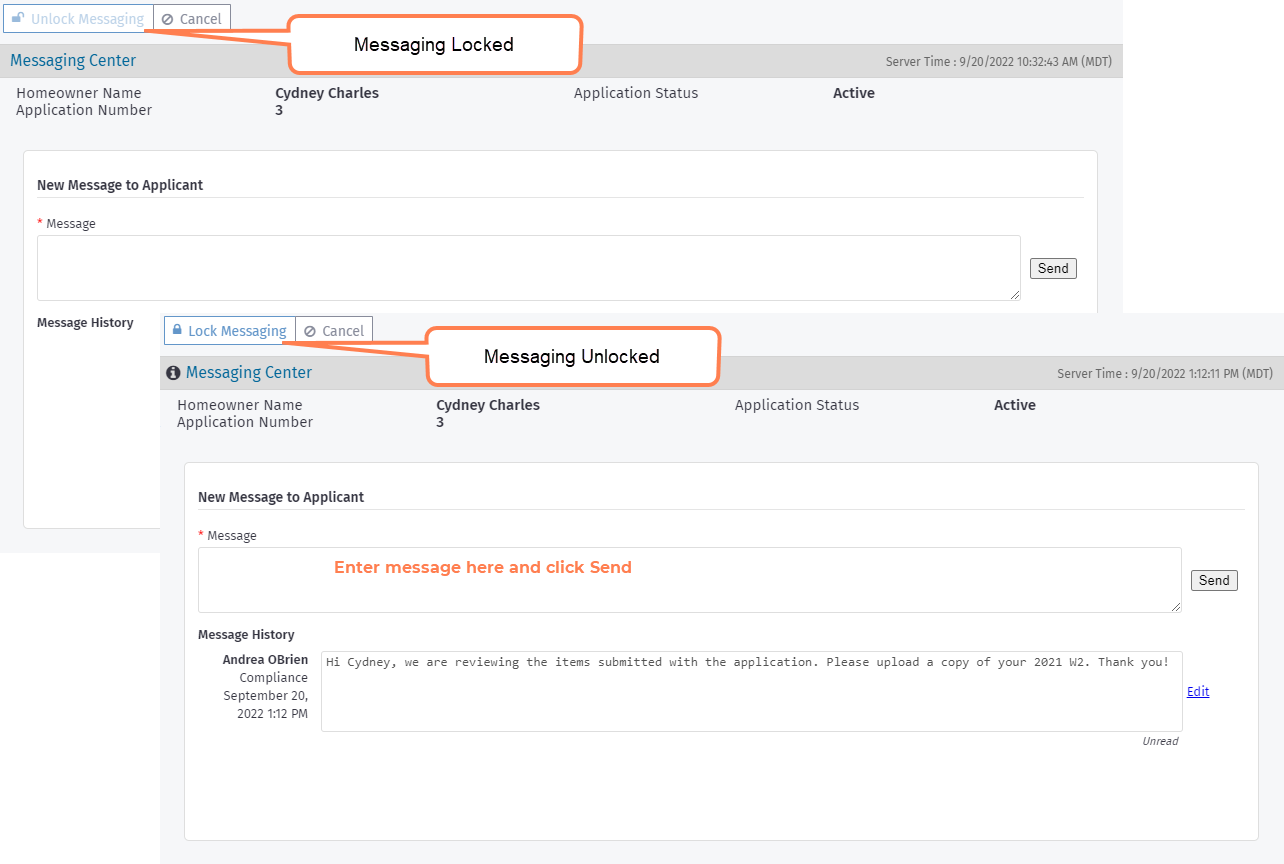
If configured to do so, the system will copy the assigned counselor(s) on the emails to the applicant.
View and Edit Messages
Visit the Message Center for an application to see the messages that have been sent to the applicant as well as messages the applicant has sent to the agency.
You can see when messages have been sent and when they have been read.
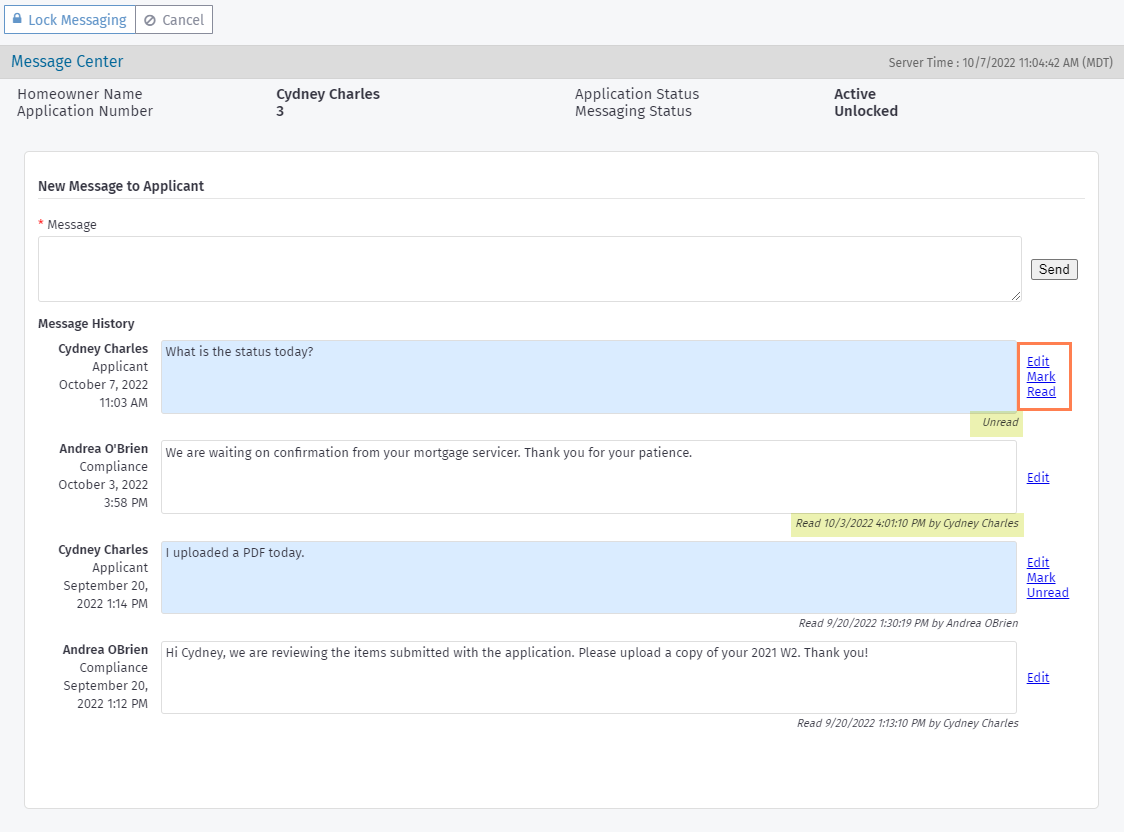
Tip
My Queue shows a "speech bubble" icon  next to applications when the applicant has sent a message that needs to be read by the agency. Be sure to mark the message as read after reading and taking any action needed on the message.
next to applications when the applicant has sent a message that needs to be read by the agency. Be sure to mark the message as read after reading and taking any action needed on the message.
Click a message to open the Edit Message screen. You can edit the content for agency-sent messages only.
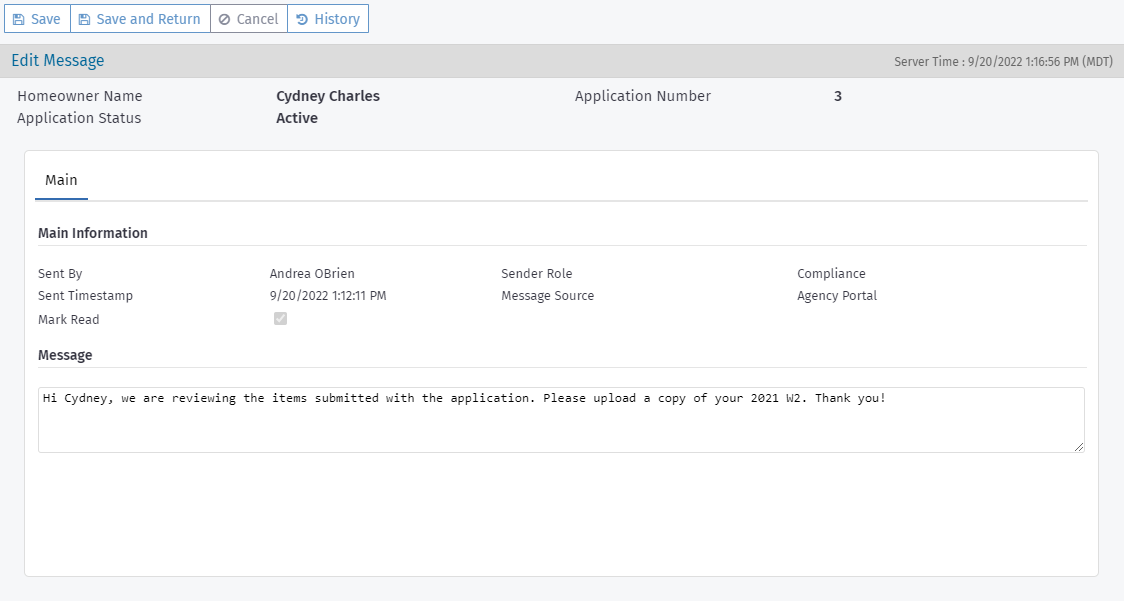
Tip
You can search and report on messages across the system through the Messages data view.
Lock Messages
At any time, you can click Lock Messaging in the top toolbar to lock messaging for the applicant. The applicant will continue to see message history but will not be able to send new messages.