Copy a Data View
There may be occasions when you want to use an existing data view to start a new data view.
Access ProLink+ and click Data Views in the left navigation panel.
Select the data view to use as a starting point to create a new Data View.
Click View Manager in the top toolbar.
Select the view from the list.
Click Copy.
The data view is created and uses the original name with a numeric value added at the end.
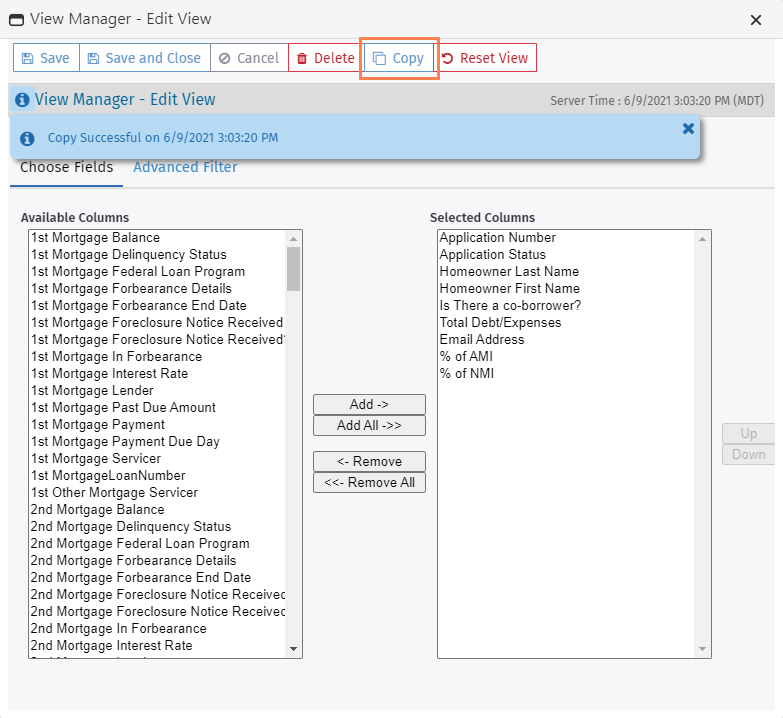
Modify the view by adding or removing columns.
Modify the placement of the columns by using the Up and Down buttons.
Rename the view if necessary.
Click Save and Close.