Edit an Entity
This information is for system administrators who are responsible for setting up and maintaining entities in ProLink+.
You can access the Edit Entity screen from the List Entities screen (ProLink Admin>Entities) or from the entity listing on the List Application Team for an application.
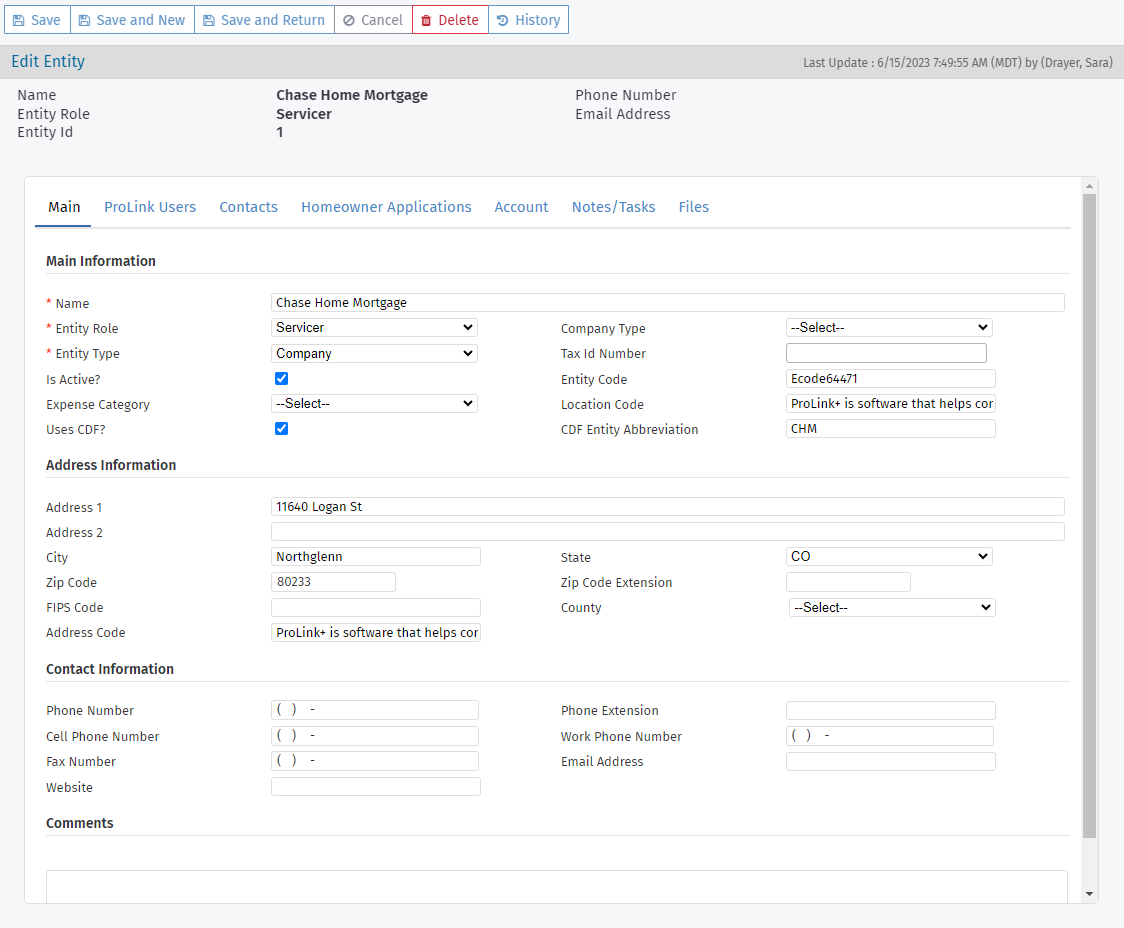
Entities associated to applications that are inactivated will have "-Inactive" appended to their name when displayed throughout the system.
When the entity has a role of Counseling Agency, the Counseling Agency Liaison field is available, which allows you to select the system user who facilitates the relationship between the Agency and the counseling agency.
The system uses the CDF Entity Abbreviation field when renaming exported executed authorization forms. See Export Executed Authorization Forms with CDF I Records for more information.
Common Data File (CDF) Entity Identification
On the CDF Records screen, only servicer entities with the Uses CDF checkbox selected will be listed in the Mortgage Servicer drop-down list. If CDF Expense Support is enabled, the Uses CDF checkbox selection is part of the criteria for displaying an expense provider in the Mortgage Servicer/Expense Provider drop-down list on the CDF Records screen.
If the Uses CDF checkbox is selected for a mortgage servicer entity that is the payee on a disbursement, then a B record will be queued for the entity when the disbursement is paid.
If CDF Expense Support is enabled, when disbursement is paid, and the payee entity is an expense provider with the Uses CDF checkbox selected, the system finds the most recently created eligible expense with a populated account number related to the expense provider and creates a B record. The Loan Number field equals the expense account number, and the Servicer field equals the name of the expense provider.
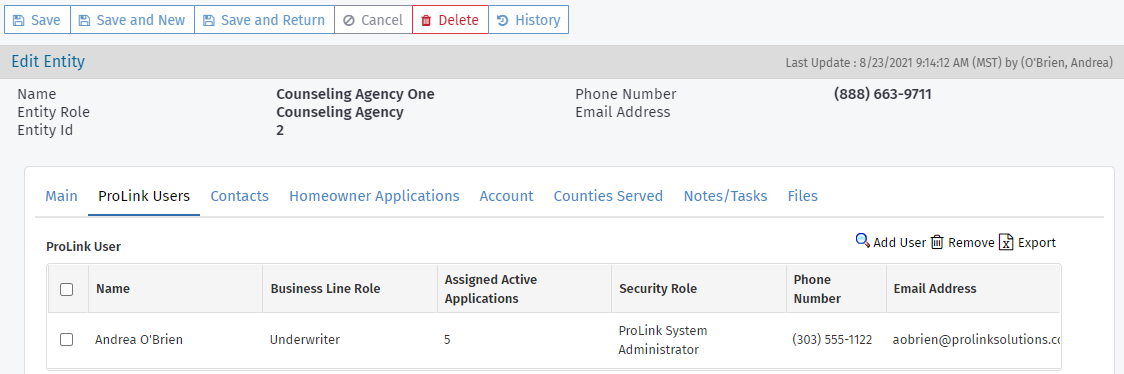
This tab shows all system users associated to the entity, for example, all counselors employed by a particular counseling agency.
The information on this tab is used for the system's application assignment engine.
The assignment engine uses the information on the Counties Served tab across all counseling agencies when determining which counseling agency gets the next application. After the counseling agency is determined, the system selects a user account for counselors associated to the entity on this tab.
Click Add User above the grid to add a new user associated to the entity. The Find User popup opens, allowing you to search and add a user.
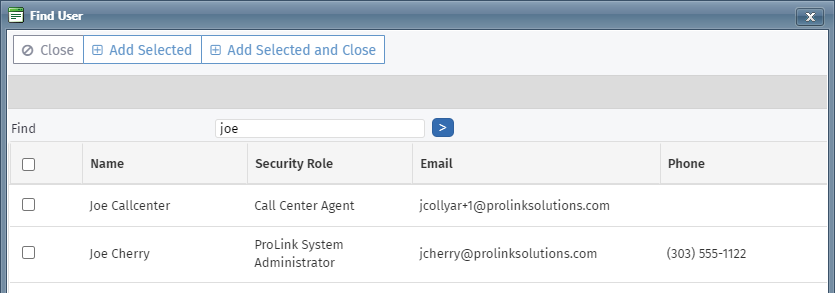
Select the checkbox at the beginning of the row and then click Remove above the grid to disassociate the user from this entity.
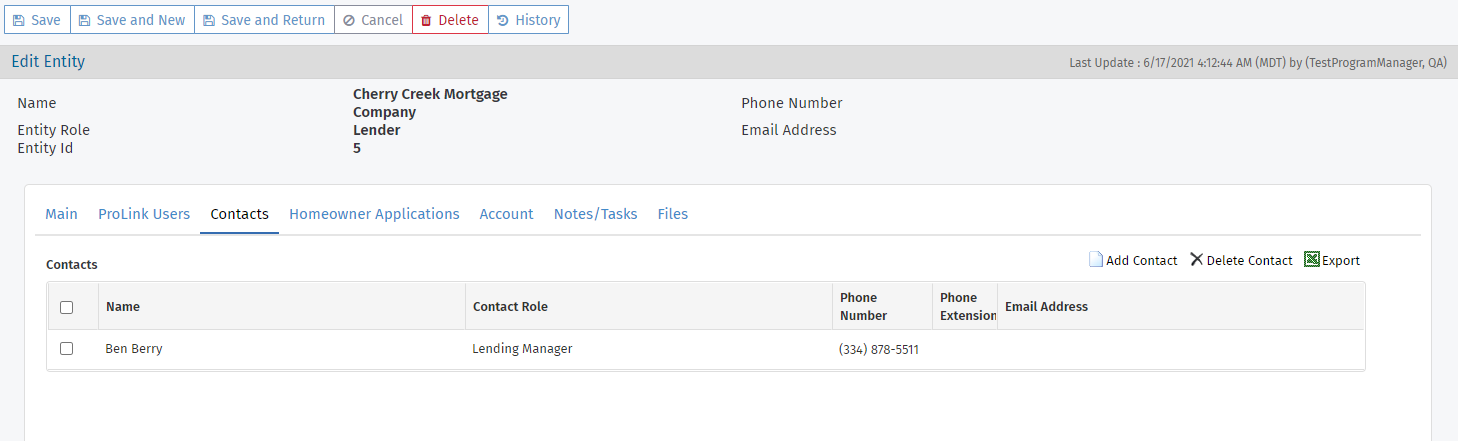
This tab shows all contacts for the entity.
Click the row of a contact to open the Edit Contact screen.
Click Add Contact above the grid to add a new contact for the entity.
Select the checkbox at the beginning of the row and then click Delete Contact above the grid to delete a contact (if it is not associated to any applications).
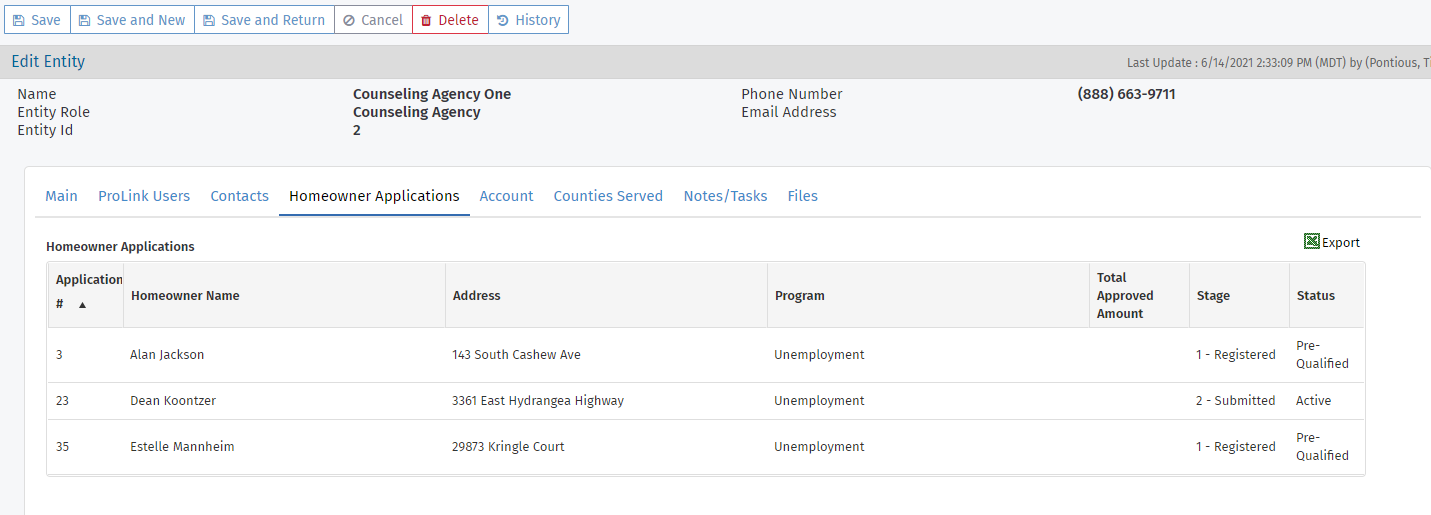
This tab shows the Homeowner Application records that the entity is associated with. Click a row in the grid to navigate to the selected application.
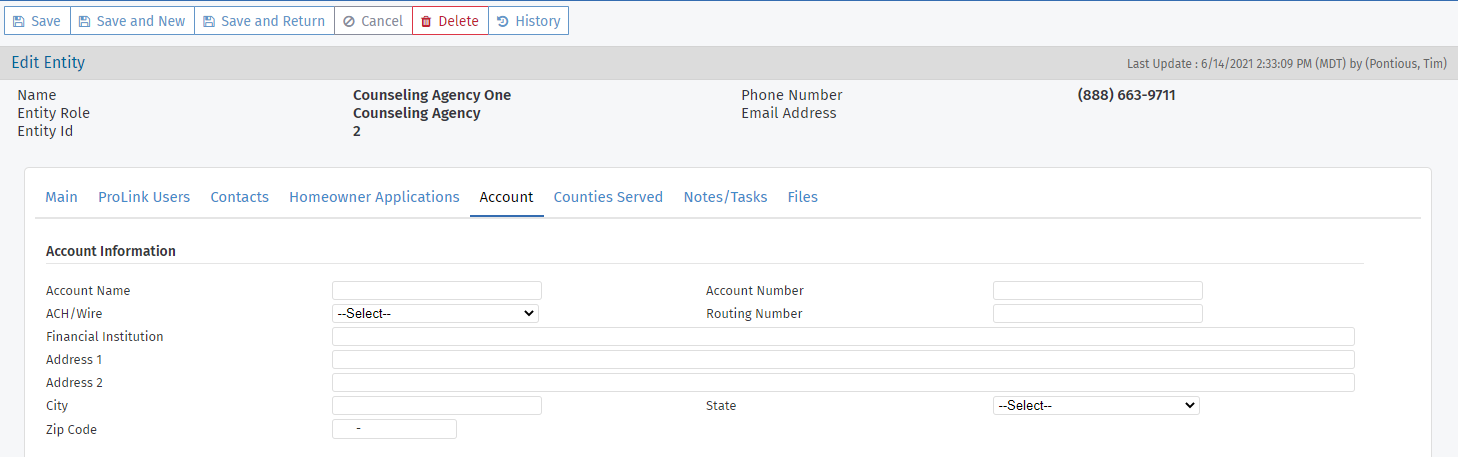
This tab shows the entity's financial accounting information. This information is used in the Disbursement utility export to accounting.

This tab is available only on entities with a role of Counseling Agency.
The information on this tab is used for the system's application assignment engine.
First select which counties the counseling agency serves. Then enter the assignment weight for each county for each counseling agency. The assignment weight is a number relative to other counseling agency entities serving the same county.
The system sums the assignment weight across counseling agencies for a county. Each counseling agency's specific number is compared to the total county weight in determining assignments.
For example, entity A has weight = 5 for Jefferson county; entity B has weight = 1 for Jefferson county; and entity C has weight = 4 for Jefferson county. The total weight for Jefferson county is 10. Entity A has a 5 in 10 chance of getting an application; entity B has a 1 in 10 chance; and entity C has a 4 in 10 chance.
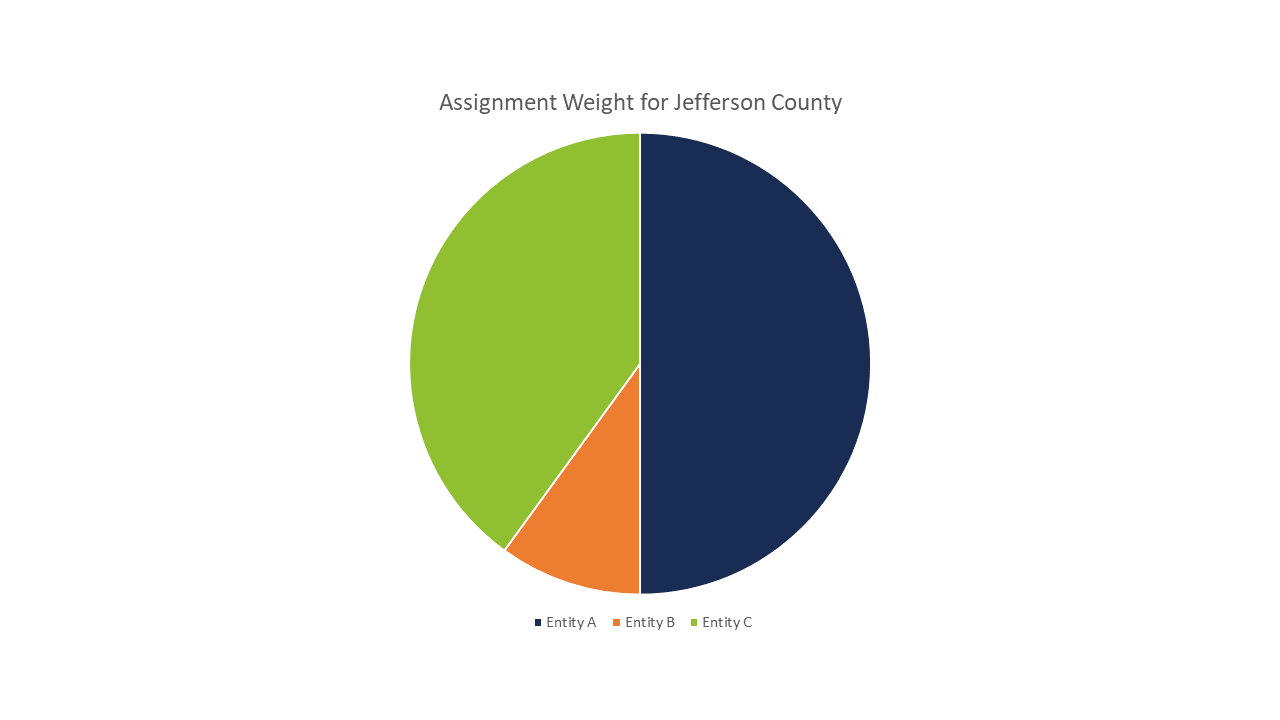
The assignment weight setup can be anything that works for your Agency, and you may need to fine-tune the numbers up or down to find the right assignment allotments. You might use the number of counselors at a counseling agency for the assignment weight, if counselors at all counseling agencies work equal hours and are equally efficient. Or you might set up assignment weight so that it totals 100 across all agencies for a single county (as in 100%).