Create a New Application
If an applicant cannot access the Homeowner Portal—for example, they are without internet access—the counselor or program servicing agency can complete the application through the Agency Portal.
The fields with a red asterisk (*) are required to create the application. Some of the fields with a blue asterisk are conditionally required if you enter or select certain information; for example, if you indicate there is a co-borrower, you are required to complete certain fields for co-borrower information. Other fields with a blue asterisk indicate information, which while not required to create the application, is required to advance the application to Stage 2 - Submitted.
From the My Queue screen, click New in the top toolbar.
OR
From the Main Menu, click Add New Homeowner Application.
OR
From the Homeowner Applications data view, click New in the top toolbar.
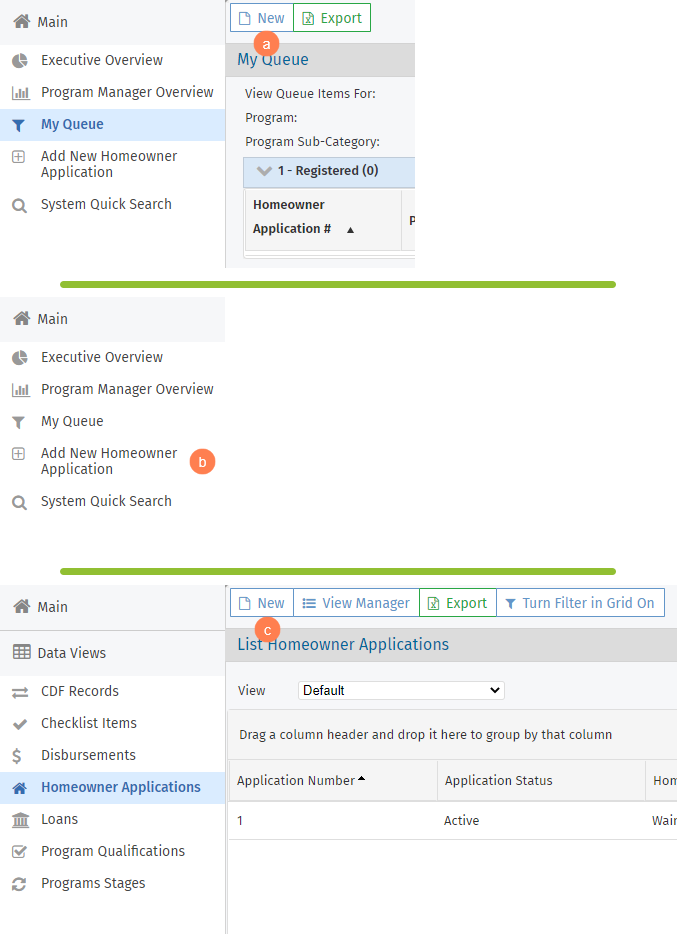
The Add New Homeowner Application screen opens.
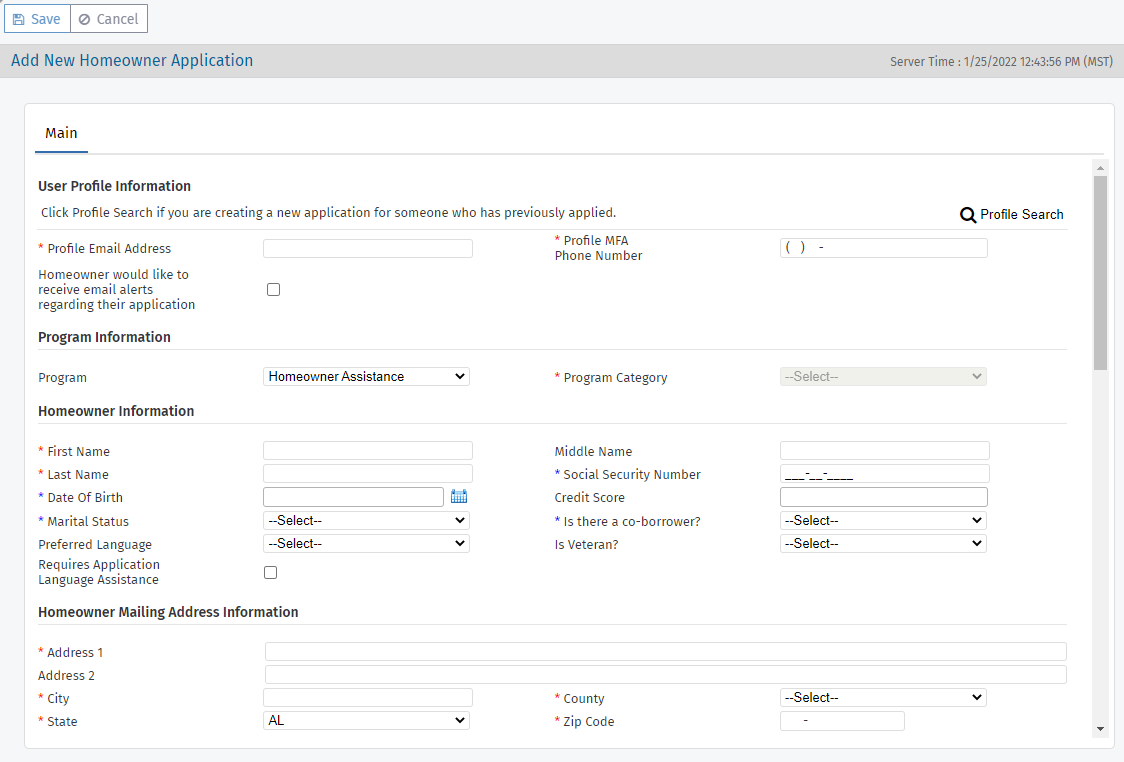
Profile Search is available when the functionality for multiple applications per homeowner is enabled. See Create a New Application for an Existing Homeowner for information about using the Profile Search.
Create the user profile for the applicant. This also creates an account in the Homeowner Portal that the applicant can access.
Enter the applicant's Profile Email Address.
The email needs to be unique; that is, it cannot be used for an existing user profile/Homeowner Portal account.
If you need to create an application for a homeowner that already has an existing user profile/Homeowner Portal account, see Create a New Application for an Existing Homeowner.
On record creation, the system will send an email to the address provided with information about the Homeowner Portal account. We recommend the applicant change their password after they first log in with the temporary, system-generated password.
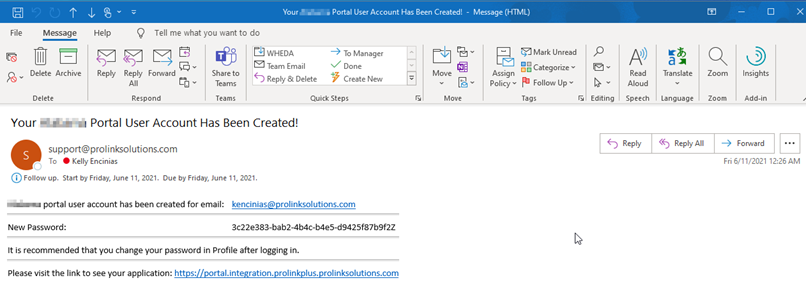
Enter the applicant's Profile MFA Phone Number for multi-factor authentication (MFA).
If MFA is enabled, then each time the applicant logs in to their account, an authorization code will be sent via text message to the phone number provided. They will need this code to log in.
Select the checkbox to indicate if the Homeowner would like to receive email alerts regarding their application.
Note
When the Agency creates the Homeowner Portal account on behalf of the applicant, if the application is in the Pre-Qualified status, then the applicant will see the Dashboard when they access the Homeowner Portal. If they are not yet pre-qualified, then the applicant will be directed to the Pre-Qualification Questions when they first log in.
Select the Program the homeowner is applying for.
Select the Program Category.
Complete the required fields in the Homeowner Information section.
At a minimum, you are required enter First Name and Last Name.
Complete the required fields in the Homeowner Mailing Address Information section.
Complete the required fields in the Homeowner Contact Information section.
Select the Same As Mailing Address checkbox if the property address is the same as the applicant's mailing address.
OR
Complete the required address fields in the Property Address Information section.
The County, a required field, helps determine the total income pre-qualification question.
Also, be sure to enter the Total No. of Person Living at this Address, another required field that helps determine the total income pre-qualification question.
Complete the required fields in the Co-Borrower Mailing Address Information and Co-Borrower Contact Information sections if there is a co-borrower on the application.
Complete the required fields in the Spouse Mailing Address Information and Spouse Contact Information sections if the applicant is married and the co-borrower is not the spouse.
Optionally, complete the Demographic Information for the applicant, co-borrower, and spouse (if applicable) and complete the Socially Disadvantaged question for the applicant (if the agency has enabled the question as part of the application).
Enter any additional information related to the application in the Comments field.
Optionally, select how the applicant learned about the program.
Click Save.
When all required information is populated without error, the application record is created and saved. Additional tabs become available. For more information about the application record, see The Application Screen.
Create a New Application for an Existing Homeowner
If the agency allows multiple applications per homeowner, you can perform a Profile Search to find the homeowner's profile in the system and then copy information from an existing application to the new application.
From the My Queue screen, click New in the top toolbar.
OR
From the Main Menu, click Add New Homeowner Application.
OR
From the Homeowner Applications data view, click New in the top toolbar.
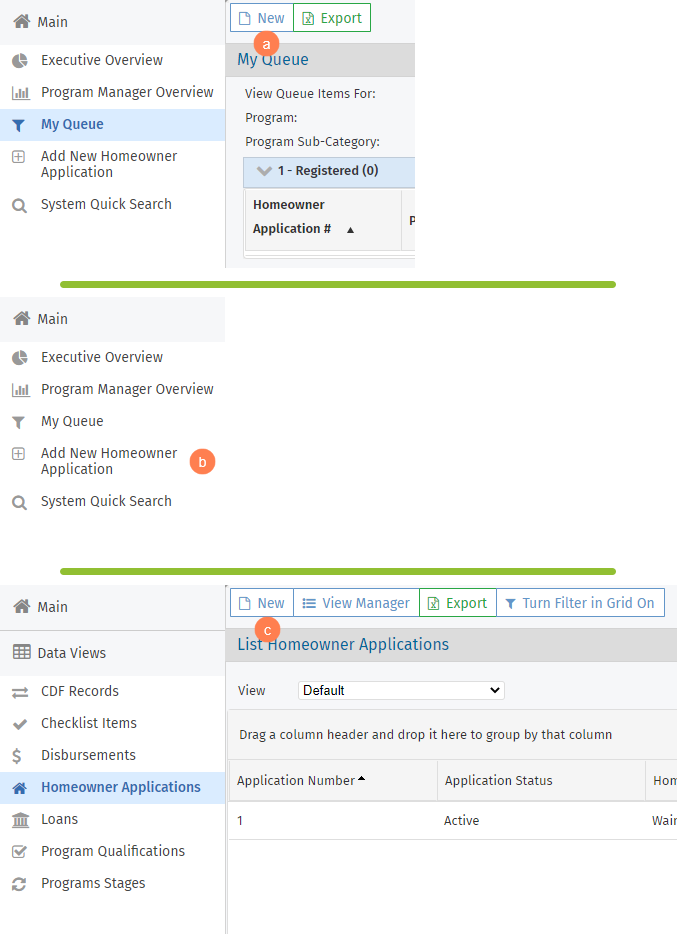
The Add New Homeowner Application screen opens.
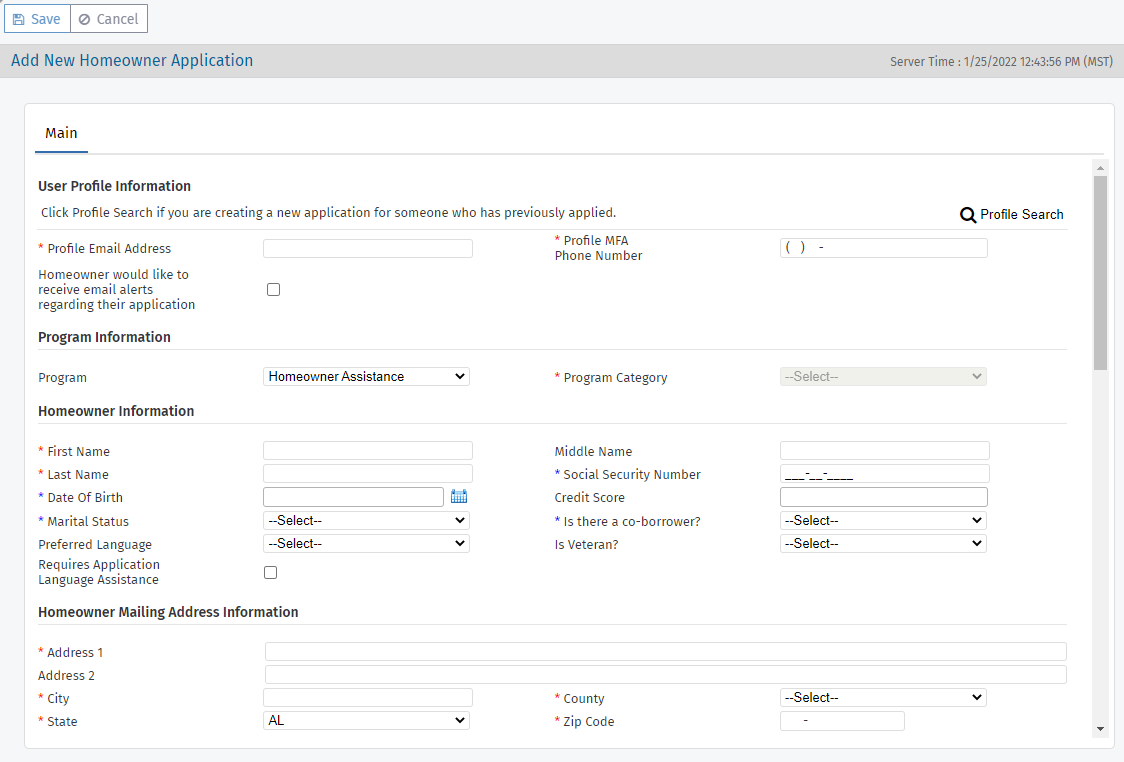
Click Profile Search.
The Profile Search screen opens. Follow the on-screen directions.

Enter the homeowner's name (partial or full) or email address, and then press Enter or click
 .
.Select the application you wish to copy in the Search Results.
Note
You cannot select an application that is not Pre-Qualified for its program.
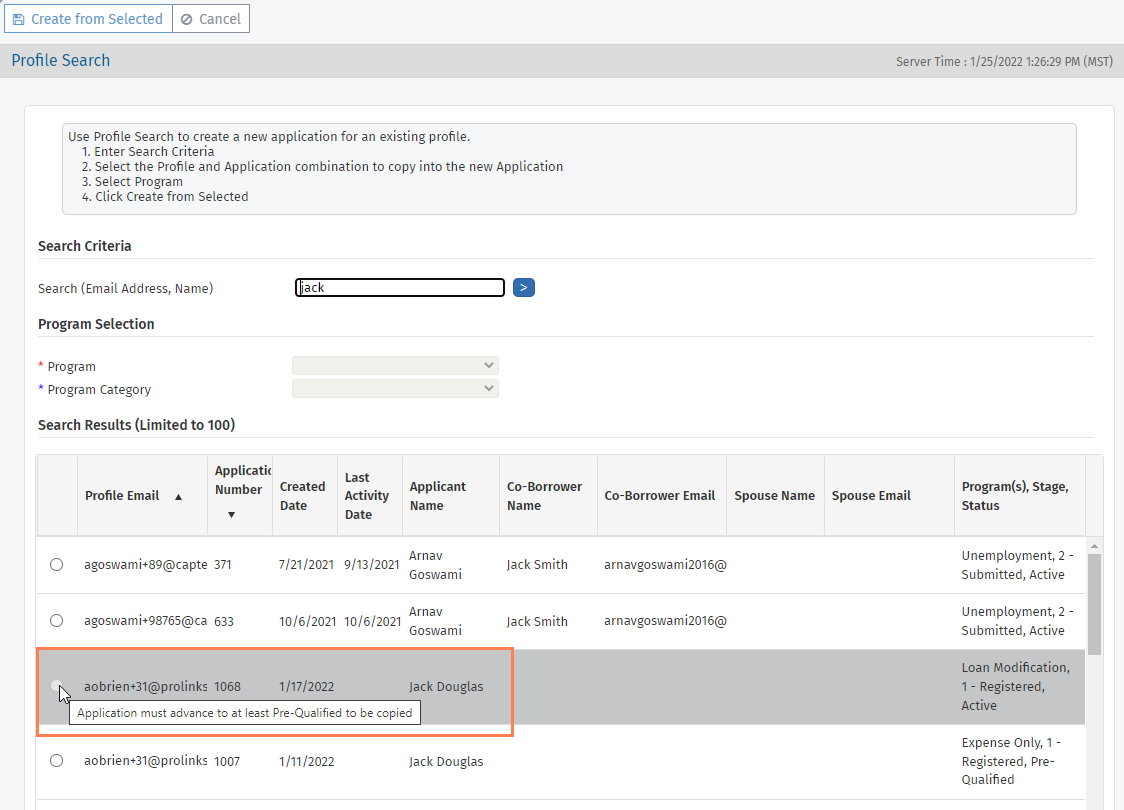
Select the applicable Program for the new application, and if applicable, select the Program Category.
Click Create from Selected in the top toolbar.
The new application record, tied to the existing homeowner profile, is created and saved. The system attempts to copy information from the most recently submitted application that is Eligible and has progressed past Pre-Qualification. For more information about the application record, see The Application Screen.