Using the Advanced Filter
When you use the View Manager to query records, you can use the advanced filter to reduce the amount of results or to identify a specific data result. The Advanced Filter tab is available after you save a custom data view.
Create and save a custom data view, and then select the Advanced Filter tab.
Select a field from the Field list that will be used to filter the view. All available fields for the view will display in the list.
Select the Operator from the list. Based on the field (data type) selected, the Operator list dynamically changes.
Contains—Contains the value entered within the column specified
Does Not Contain—Does not contain the value entered within the column specified
Starts With—Value returned begins with the value entered
Ends With—Value returned ends with the value entered
Equal To—Value returned is an exact match of the value entered
The "Equal To" operator will not return results for a system date, such as the Created Date or Updated Date because system dates include a hidden timestamp.
Not Equal To—Value returned is everything except the value entered
Greater Than—Value returned is higher than the value entered
Less Than—Value returned is lower than the value entered
Greater Than or Equal To—Value returned is an exact match or larger than the value entered
Less Than or Equal To—Value returned is an exact match or lower than the value entered
Between—Value returned is between values entered (typically dates)
The format is MM/DD/YYYYSPACEMM/DD/YYYY. For example, 07/01/2023 07/06/2023. If the data type is formatted as a date, the value(s) returned include the values on either end.
Not Between—Value returned is not between values entered (typically dates)
Is Empty—Values returned are all the null, or blank, values of the column specified
Is Not Empty—Values returned are all the not-null values of the column specified
Tip
System date fields include a hidden timestamp. When using the date filter, it is possible not all expected results will be returned. If that occurs, try to search using the day before. For example, if you are searching for the date of 01/05/2023, try using "greater than 01/04/2023."
Enter the query value in the next box(es).

Optionally, specify additional criteria. Click the arrow to the right of the criteria row to select a query action.
And With Criteria—Additional criteria needs to be taken into account besides this one statement.
Or With Criteria—Every data value may or may not have this criteria. Additional criteria should be taken into account and will be used if the first criteria are not met.
Delete Criteria—An option when more than one criteria is listed and removes the criteria selected.
Click Save.
Review the query and test the results.
Tip
Review the Generated Query. In the example below, notice that in the Generated Query section if you highlight "'% of NMI' < '100'" that the corresponding row is highlighted in the Criteria builder section of the popup.
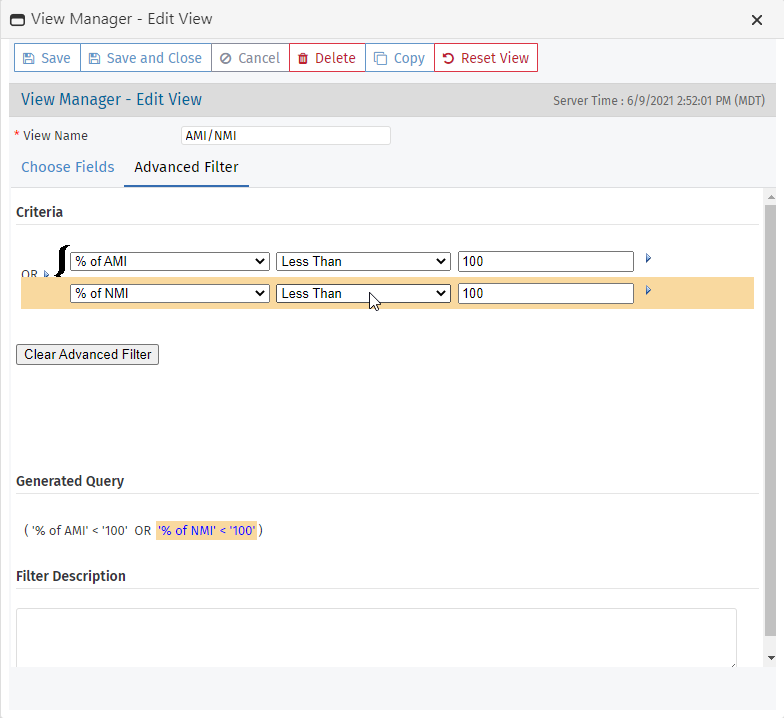
Click Save and Close.
All values that match the entered criteria are displayed in the Data View.