Notes and Tasks
The List Notes/Tasks screen allows you to view and search all existing notes and tasks associated to the selected application. You can also add a new note or task.
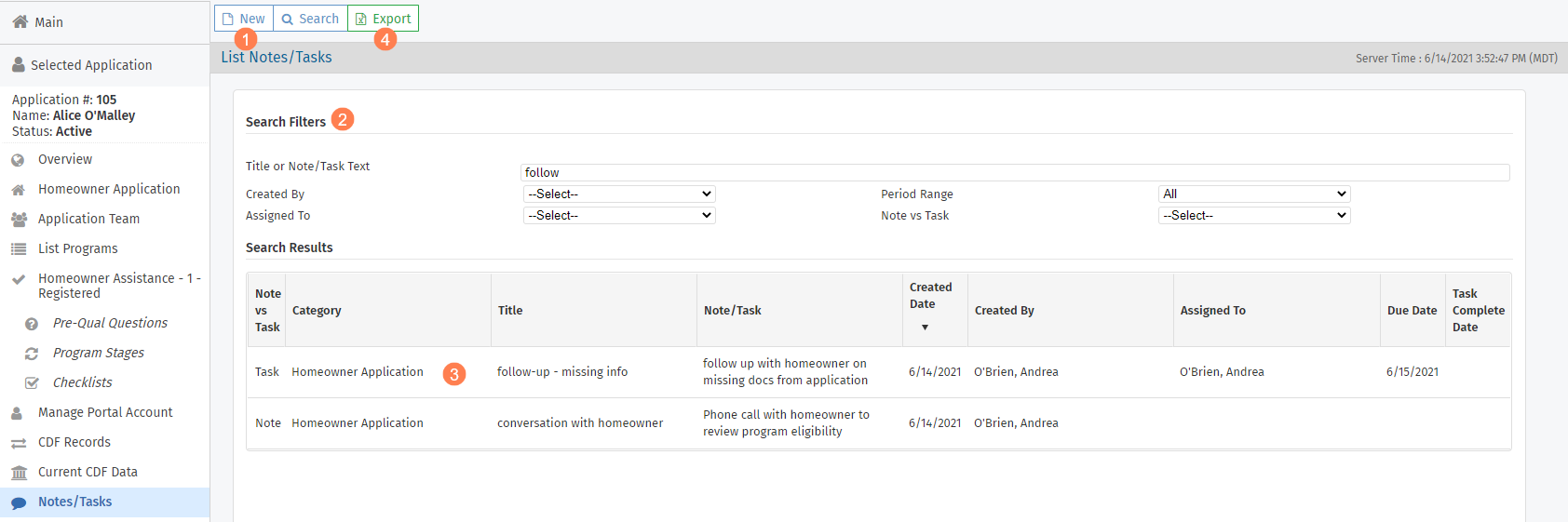
Add a new note or task.
Enter search criteria in the Search Filters section and click Search.
Click a row to view or edit the note/task.
The ability to edit tasks not assigned to you or created by you is determined by a security privilege.
Export a list of the notes/tasks in the Search Results.
Tip
To see notes and tasks across the system, use the Notes/Tasks data view, which displays one row for each Note/Task associated with a Homeowner Application.
Add or Edit a Note

The Date is required and represents the date the note was taken.
If you have appropriate security privileges, you can Delete the note.
Add or Edit a Task

The Date is required and represents the date the task was submitted. The task also requires a Title, description in the Note/Task field, Due Date, and who it is Assigned To.
When the task is complete, enter the Completed Date and the user who completed it.
If you have appropriate security privileges, you can Delete the task.