Programs
This information is for Program Managers or system administrators who are responsible for setting up programs in ProLink+.
The Programs functionality in ProLink Admin allows the Program Manager to administer programs for fund disbursements. You configure much of this detail alongside ProLink during implementation. However, you can return to this detail at any time to review or adjust the setup.
If you need to create a new program, reach out to your assigned ProLink contact.
To view programs in the system, navigate to the ProLink Admin panel, and then select the Programs option in the left navigation menu.
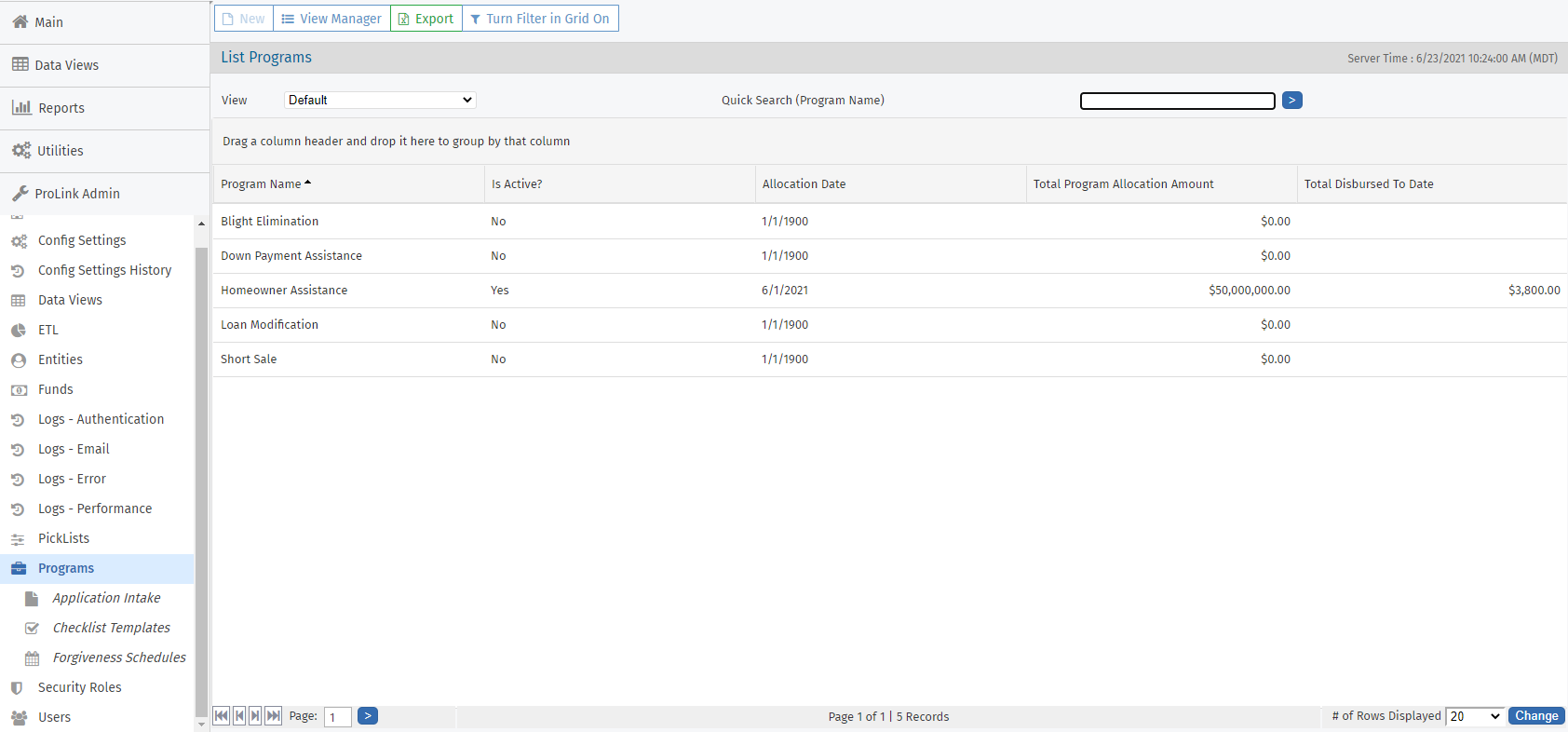
To view the details for a program, click the row of a program in the grid to open the Edit Program screen.

The Main tab includes general information about the program that is used throughout the system.
Field | Description |
|---|---|
Associated Fund | Required. Select from the list of funds in the system. |
Allocation Date | Required |
Total Program Allocation Amount | Required. The Total Program Allocation Amount for all programs cannot exceed the Allocation Amount on the Edit Fund screen for the associated fund. |
Is Active | To de-activate a program, the Disbursed to Date amount plus the Recycled to Date amount must equal the Total Program Allocation Amount. This means all pending disbursements' status must be set to Recycle through the Disbursement utility. |
Committed to Date | <Total Approved Amounts> - <Net Disbursement Amounts> where: <Total Approved Amounts> = Sum of all Total Approved Amount fields for Programs in Stage 5 – Closing (Active, Repayment, or Completed), Stage 6 – Disbursement (Active, Repayment, Completed, or Inactive), Stage 7 – Monitoring (Active, Repayment, Completed, or Inactive), and Stage 8 – Completed <Net Disbursement Amounts> = Sum of all Net Disbursement Amount fields for Disbursements with Status = 'Recycled'; where Program Stage is 5 – Closing (Active, Repayment or Completed), 6 – Disbursement (Active, Repayment, Completed or Inactive), 7 – Monitoring (Active, Repayment, Completed or Inactive), and 8 - Completed; and selected Program is on the Loan associated with the Disbursement |
Remaining to Commit | Total Program Allocation Amount - Committed to Date + <Repayments> where: <Repayments> = Sum of all Actual Repayment Amounts from the Edit Loan Tracking - Repayment Info tab for all Homeowner Applications where the Program Stage is 6 – Disbursement, 7 – Monitoring, or 8 – Completed, where the Program Status is not Inactive, and where the Program is the given Program for the Loan |
Disbursed to Date | Sum of all Net Disbursement Amount fields for all Disbursements with Status = Disbursed; where Program Stage is 5 – Closing (Active, Repayment, or Completed), 6 – Disbursement (Active, Repayment, Completed, or Inactive), 7 – Monitoring (Active, Repayment, Completed, or Inactive), and 8 - Completed; and where selected Program on Loan has selected Fund |
Remaining to Disburse | Sum of all Net Disbursement Amount fields for Disbursements with Status = ‘Pending; where Program Stage is 5 – Closing (Active, Repayment, or Completed), 6 – Disbursement (Active, Repayment, Completed, or Inactive), 7 – Monitoring (Active, Repayment, Completed, or Inactive), and 8 - Completed; and selected Program is on the Loan associated with the Disbursement |
Recycled to Date | Sum of all Disbursements with Status = Recycled for all Loans where Program Stage is 5 – Closing (Active, Repayment, or Completed), 6 – Disbursement (Active, Repayment, Completed, or Inactive), 7 – Monitoring (Active, Repayment, Completed, or Inactive), and 8 - Completed; and where selected Program on Loan has selected Fund |
Committed But Not Scheduled | <Total Approved Amounts> - <Net Disbursement Amounts> where: Total Approved Amounts = Sum of all Total Approved Amount fields for Programs in Stage 5 – Closing (Active, Repayment, or Completed), Stage 6 – Disbursement (Active, Repayment, Completed, or Inactive), Stage 7 – Monitoring (Active, Repayment, Completed, or Inactive), and Stage 8 - Completed <Net Disbursement Amounts> = Sum of all Net Disbursement Amount fields for Disbursements with Status = ‘Disbursed', 'Recycled', or ‘Pending; where Program Stage is 5 – Closing (Active, Repayment, or Completed), 6 – Disbursement (Active, Repayment, Completed, or Inactive), 7 – Monitoring (Active, Repayment, Completed, or Inactive), and 8 - Completed; and selected Program is on the Loan associated with the Disbursement |
Program Description | Required |
Program Requirements | Required |
Repayment Instructions | Required |
Forgiveness Schedule Start Date | Represents the event that triggers the start of the clock on loan forgiveness. Agencies may want to start that clock when the application closes, or they may want to start the clock when disbursement is complete. |
Loan Forgiveness Application End Date | The date when all loan forgiveness ends. All schedules are deemed forgiven on this date. This can be used if there is a termination date for the program after which no additional monitoring will be completed and all loans forgiven. |
Enable Borrower Contribution | Turns on the borrower contribution aspect of Disbursements. When enabled, each disbursement can have a borrower contribution amount. Applicants are expected to pay their contribution to the payment directly to the agency, and the agency will make one payment that includes both the agency’s and the borrower’s contributions. Borrower contribution amounts do not impact program dollars. |
Require Primary Residence Recertification | |
Allow Mortgage Payments | Option for the Expense Only program only. When this checkbox is selected, the Mortgage Information grid is included on the Edit Program Qualification screen for eligible expenses. |
Require Unemployment Recertification | When this checkbox is selected, disbursements cannot be sent if the unemployment status is not recertified for the month. Monthly recertification status can be set using the Recertification utility. |
Require Monthly Payments | When this checkbox is selected, at least one monthly disbursement must be scheduled for a mortgage or eligible expense through the Edit Program Qualification screen before the program can be advanced to Stage 6 - Disbursement. |
Allow Eligible Expenses | When this checkbox is selected, eligible expense functionality at the application level in the Agency Portal (such as the Expense menu option and the expense grid on the Edit Program Qualification screen) will be visible. |
Require Expenses | Option for the Expense Only program only. When this checkbox is selected, expense information is required to submit an application. |
Enable Income Reduction | When this checkbox is selected, the Income Reduction Information section is included on the Edit Program Qualification screen. |
Display CDF Information on Program Qualification Screen | When this checkbox is selected, the CDF Information section is included on the Edit Program Qualification screen. |
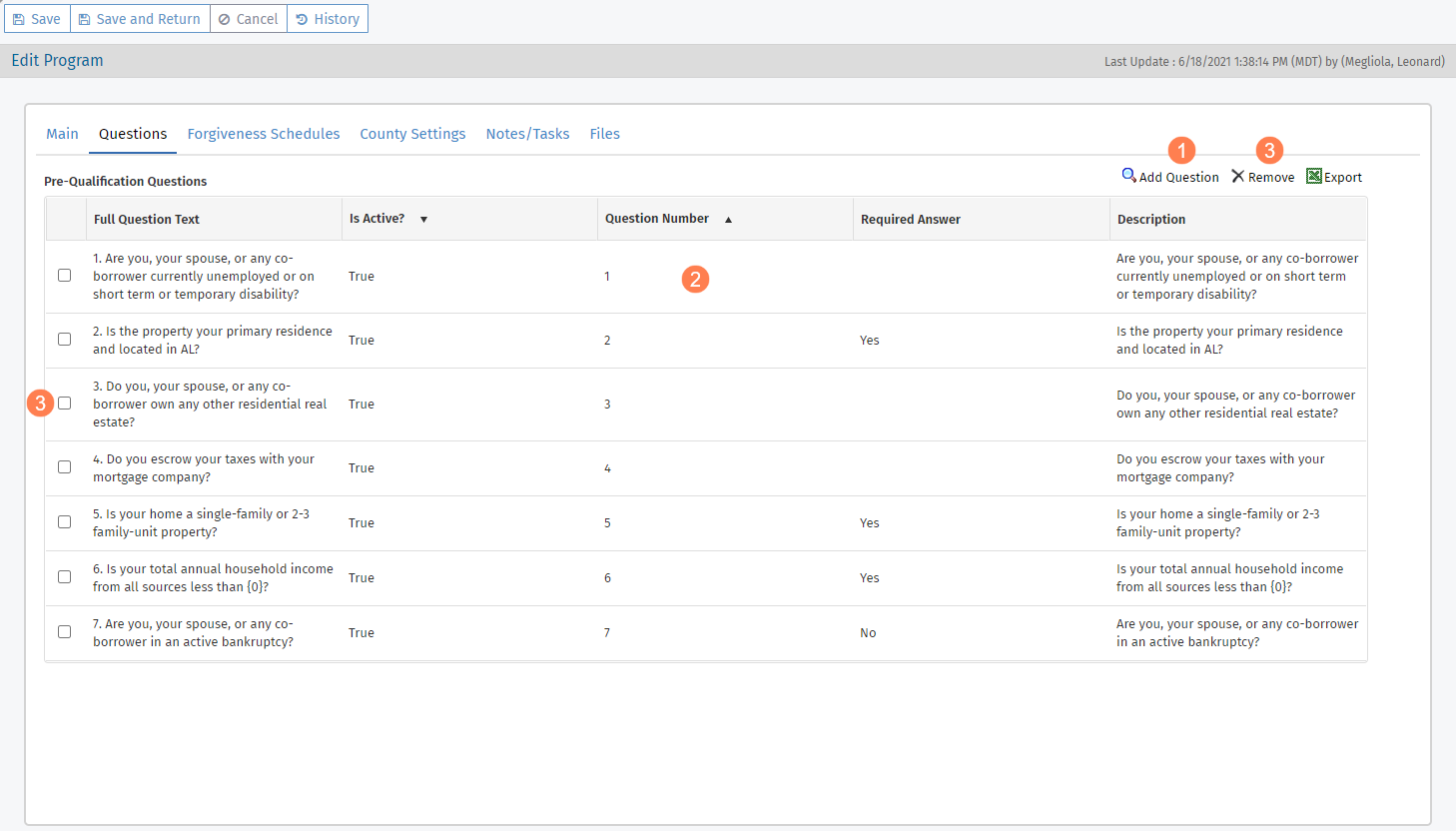
This tab allows you to configure the Pre-Qualification Questionnaire.
The Pre-Qualification Questionnaire is a set of questions used to pre-screen applicants. If the applicant is not eligible based on the Pre-Qualification Questionnaire, the status automatically changes to Not Eligible. If the applicant is eligible, the status automatically changes to Pre-Qualified.
Click Add Question above the grid to open the Edit Question screen and add a new Pre-Qualification question.
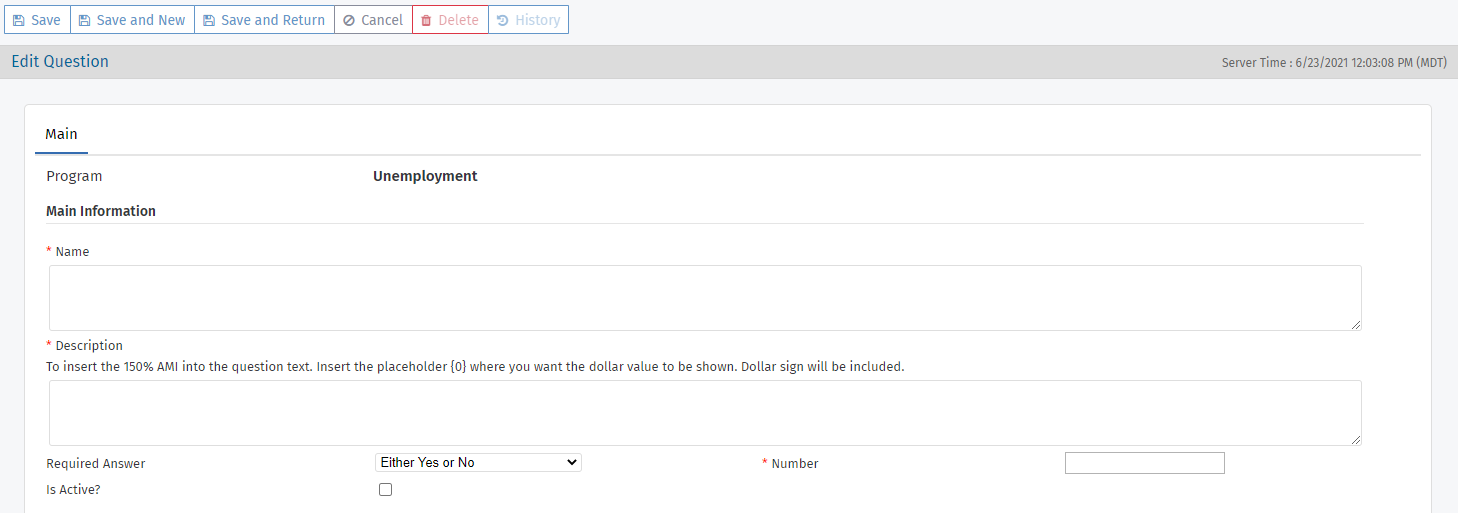
Required Answer indicates the answer to the question that allows the applicant to be pre-qualified/eligible.
Note
If any application has answered this question for the program, then you cannot edit the Required Answer. As a result, previously pre-qualified questions will not be made ineligible because of a subsequent change to the question. If you want to change the required answer, you should delete the question and create a new one.
Number indicates the order the question appears on the screen.
To include the percent of AMI question, where the system calculates the value to show on the screen based on the applicant's county and number of persons in household, then enter the placeholder
{0}in the Description where the value should be shown.
Click a row in the grid to open the Edit Question screen and edit the details of a Pre-Qualification question.
Select the checkbox at the beginning of a row and then click Delete above the grid to delete a Pre-Qualification question.
Note
Any additions or updates to the questions after the program has been associated to an application will not be reflected in the questions for the program associated to the application.
An exception is the figure presented in the question about total annual household income from all sources, which is determined by the property County and Total # of Persons Living at this Address fields on the Homeowner Application. If the county or number of persons changes, then the figure in the question also changes even if the question has been answered; once the application is submitted, the question is locked.
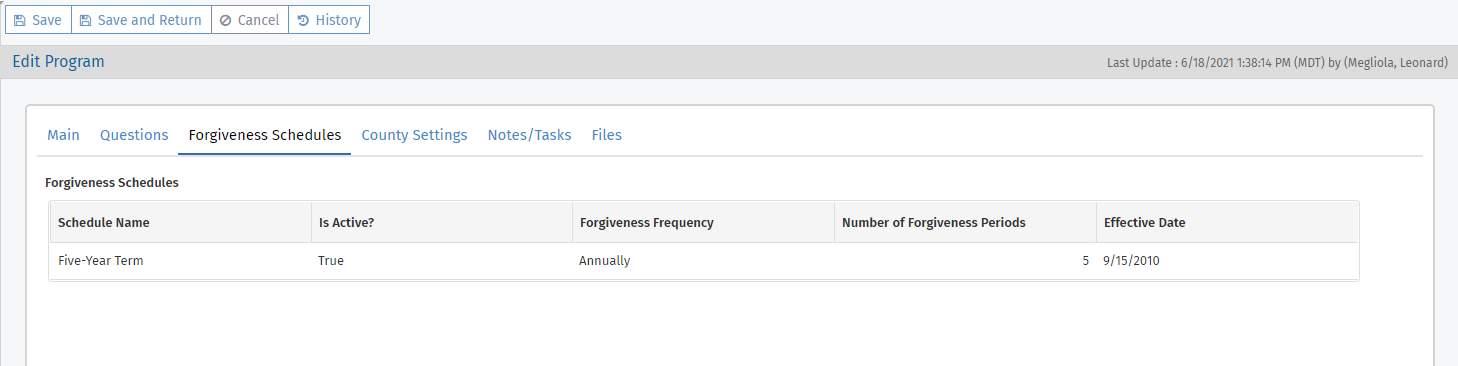
This tab shows summary information from the ProLink Admin Forgiveness Schedules screen. Click a row to navigate to the corresponding screen.
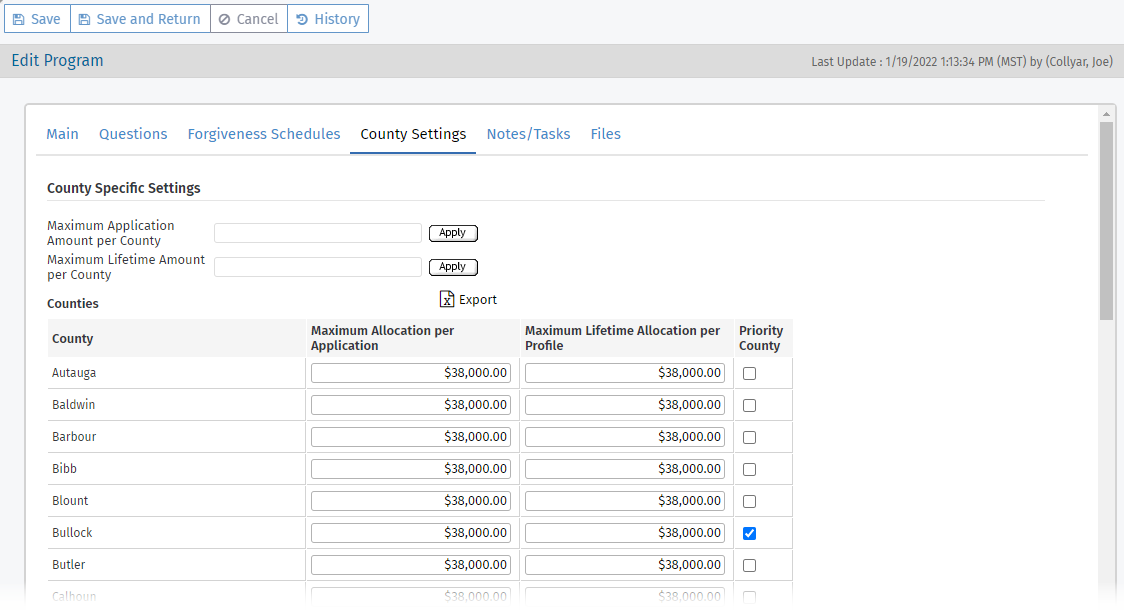
This tab allows you to set per-county values for the maximum program allocation per Homeowner Application as well as for the maximum program allocation across all applications for one homeowner profile.
To populate the same "per application" value for all counties, enter the amount in the Maximum Application Amount per County field near the top of the screen and then click Apply. To populate the same "per profile" value for all counties, enter the amount in the Maximum Lifetime Amount per County field near the top of the screen and then click Apply.
Select the Priority County column checkbox to designate a county as a priority for the program, for example to give more attention to poverty stricken counties. You can then view and (re)prioritize applications in priority counties through the Prioritization utility.