Application Reassignment Utility
Important
This utility requires one or more of the following security privileges: Admin Read, Admin Modify, Utilities - Assignment - Reassign All, Utilities - Assignment - Reassign Entity.
If you have the Reassign Entity privilege, the User list includes only system users of the same entity who are assigned to one or more applications, and the Reassign to User list includes only active users of the same entity. Whereas, with the Reassign All privilege, these fields list all system users assigned to one or more applications and all active users, respectively.
The Application Reassignment utility allows you to reassign application(s) from one system user to another.
Navigate to the Utilities menu, and then select the Application Assignment option.
The Application Reassignment Utility screen opens.
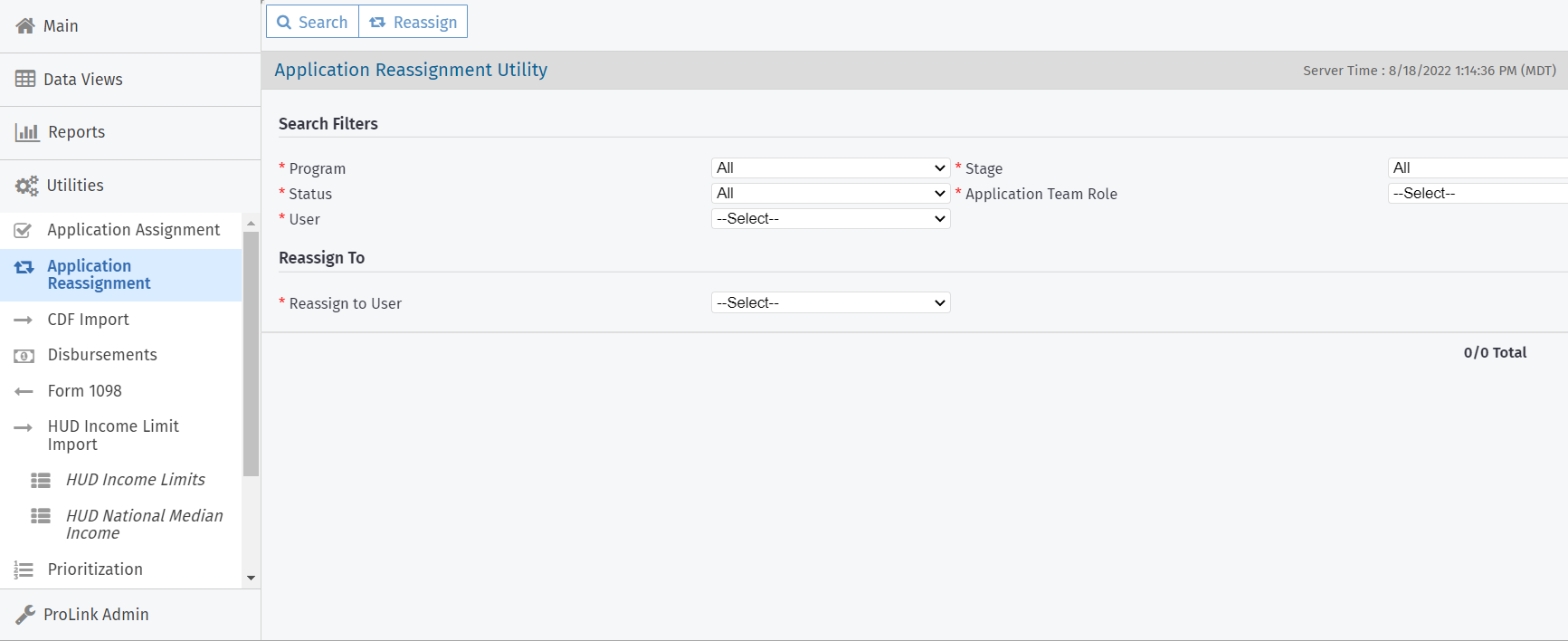
Select a Program. The default is All.
Select a Stage. The default is Active.
Select a program Status. The default is All.
Select the Application Team Role to be reassigned.
Select the User in that role whose assignments are to be reassigned.
Click Search.

Select the applications to be reassigned.
Select the new user in the Reassign to User list.
Click Reassign in the top toolbar.
The system removes the original user from the application(s) and adds the new user in the same role. If the new user is already assigned to the application in the same role, the system completes removing the original user but does not add the new user again.
A message displays the number of applications successfully reassigned and the number of applications skipped.