View the Application's Program(s)
The List Programs screens shows all programs that have been associated with the application. Clicking the row of a program in the grid navigates you to the Edit Program Qualification screen for the program. You can also access the Edit Program Qualification screen by selection the program option in the left navigation menu.
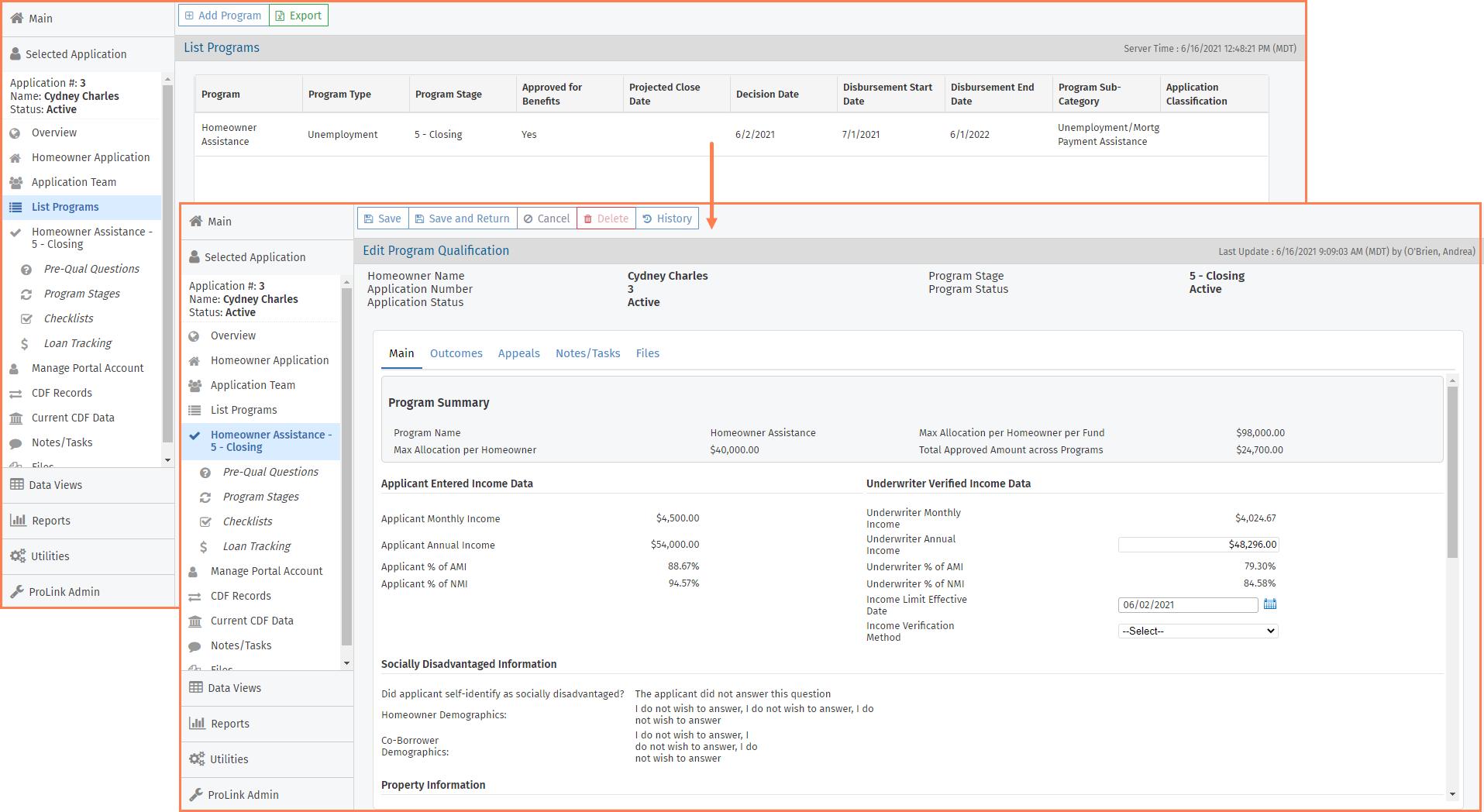
Each program has its own Pre-Qualification Questions, Program Stages, and Checklists to be completed.
Tip
Use the Homeowner Applications, Program Qualifications, and Program Stages data views to view application data across the system.
Add a Program
If an applicant could benefit from more than one program, the agency or an agency partner, typically the intake clerk or counselor, will need to add any additional programs. The applicant can apply for only one program through the Homeowner Portal.
Navigate to the application, and then select the List Programs option in the left navigation menu.
The List Programs screen opens.
Click Add Program in the top toolbar.
The Add Program popup opens.
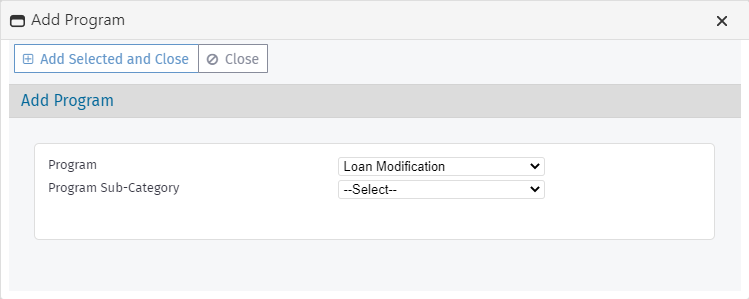
Select the Program, and if applicable, the Program Sub-Category.
You can select only from the programs not already associated to the application.
Click Add Selected and Close.
The system adds the program option and its sub-menu options to the left navigation menu. The program will be set to Stage 1 - Registered, and the status will be active.
The system also creates all checklist templates for the program. For more information, see Introduction to Checklists.
Delete a Program
Navigate to the application.
Select the program in the left navigation panel.
Click Delete in the top toolbar, and confirm the deletion.